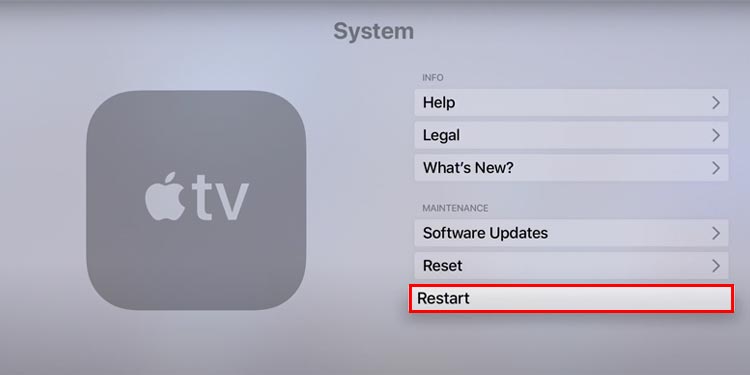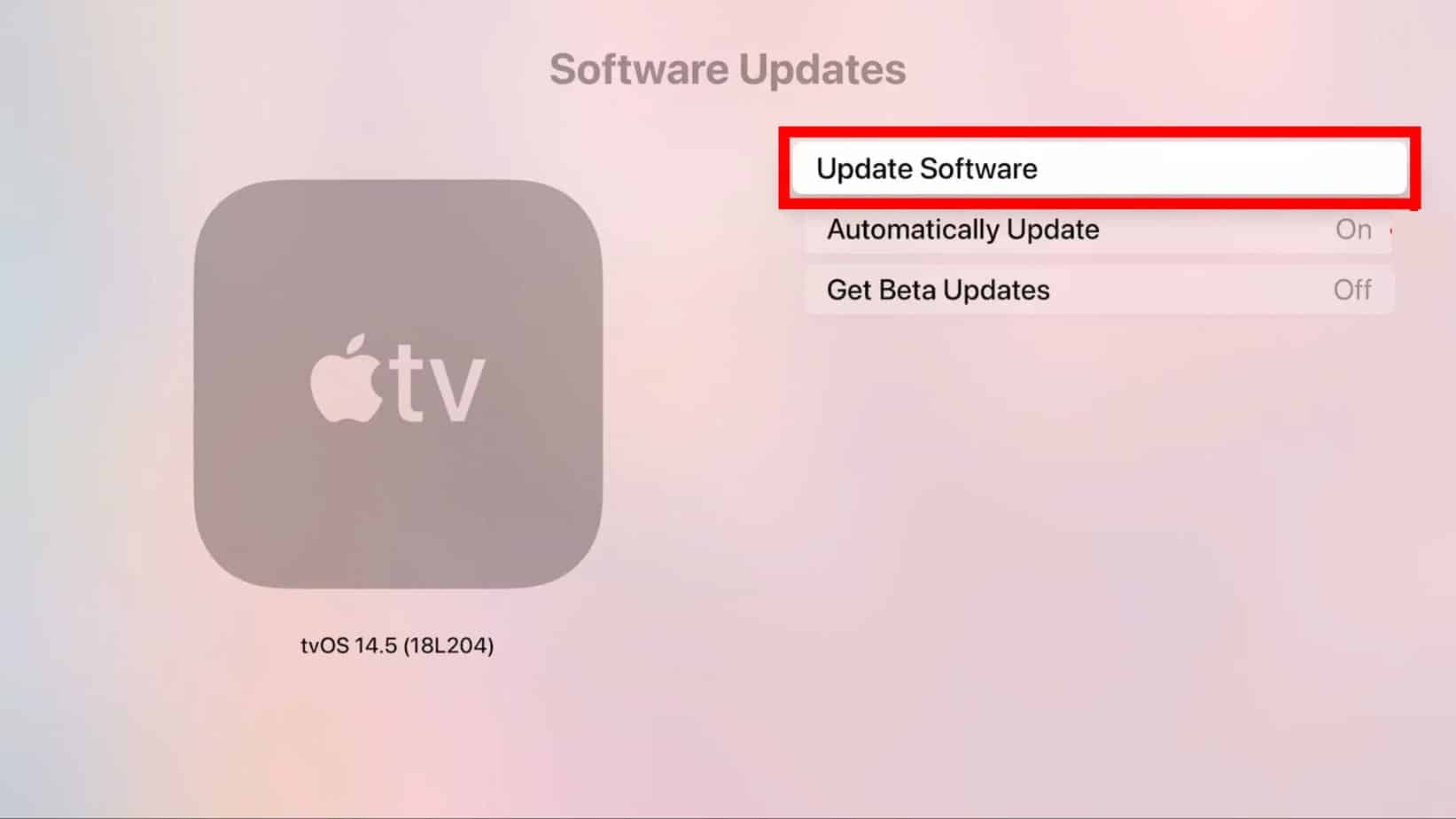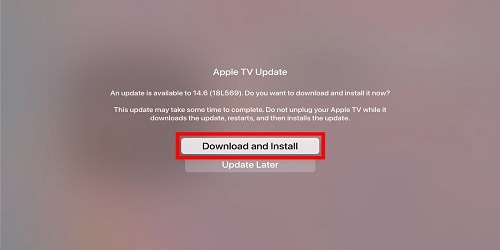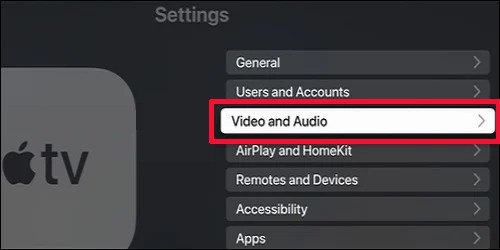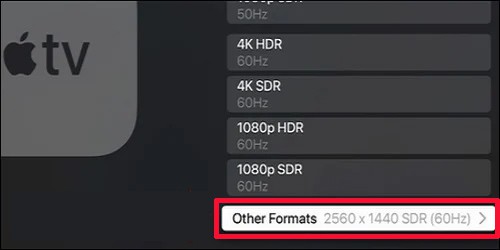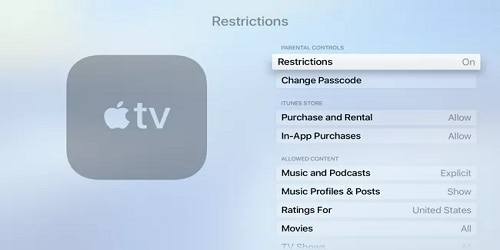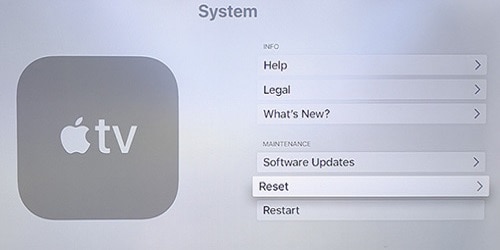Your video might stop loading and show an error, or it might not play at all. This can happen if the Internet connection on your Apple TV is lagging. Similarly, if you have enabled content restriction, it can lead to this error.So, from this article, we will guide you with simple steps on how to fix the issue.
What Causes “An Error Occurred Loading This Content” on Apple TV?
How to Fix “An Error Occurred Loading This Content” on Apple TV
Before proceeding with the fixes, you can try restarting the streaming app on your Apple TV. It will fix unknown glitches that are causing error-loading videos. You can exit the app and open it again after a few seconds. Then, try playing the video. Some of the most common ones are:
Lagging Internet Streaming limits on multiple devices Restricted content High video Resolution Outdated Version of Apple TV Apple TV Server Error HDMI handshake issues
You can also try playing the other videos on a different app. For Instance, if you were using Netflix, try watching videos on Hulu or Apple TV+. If it works, you’ll know that there is an issue with the streaming app. However, if it does not work, you can follow the fixes mentioned below.
Power Cycle Apple TV
Firstly, you can try power cycling Apple TV to troubleshoot temporary glitches. If you are overusing your Apple TV without letting it rest, it will cause system freezing issues. Moreover, this fix will also solve the HDMI handshake issues. So, check out the steps given below.
Connect to a Strong Internet
Streaming HD videos on Apple TV requires a strong internet connection, i.e., 8 Mbit/s or faster. So, you might encounter errors loading the content if your internet lags. In such case, try connecting your Apple TV to Wi-Fi with 802.11ac. However, you might need to reset the network if the issue still persists.
Restart Apple TV
Restarting your device is the go-to solution for any usual errors. So, you can try restarting the Apple TV and see if it works. It will clear the excessive RAM usage and enhance the system performance, and your video should work. You can restart your Apple TV using the remote or system settings. Follow whichever you think is the simplest for you.
Using Apple TV remote
For 1st generation Siri Remote: Press and hold the Menu and TV/Control Center button. Release the button once the device flashes light.
For 2nd Generation Siri Remote: Press and hold the Back and TV/Control Center button. Release the button once the device flashes light.
For Apple Remote: Press and hold the Menu and Down buttons. You can release the buttons once the device flashes light.
Using System Settings
Check for Apple TV Software Updates
If you are still using an outdated software version of Apple TV, you might face an error loading the content. Apple TV introduces performance stability, fixes for identified errors, and new features with new software updates. So, check for software updates and update it with the latest version. Also, make sure to turn automatic updates on to avoid missing out on recent updates. Follow the given steps to update your Apple TV:On Apple TV 4KOn Apple TV (3rd Generation)
Re-login to Your iCloud Account
Sometimes there might be an issue with your account. So, you can try re-logging in to your iCloud account to check if it works. Follow these steps to login to your iCloud Account:
Change to Lower Video Resolution
Generally, Apple TV shows or movies have a high-definition resolution. So, streaming such high-quality videos will possibly cause buffering or even an error loading it. In such case, you can decrease the quality of the video. Follow the steps given below:
Remove Restriction
If you’ve enabled the content restrictions feature, you will face an error loading the content. You might have set it up from the parental controls on your Apple TV. So, try removing the restriction to see if it works. Find out the steps below:
Check System Status Page
There might be an internal server error that is causing the issue on Apple TV. So, you can check system status page. The Apple team will report an update if there is an error along with the resolved status.
Factory Reset Apple TV
If the issue still persists, you can factory reset your Apple TV to solve the issue. Resetting to the factory will wipe all data. So, malicious data that are causing the issue will be cleared too. However, please proceed only if you are sure about it. Follow the steps given below. Apple TV 4KApple TV (3rd Generation)