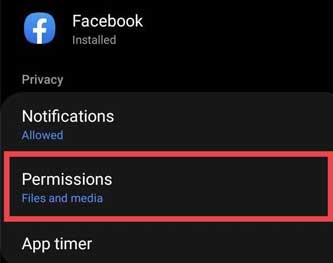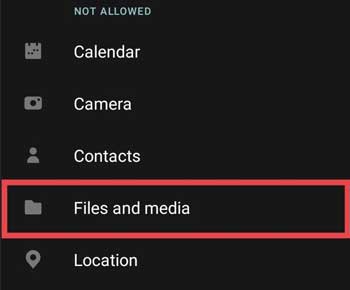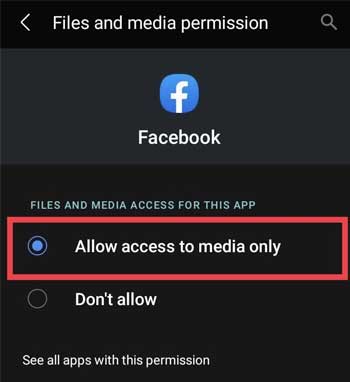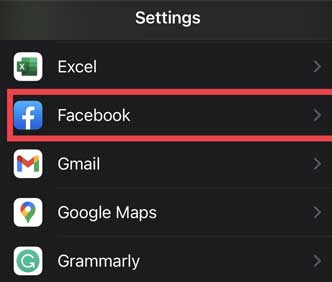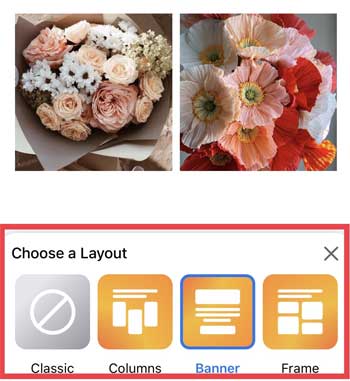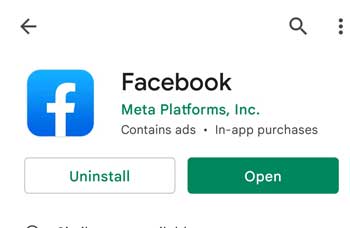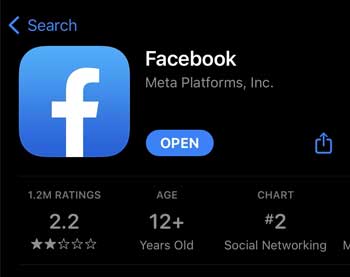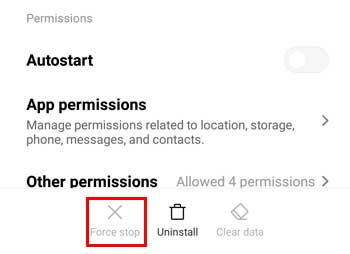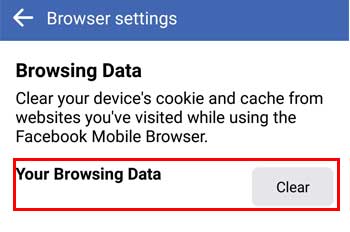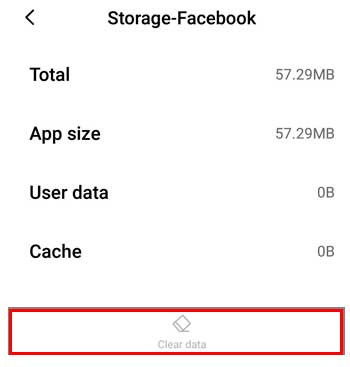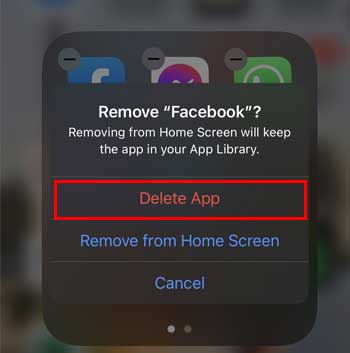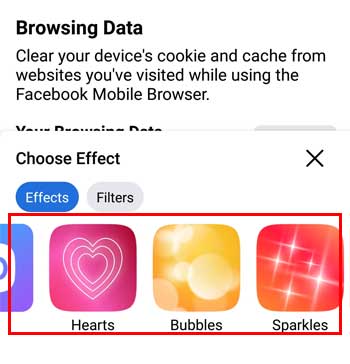But you don’t have to worry since there are generally minor causes on why your Facebook Layout is not working. You can fix such issues in a split second by simply updating Facebook App with newer versions. Besides, you can also clear browser data to recover from random glitches.So, let’s learn how to fix the Facebook photo layout with various methods from this article.
How to Fix Facebook Photo Layout Not Working
There are various ways to solve this issue. You can fix such casual issues yourself by simply logging in and logging out of your Facebook. This will refresh your freezing Facebook account. But, if it does not work, updating your Facebook application will fix this issue. I have mentioned other ways to fix it below.
Allow Access to Share Photos and Videos
You can’t see the photo layout feature until and unless access to share photos and videos on Facebook is turned on. So, check out the steps to allow access on your phone.On AndroidThere is a little variation in the stock Android phone settings than iOS. So, if you are using Facebook on Android, follow the given steps.On iOSFor iOS users, there is Allow Photo Access in the settings. Here are the steps to turn on access to share photos and videos on Facebook.
Update Facebook
Facebook is constantly updating its app. Since this feature is a new addition to Facebook it might not work if you have not updated your Facebook app. So, make sure to update it to get all the rolled-out new features. Check out the steps to update Facebook on Android and iOS. For AndroidFor iOS
Reopen Facebook
Sometimes unknown glitches on Facebook will cause an error loading Facebook Photo Layout. You must restart Facebook to solve this issue. Follow these steps to restart Facebook on mobile.For iOSFor Android
Clear Facebook Browsing Data
If reopening Facebook still does not work, you can clear Facebook browsing data from the app settings to solve unknown glitches. Check out the steps to clear your browsing data on both iOS and Android.
Clear Facebook Cache
Clearing Cache will improve the device’s performance. So, you can clear Facebook Cache to resolve the issue. For Android users, you can clear from phone settings. Follow the given steps.On AndroidThere is no in-built clear cache data feature on iOS phone settings. So, you must reinstall the Facebook app to clear the cache. Here are the steps:
How to Use Facebook Photo Layout
You can reuse your Facebook photo layout once the issue is fixed. However, it cannot be very clear if you are a beginner. Using a Facebook photo layout is similar to uploading your regular pictures on your wall. Follow the easy steps I have mentioned below.