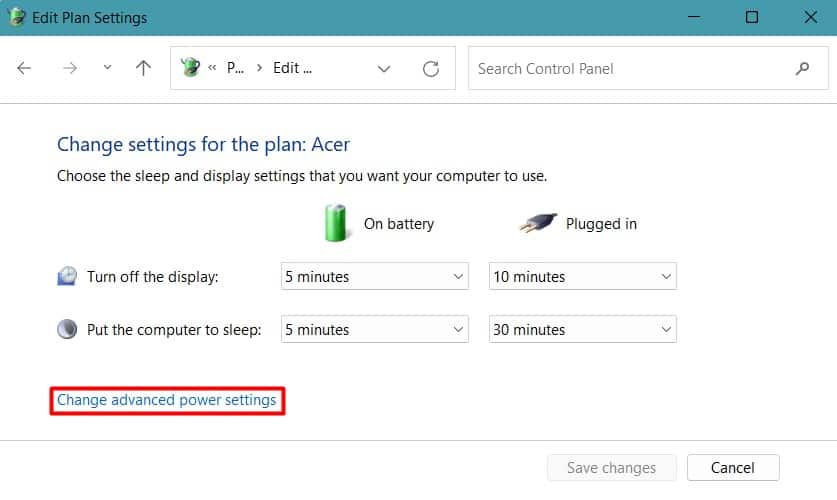One of the culprits for this interruption is the frequent disconnection of the external hard drive. Mostly the connection gets terminated because of the loose cable connection and issues with the ports. But it is not limited to that. A number of software and hardware faults are equally responsible for it.So, let’s move on to identify the potential causes of the problem and the ways to fix it.
What Causes the External Hard Drive to Disconnect?
Fixes to Resolve the Disconnection Issue
Most of the time, the external drive keeps disconnecting due to cable and port issues. So, you should first inspect these components properly.
Fault in USB ports and cable connectionCable Length too longPower Management settings turning off the USBFaulty BIOS settingDriver issuesFault in the hard drive
Disconnect the external hard drive’s cable from both the drive and computer ends and reconnect them properly.If your external drive uses a cable with a USB Type-A connector on both ends, then try reversing the connector ends.Connect the drive to different ports on your computer. If you are using the front USB ports, try using the one on the back of your system.USB cables are designed to have a limited length. However, some generic cables may not have followed the standard. If your USB cable is long, it may not facilitate proper power and data flow. So, try using a cable with a shorter length.Use the drive on a different computer to see whether the problem appears there. If it does, then there may be some software or hardware issues.
Now, if your problem is not solved yet, let’s jump to the fixes right away.
Disable USB Selective Suspend Setting
Windows has a feature, USB Selective Suspend Setting, to lower power usage by suspending the power to the individual unused USB ports. This feature is enabled by default, and it sets the unused USB ports to a low-power state.The system continuously sends the Set Power IRP signal to see if any USB devices are connected to the suspended port. But sometimes, it may fail to detect the device, and as a result, you will experience the external drive disconnection issue.So, you should disable the USB Selective Suspend Setting to fix the problem.Reconnect the external hard drive and see if the problem has gone now.
Disable USB Power Saving
There is also another power-saving feature in the computer which disables the device when it is idle. So, if your external hard drive does not work after a while, then disabling this power-saving feature should fix the problem.Observe if the drive disconnects again.
Disable USB Legacy Support
USB Legacy support allows all the USB ports, even USB 3.0 ports, to use the USB 2.0 version only. So, if your external hard drive supports USB 3.0 but the system has USB legacy support enabled, then the drive may malfunction, causing the disconnection issue.So, you should disable the USB Legacy support in BIOS.Restart your PC to find the issue fixed.
Update or Reinstall USB Controller Drivers
Sometimes, the USB host controller drivers may malfunction, causing frequent disconnection of the external drive.Most of the time, Windows updates the drivers automatically to fix the bug. But, if you have not updated your system in a while, then you may have to do it manually.See whether the problem is still there. If it persists, then you can try downloading and installing the drivers from the manufacturer’s website directly.
Inspect the Hard Drive
It is also possible that the external hard drive may have faults. Let’s look at a few ways to rectify its issues.
Check For Errors
If the external drive has some errors in its file system and sectors, then you may experience frequent disconnection of that drive. So, let’s move on to check the hard drive and fix any errors if found.Inspect whether the hard drive remains connected to your system.
Look Inside the Drive
The external hard drive is similar to the one used inside your system. The only difference is it is connected to the SATA-to-USB converter circuit inside.So, if the connection between the hard drive’s port and the SATA header is loose, then it can disconnect frequently. Hence, you can try removing the external cover and reconnecting the hard drive to the SATA header.Some external hard drives may not allow easy removal of the cover. In such a case, you can disassemble the cover and keep the drive inside a new one.
Format the Drive
If none of the fixes work for you, you may have to format the drive. But it will remove all your personal files as well. So, proceed to this step only if you are willing to sacrifice your files or have a backup of the important ones. You can also back them up within the time frame your hard drive disconnects.The problem should be solved now. But if the issue persists still, then there may be an issue with the hardware, and you may have to take it for repair or replacement.