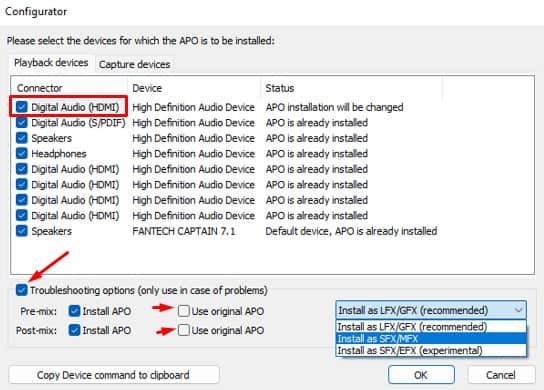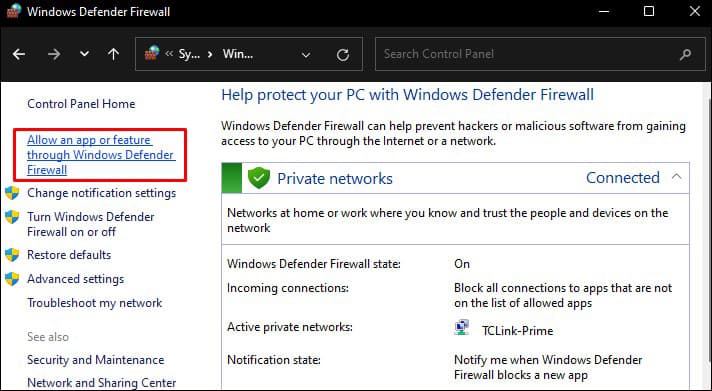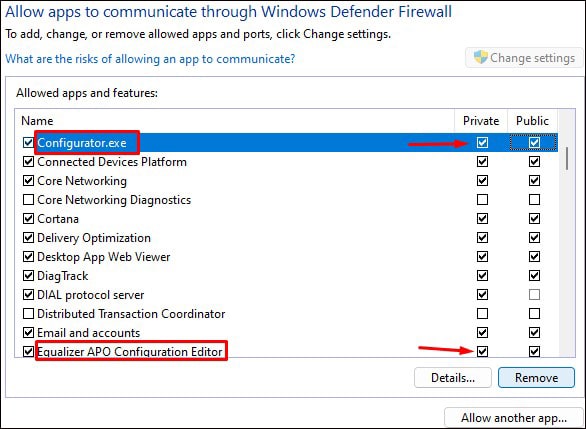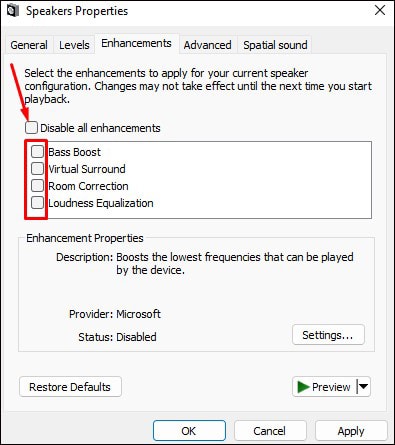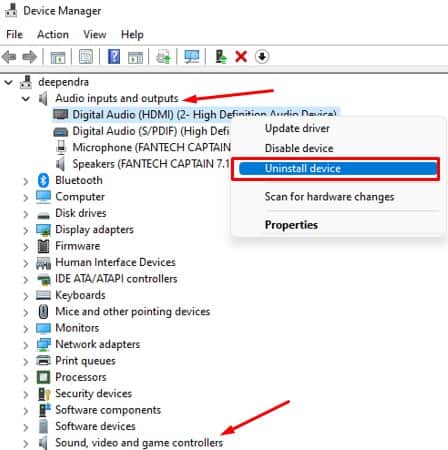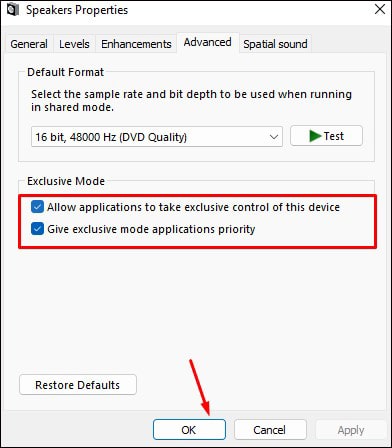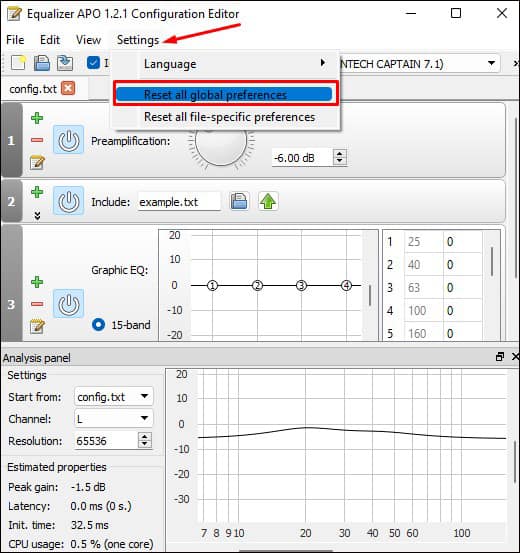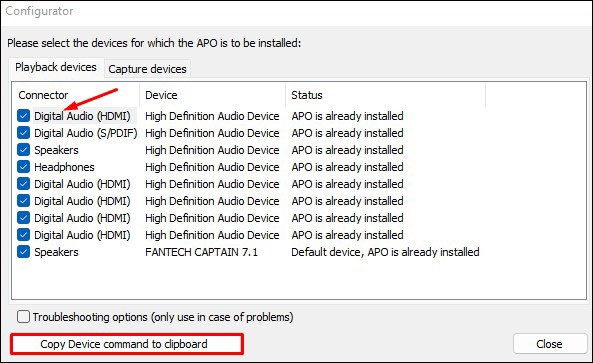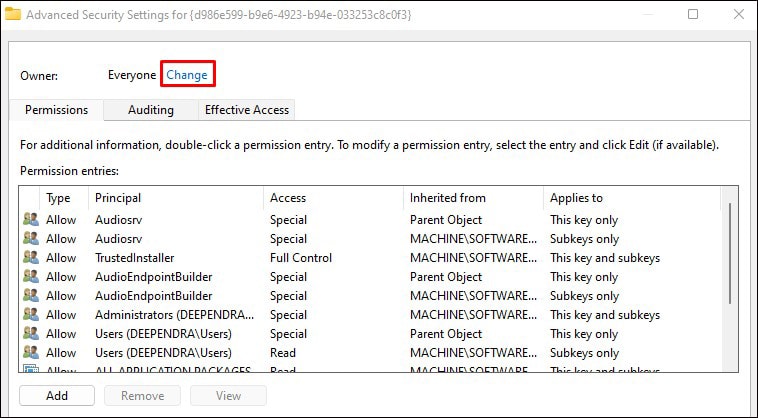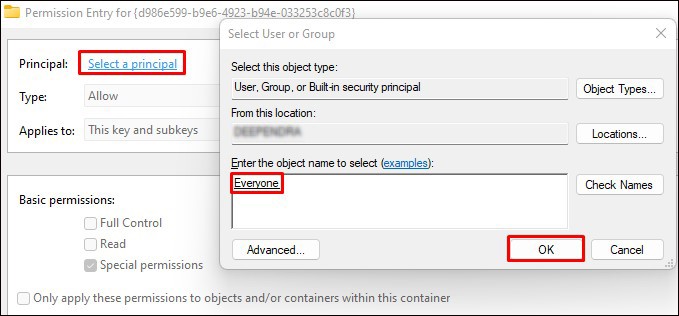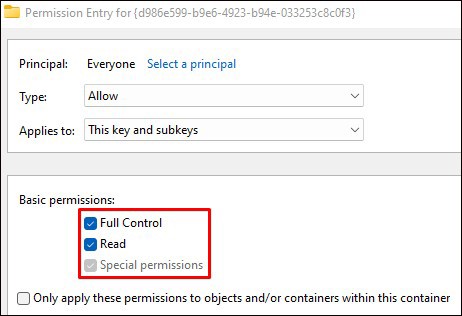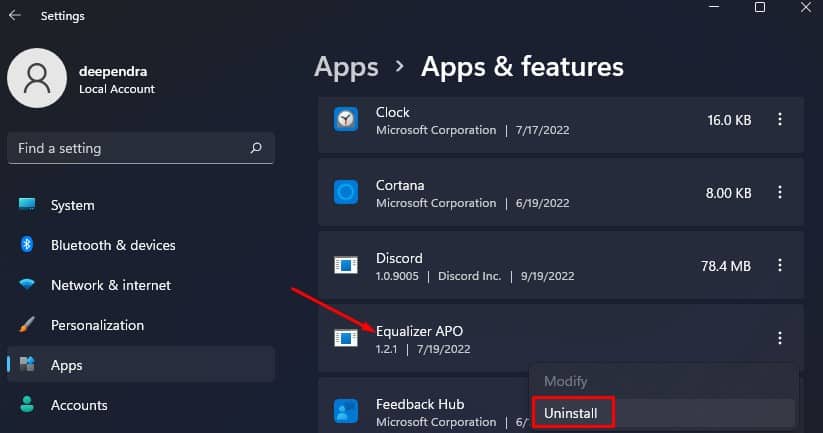There are many cases when the Equalizer APO stops working. For instance, the application may not start or crash/hang after it opens. Or, the changes you made to the audio using the application may not be applied. Moreover, you may also encounter an unexpected error after making changes in the APO configuration editor.Whatever the cases, you will easily figure out and solve the problem once you go through this article.
Causes of Equalizer APO Not Working
How to Fix Equalizer APO Not Working
Fixing issues with Equalizer APO is not that cumbersome. You just need to tweak some settings, and you will get it back in its working state.I have compiled a list of 10 fixes you can apply when Equalizer APO is not working. Let’s dive straight into them.
Install Equalizer APO In a Different Mode
Equalizer APO provides you with three modes of installation. You can install it as an LFX/GFX, SFX/MFX, or SFX/EFX. They are the Audio Processing Object (APO) architecture that describes how the audio is processed before passing it to the audio adapter. You can choose which architecture you want to use whenever you install the Equalizer APO on your computer.Some users reported that they solved the issue of Equalizer APO not working using the SFX/EFX mode, while others said they used LFX/GFX. You can try installing it in different modes and see which one solves your issue. Here’s how to do it:
Allow the Application Through Firewall and Antivirus
Windows Firewall is an in-built security tool in Windows that protects you from potential attacks and threats. You may also have an antivirus installed in your system to protect it from viruses and malware. They may sometimes misinterpret Equalizer APO as a harmful program and prevent it from running. You may encounter the issue when trying to open the Configurator.exe or Editor.exe file due to firewall or antivirus blockage.Allow the application through them and see if it solves the issue. Follow these steps to allow Equalizer APO through Firewall:Also, try disabling antivirus and see if the issue with Equalizer APO is fixed. If it starts working, add an exception in your Antivirus software and allow it to run. The process of adding an exception depends upon your Antivirus manufacturer. Consult the respective guide.
Enable the Audio Enhancement Features
Intending to improve your hearing experience, Windows has many audio enhancement features. As the Equalizer APO is also used for enhancing your audio, it will not work if the feature is disabled. Make sure it is enabled from your sound settings. Here’s how to do it:
Disable Audio Hardware Acceleration
Hardware acceleration basically means using hardware to accelerate any task. Talking about the audio hardware acceleration, the CPU will offload the audio processing tasks to the hardware when this feature is enabled. While doing so, the CPU cannot recognize the changes you make to the audio using the Equalizer APO. The application may not work properly due to this issue. Consider disabling the hardware acceleration and see if it fixes the issue. Here’s how:Note: Every sound card does not support this feature. You don’t need to panic if you don’t see the hardware acceleration option. Just move to the next fix below.
Update the Audio Drivers
Outdated audio drivers can be another reason the Equalizer APO is not working. It might have a new update with fixed bugs in the earlier version and possibly fix the issue with Equalizer APO. Update the audio drivers to the latest version and see if it starts working again. Follow these steps:
Reinstall the Audio Devices
If the audio drivers have been corrupted during the installation, it may not work correctly with other applications. Not to mention, this also can be an issue with Equalizer APO not working. Consider fresh installing the audio devices and see if you resolve the problem. Follow these steps:After you uninstall the devices and restart your PC, a fresh copy of drivers will be installed. It would fix issues if the corrupted drivers prevented the Equalizer APO from working.
Turn on Exclusive Mode For Audio Applications
With exclusive control mode turned on, audio applications can directly coordinate with the sound card, skipping the processing of the Windows audio engine. You should enable exclusive mode access for Equalizer APO to allow it to work without any interference. Follow these steps:
Reset the Equalizer APO Settings
You might have set the wrong configuration or messed up with the Equalizer APO settings that might prevent it from working. You can reset it to factory defaults easily. Check if it starts working normally after a reset. Follow these steps to reset the Equalizer APO settings:
Grant Permissions From Registry Settings
Registry editor allows a user to view and make changes in the Windows registry. You can also change access permissions to devices using it. If the Equalizer APO is not working, you can try changing the permissions of audio devices to Full Control to the PC user and fix the issue. Follow these steps:Restart your computer and reinstall the APO. The application should work without any issue now.
Reinstall Equalizer APO
If you tried every fix discussed above but still can not figure out what is causing the issue, you can fresh install the application. You should completely uninstall the application and reinstall it. It will probably fix the issue. Follow these steps to reinstall the Equalizer APO: