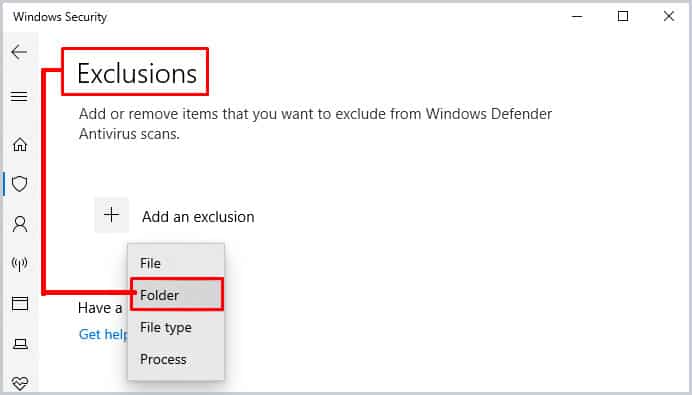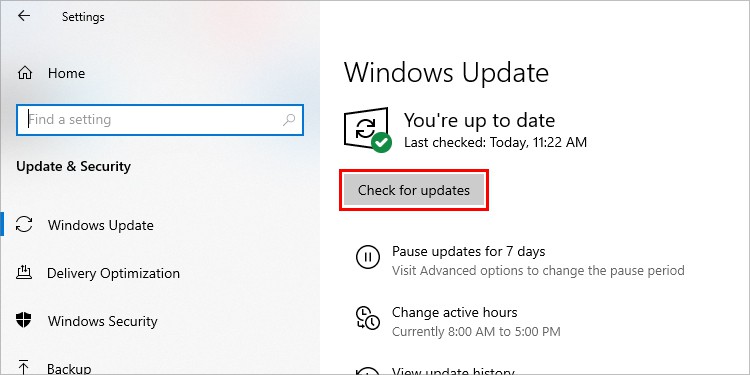It may show error messages, like Authorization failure or the sync process may be stuck. The app may also quit suddenly. In this article, we have included why you’re facing these issues and how you can fix them.
Why is Drive File Stream Not Working?
How to Fix Drive File Stream Not Working?
Before moving forward to the other fixes, it’s best to check your internet connection and make sure you have free space in your drive. Then, you can also try relaunching the app and restarting your PC. These general fixes work for a lot of misbehaving apps, so it will be easier for you to try them beforehand.
Anti-virus softwareLow space in Google DriveCorrupted files and CacheBad internet connectionUsing Google’s other cloud services
If these fixes don’t work for you, you can try these other fixes.
Exclude Drive From Virus Scan
Sometimes, the anti-virus software on your PC may recognize Google Drive stream as a malicious software and block it. This causes the Drive stream to stop working. To check if the anti-virus is causing the issue, you can disable it.Follow these steps to disable the Windows defender.If the Drive stream works fine when the anti-virus is disabled, you can exclude the drive folder from virus scan to stop the Anti-virus from blocking it. To do this in Windows Defender,The process may differ for third-party Anti-virus software. But you can find the guide to excluding a folder in their website.
Rename Drive Stream Folder
If there are corrupted files or cache in the DriveFS folder, you won’t be able to use Google Drive Stream. Fortunately, you can take care of the corrupted files by simply renaming the DriveFS folder or deleting it entirely. Here’re the steps you need to follow:On WindowsOn Mac
Allow Full Disk Access
By default, Mac does not give full disk access to any software. You have to do it manually so that Google drive stream can sync files. If you’re not able to sync photos, you need to give Apple Photos access from system preferences. Follow these steps to allow full disk access.On Mac
Reconnect Your Account
You can try disconnecting your account and reconnecting it to solve this issue. Follow these steps to do it.On Mac
Save Google Drive Files Offline
You can download all the files in your google drive to access them locally. You can follow these steps to do this.On WindowsOn Mac
Fix Corrupted Files
A corrupted file directory can be causing this issue on your Mac. You can resolve this issue using commands on Terminal. Follow these steps to do it.On MacOpen Google Drive stream and check if it’s working.
Turn off Screen Share
Screensharing can cause issues with Google Services. Follow these steps to turn off screen share on Mac.On Mac
Turn Off Other Google Cloud Services
For some reason, Google Cloud services cannot co-exist in a single computer. They interfere with each other. So, if you use Google Cloud Services like Google Backup & Sync, you can close it before you run Drive stream. To close these programs, follow these steps:For the same reasons, Drive Stream does not work well with Chrome Remote Desktop. So, if you have Chrome Remote Desktop, you can uninstall it to fix the problem.
Uninstall Chrome Remote Desktop
Drive Stream does not work well with Chrome Remote Desktop. They interfere with each other since they both use Google cloud services. So, if you have Chrome Remote Desktop, you can uninstall it and see if it fixes the problem.
Reinstall Drive Stream
Reinstalling the Drive Stream ensures that you’re using the latest version and it clears all the cached data. Also, a fresh install of an app has low chances of having issues. First, you can uninstall the current version of the Drive Stream. Here’s how you can uninstall Google drive:After you’ve completely uninstalled the program, you can download it again from the web version of Drive. You can do this by Clicking on the settings icon, and selecting “Get Drive for Desktop.”
Troubleshoot Your Connection
Since Google Drive works with files in the cloud, you can’t sync the files unless your internet connection is properly working. You can use the Windows troubleshooter or Mac’s built-in Diagnostic tools to fix this issue.On WindowsTo run the network troubleshooter in windows, follow these steps:On MacTo Use the built-in diagnostic tools in Mac, follow these steps:
Use a VPN
If troubleshooting your connection does not work, you can try using a VPN. A VPN helps you evade bandwidth throttling. So, it can help with the Google drive stream issues. You can follow our guide on how to set up VPN on your PC.
Update Your Operating System
Sometimes, bugs in the operating system also cause this issue. Software Updates remove these bugs. If you have an outdated version of your OS, you can update it On WindowsHere’re the steps to update your Windows:On MacTo update your MacOS, follow these steps: