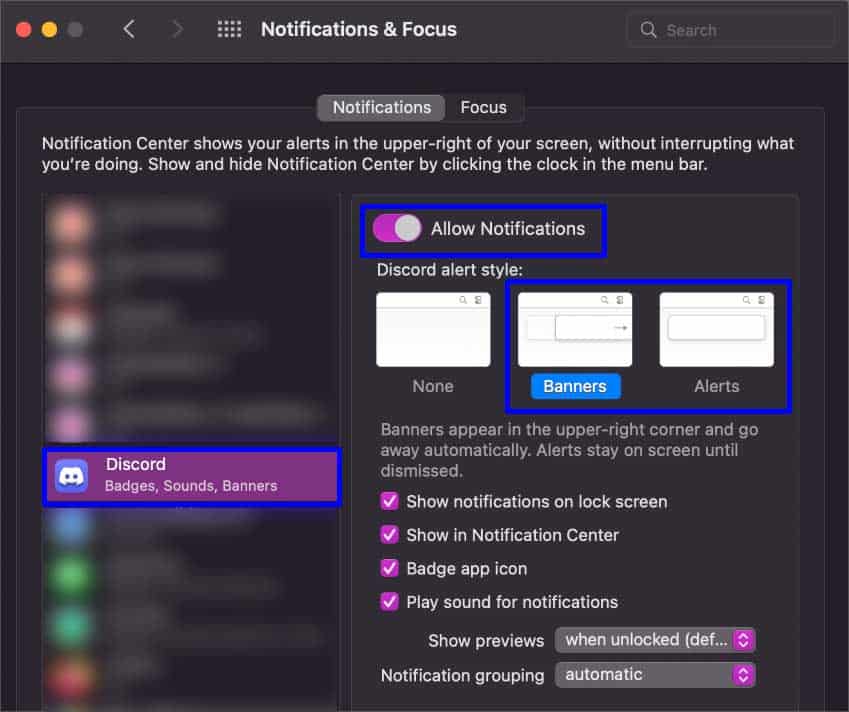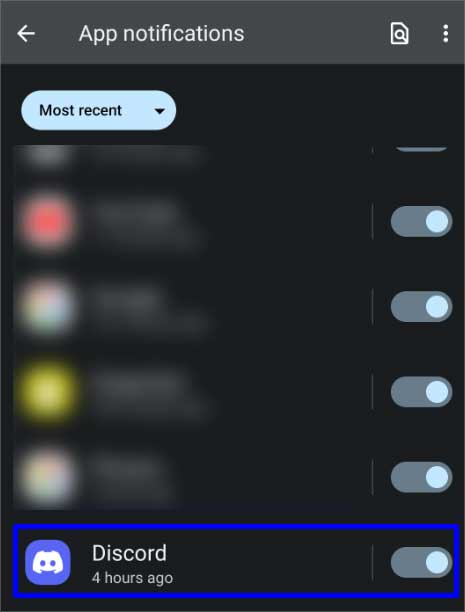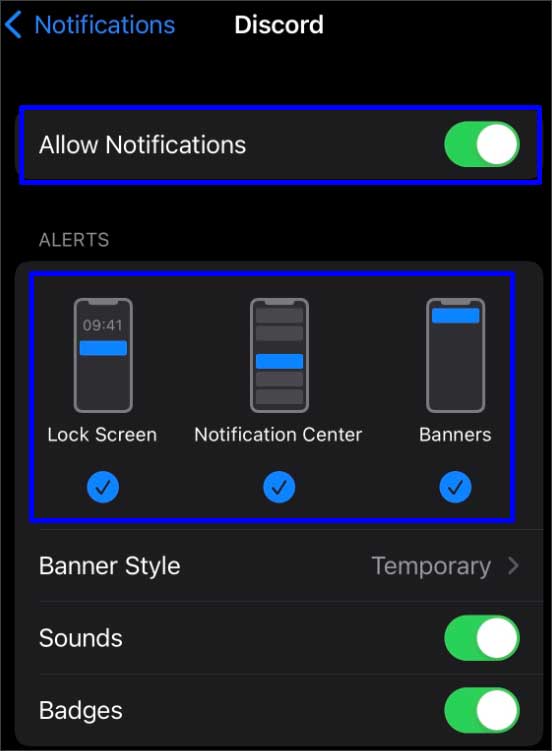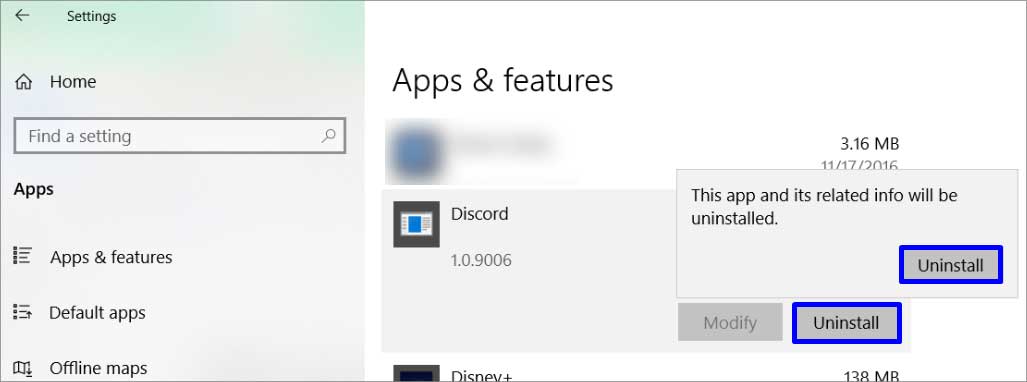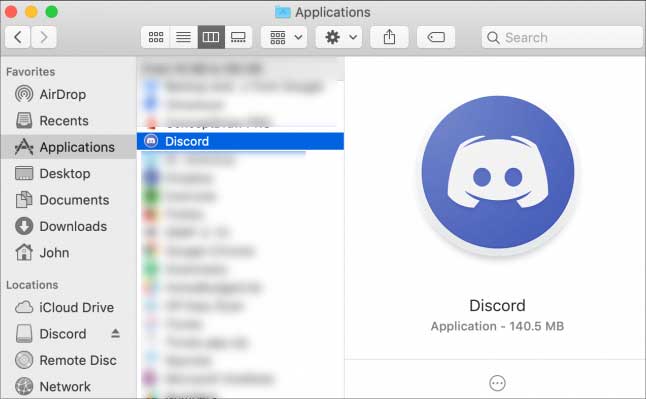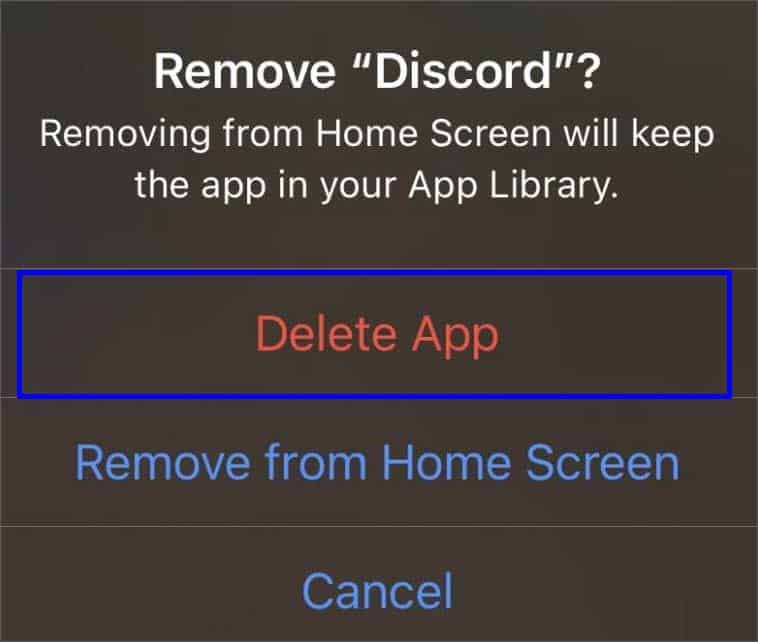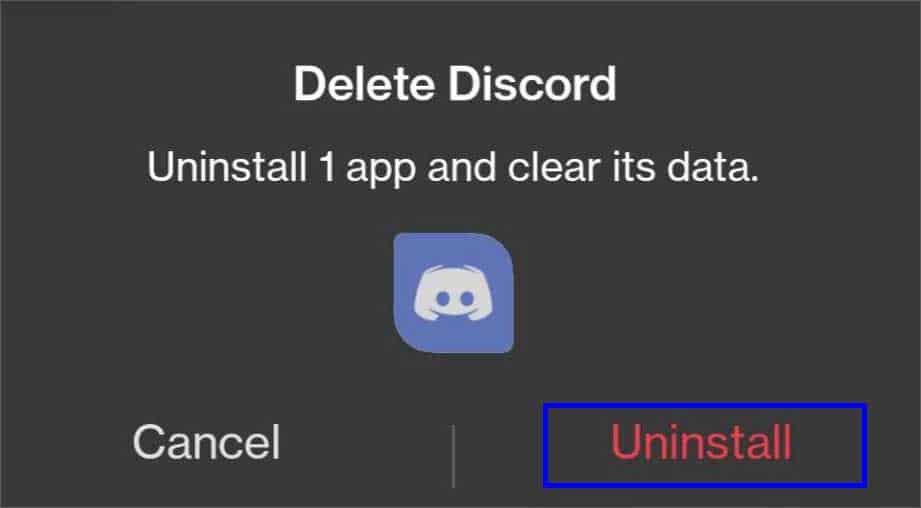Similarly, turning on Do Not Disturb mode on your device can also prevent you from receiving notifications and calls. Now, let’s examine a few reasons behind this issue and try some possible fixes.
Why is Discord Notification Not Working?
How to Troubleshoot Discord Notification Not Working Issue?
Restarting your device and moving to a place with better internet connectivity will likely solve most of the issues. A minor glitch on your device can affect an app’s notification. You can also restart your router and give your connection a fresh start. There are multiple other things you can go through when your notification stops working.
A large amount of corrupted cacheConnectivity issuesDisabled notificationsMuted server or DMSOutdated Discord applicationDiscord server under maintenanceBattery optimization is turned onCorrupt application files
Enable Discord Notifications
If you have not permitted Discord to send notifications, there’s no way it can pop up on your screen. You will have to allow the Discord app to notify you when something exciting happens on a server or when you receive a message.For WebFor Phone
Unmuting Server or DMs
If you are not getting notifications from a certain server or a user, the reason is likely to be a muted server or DM. You can easily unmute a server by going to the Server Settings.For Discord Server(On Web)For User(On Web)For Server(On Phone)For User(On Phone)
Turn Off DND/Focus Assist
When your device is on Do Not Disturb or focus assist mode, the notifications will likely not appear. Along with notifications, you won’t be receiving any sound when you get a message or when someone calls you. You will have to disable the DND feature to be able to get notifications.On WindowsEven if you turn it off for now, when the automatic rules are on, the notifications might turn off on their own. Here’s what you can do in such cases.On MacBookOn iPhoneOn Android
Remove DND Status From Discord
When your status on Discord is on Do Not Disturb, you won’t be receiving any notifications. You can set your status as anything but DND to be able to receive messages and calls notification. On WebOn Phone
Managing Push Notification Timeout
Sometimes when you are using Discord on your desktop, you might not receive notifications on your mobile phone. When this happens, you can change the push notification timeout settings. Here’s how to do it.
Turn Off the Battery Saver
The Battery Saver mode tends to limit the device from functioning properly. It prevents apps from syncing in the background and gives a low performance which might cause your notification to not appear at times. Turning this mode off will let your device operate properly.On WindowsOn MacBookOn AndroidOn iPhone
Delete Cache Files
Removing cache files from your device removes all the temporary files and creates some more storage. When you remove these cache files, your device will run much smoother and improve minor bugs like so.On WindowsOn MacBookOn Android
Enable System Notifications
When your device’s system notification of Discord is turned off, you won’t receive any notifications. Make sure to turn it on by going to Settings.On WindowsIf you use Discord on the web, make sure it’s turned on for Chrome or your web browser.For MacBookOn Android On iPhone
Update Application
If you are using an older version of the Discord application, you might face notification problems. You can simply solve it by updating discord from the store you got it.The steps for updating the Discord app are similar on other platforms.
Reinstall Application
Reinstalling an app after uninstalling it deletes all the files, whether corrupt or not. It lets you download new files and start fresh. Make sure that Discord is not running in the background, or you might be unable to uninstall it.Here’re the steps to uninstall apps on different platforms:On WindowsOn MacBookOn iPhoneOn AndroidLikewise, you can also force-stop your application. It tends to solve glitches if your Discord app is acting up. After uninstalling, you can reinstall from Google Play, Microsoft Store, and App Store according to the device you use.
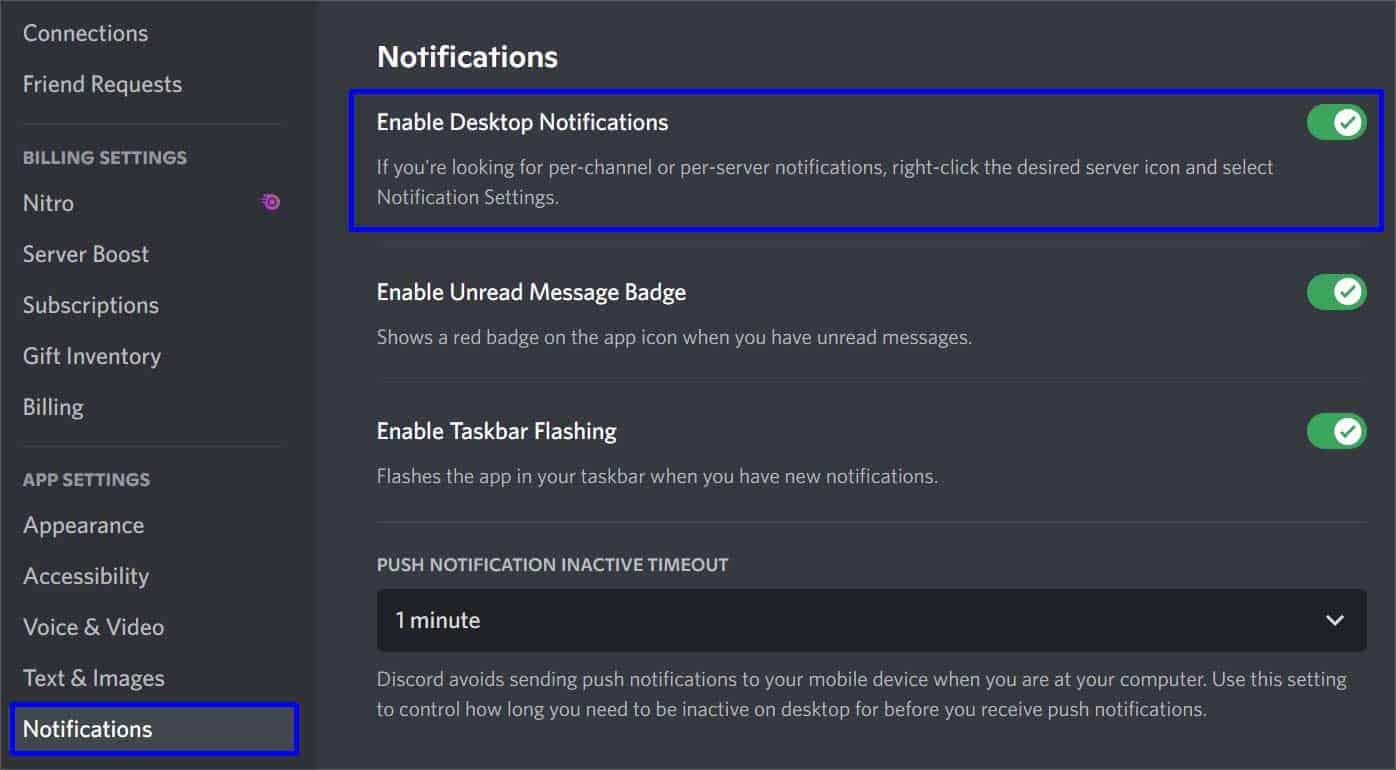
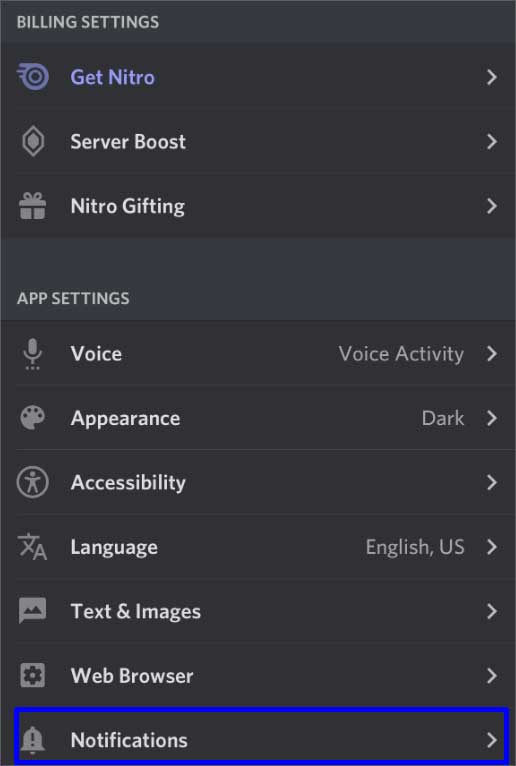
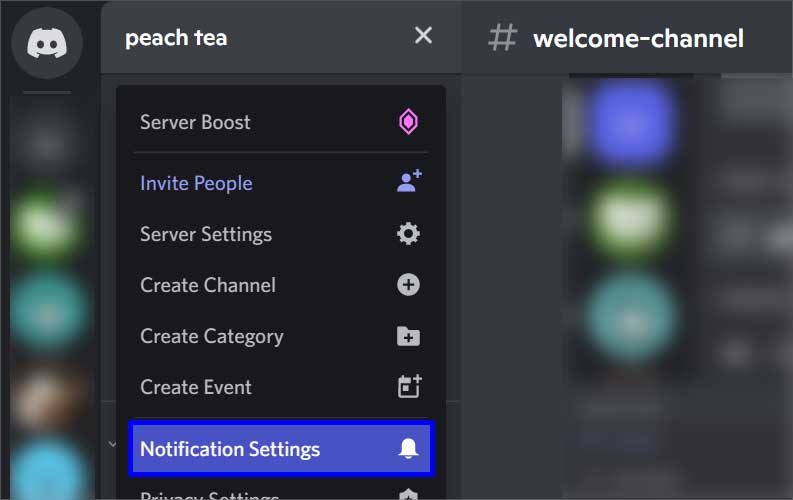
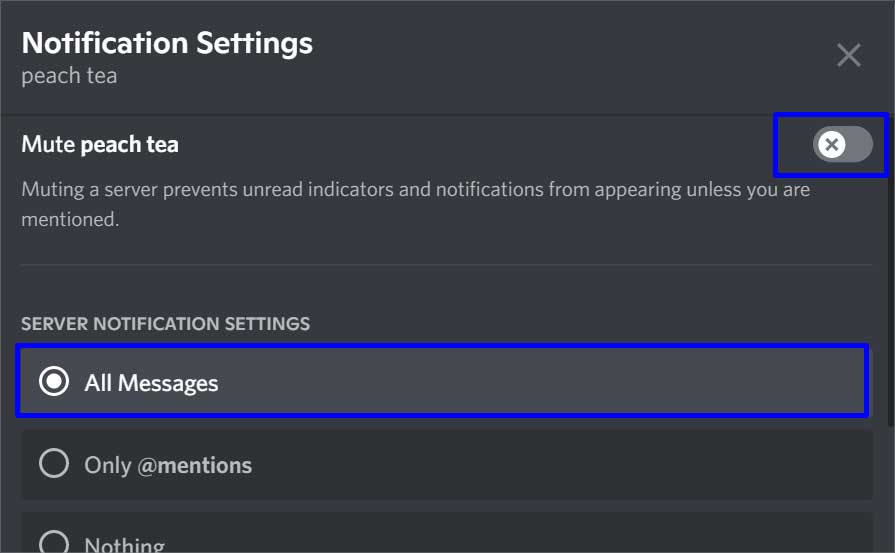
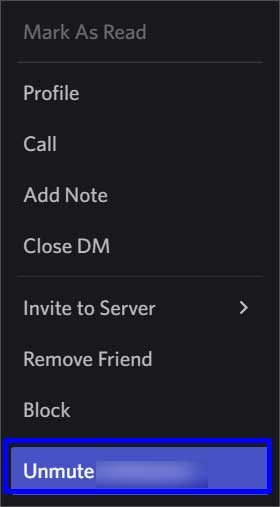
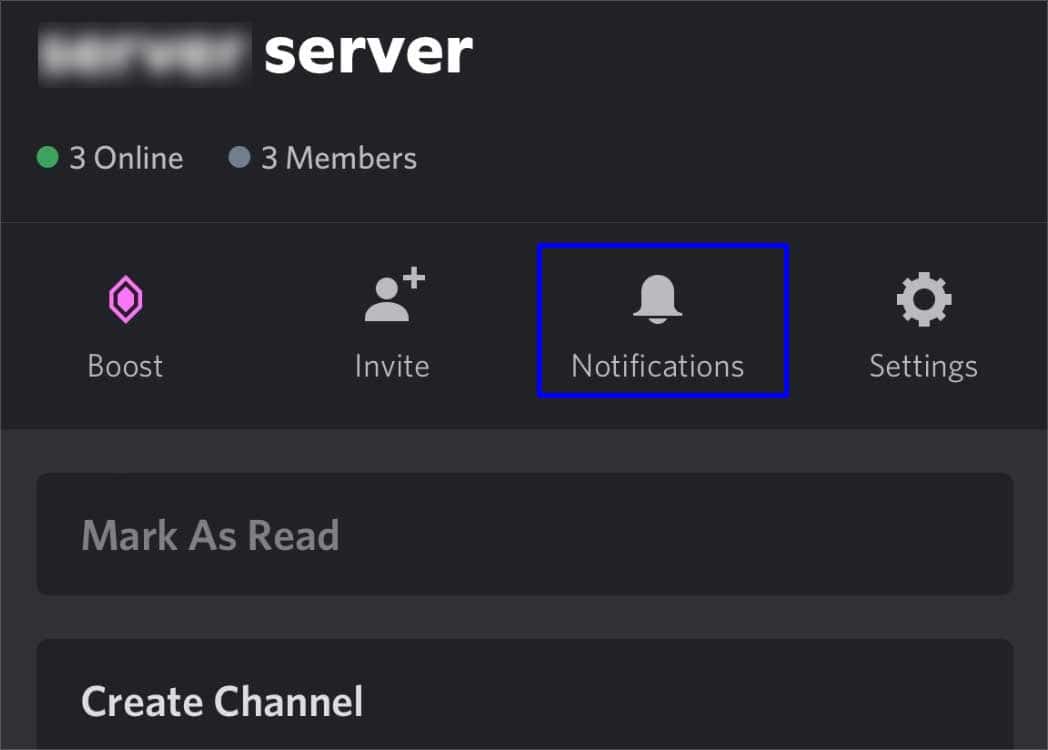
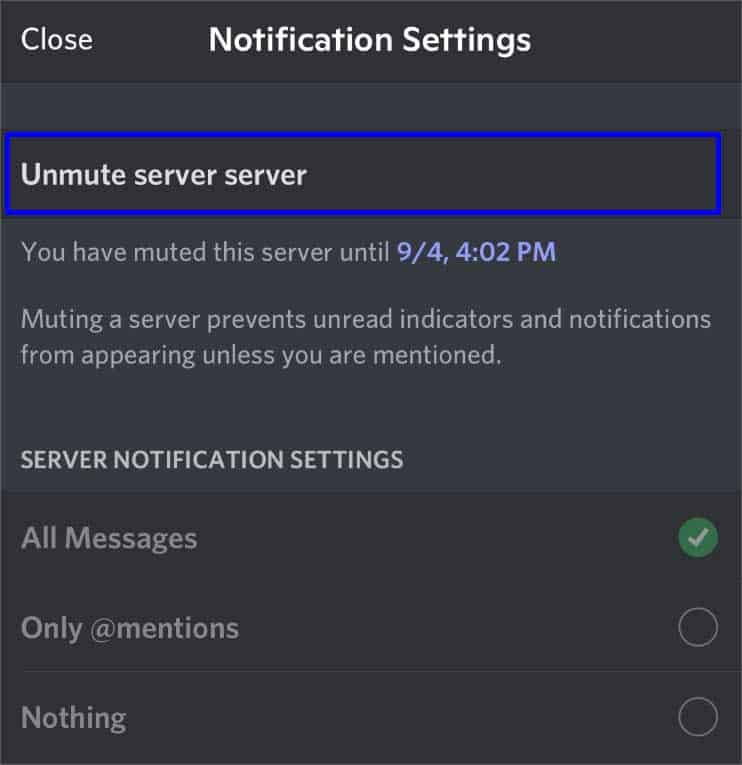
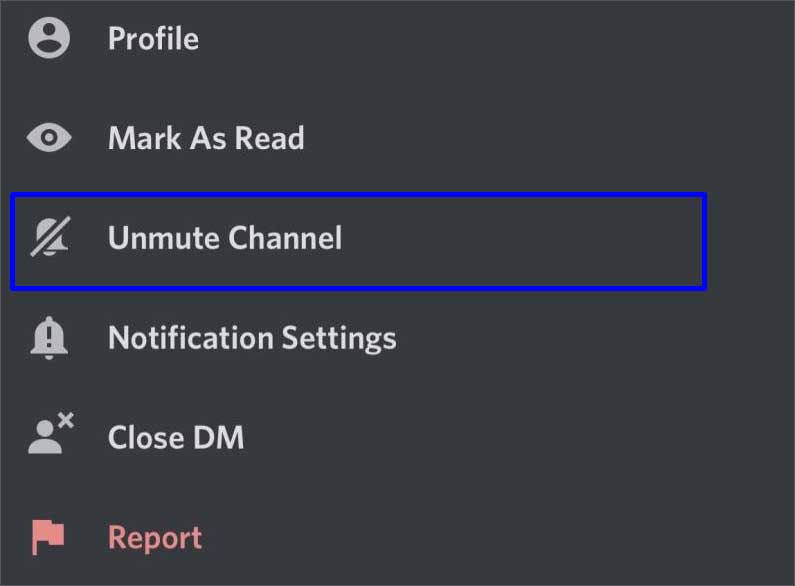
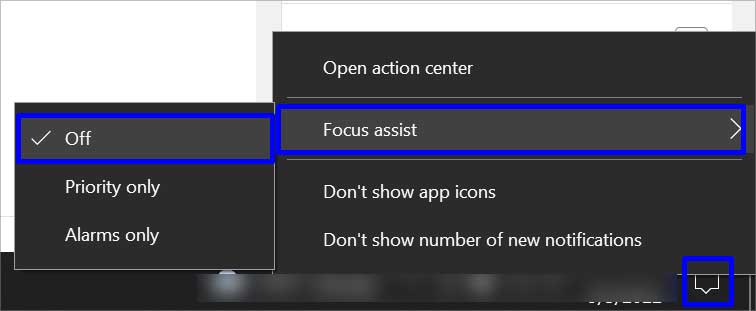
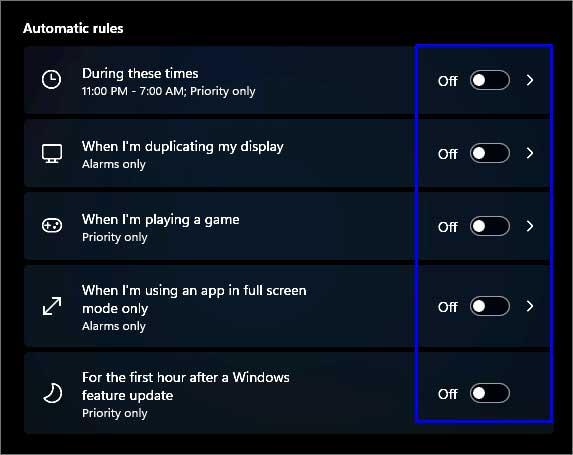
![]()
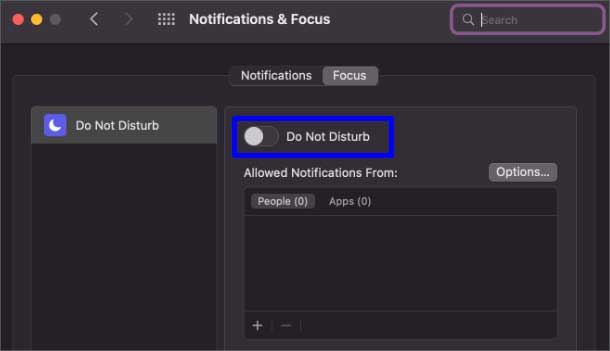
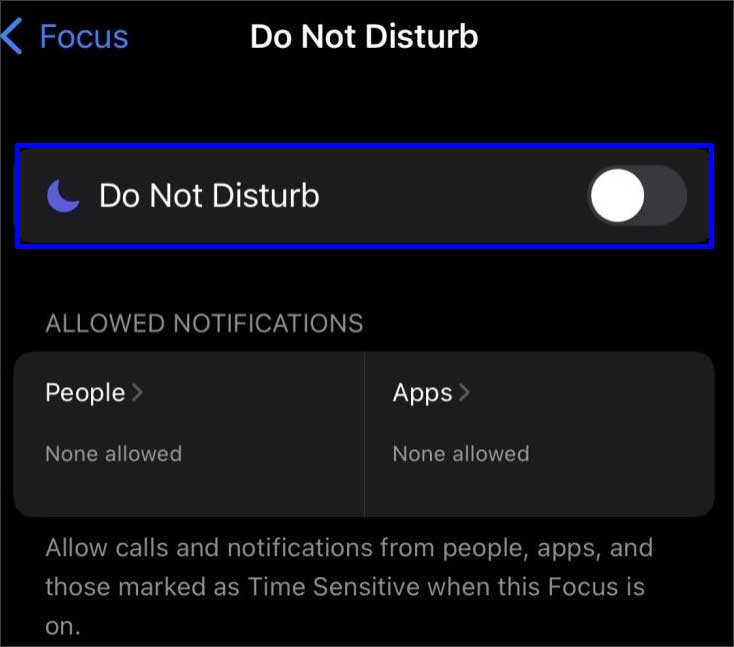
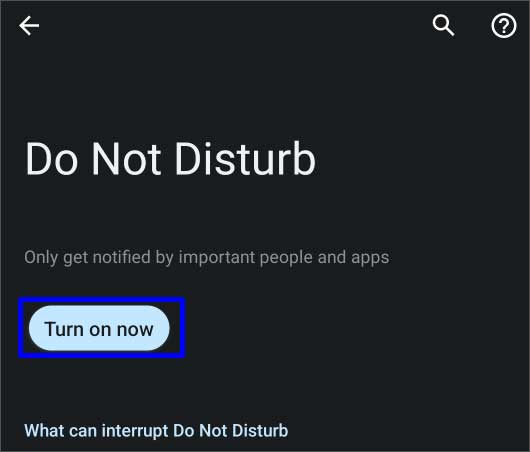
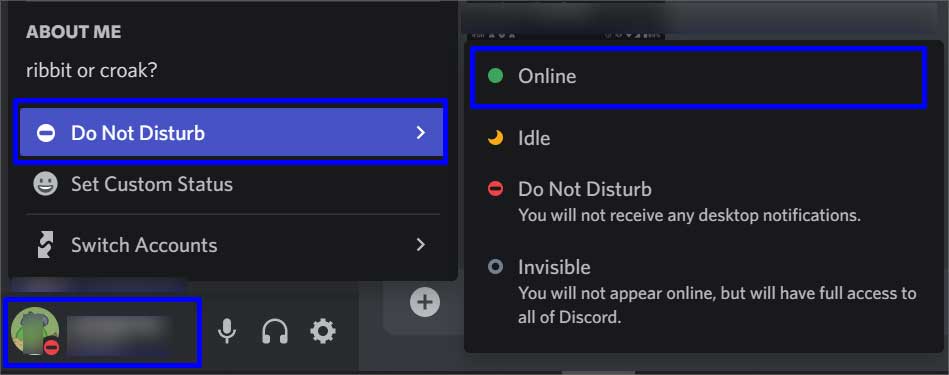
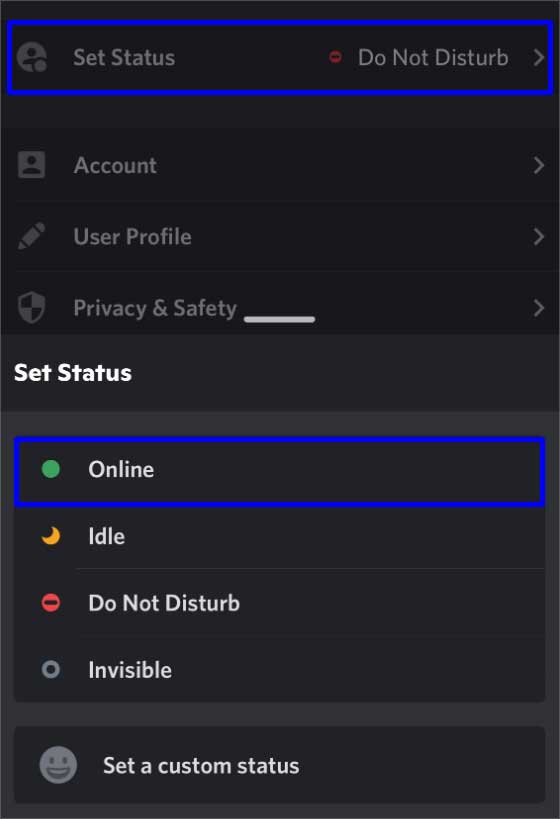
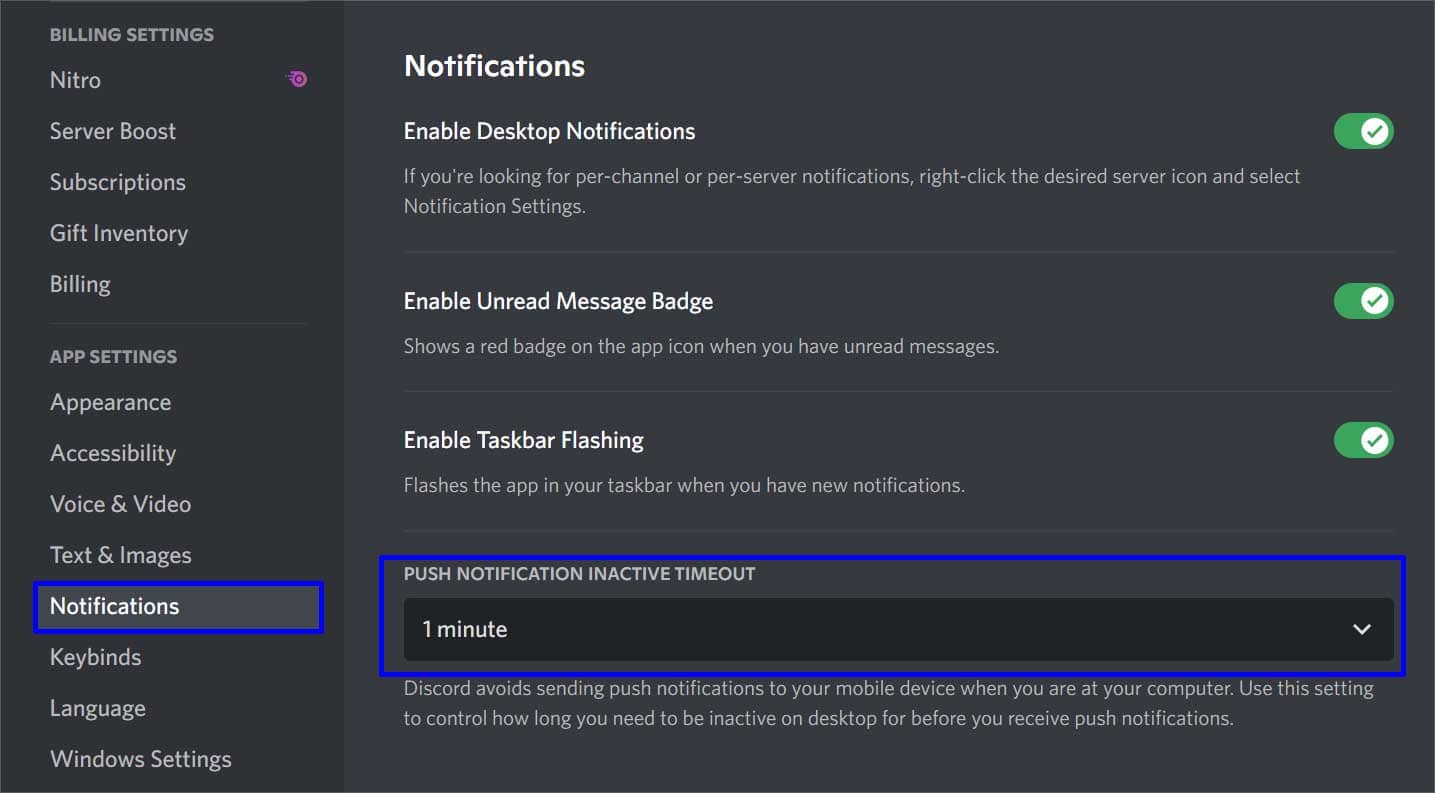
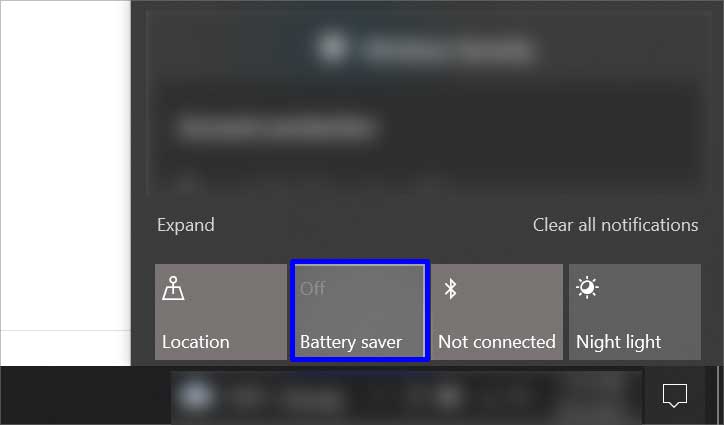
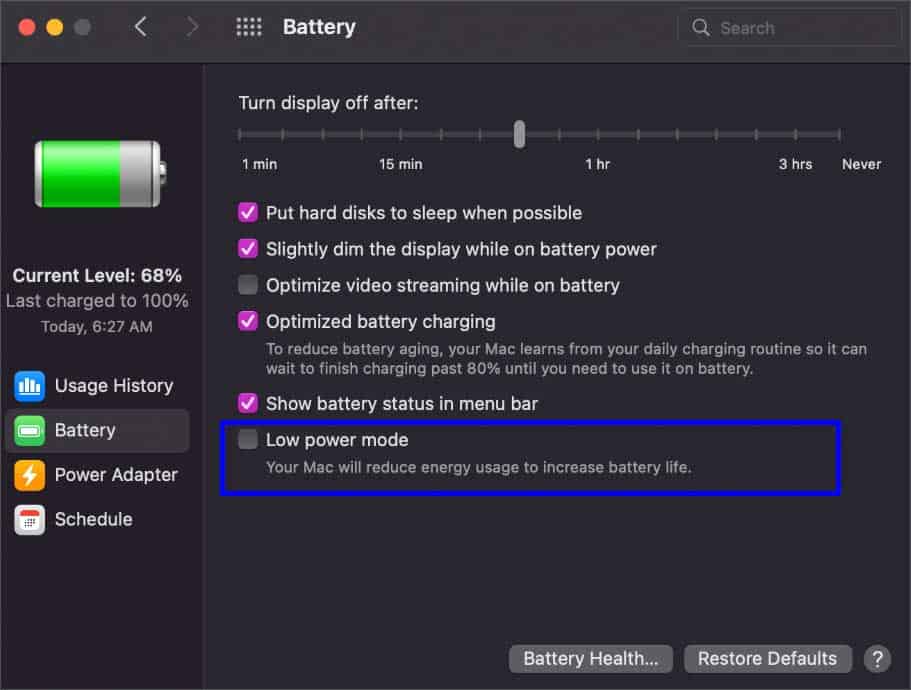
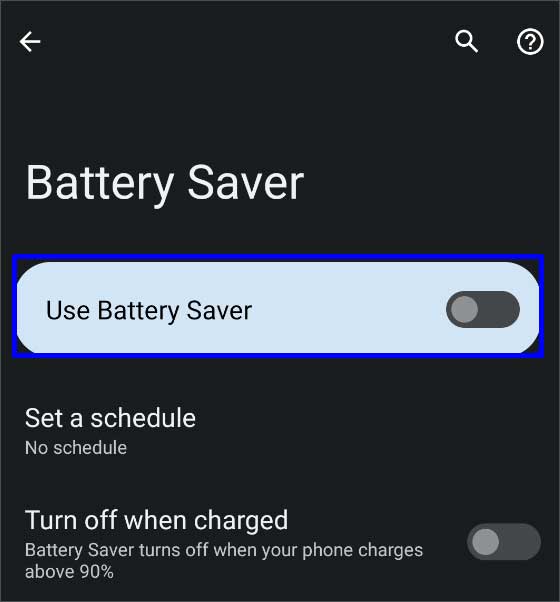
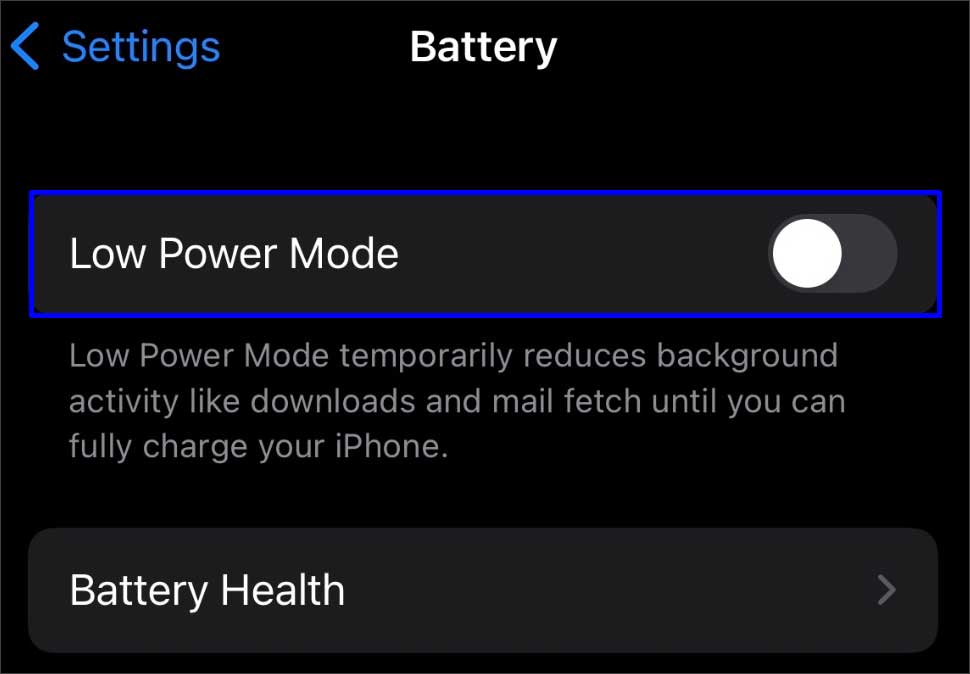
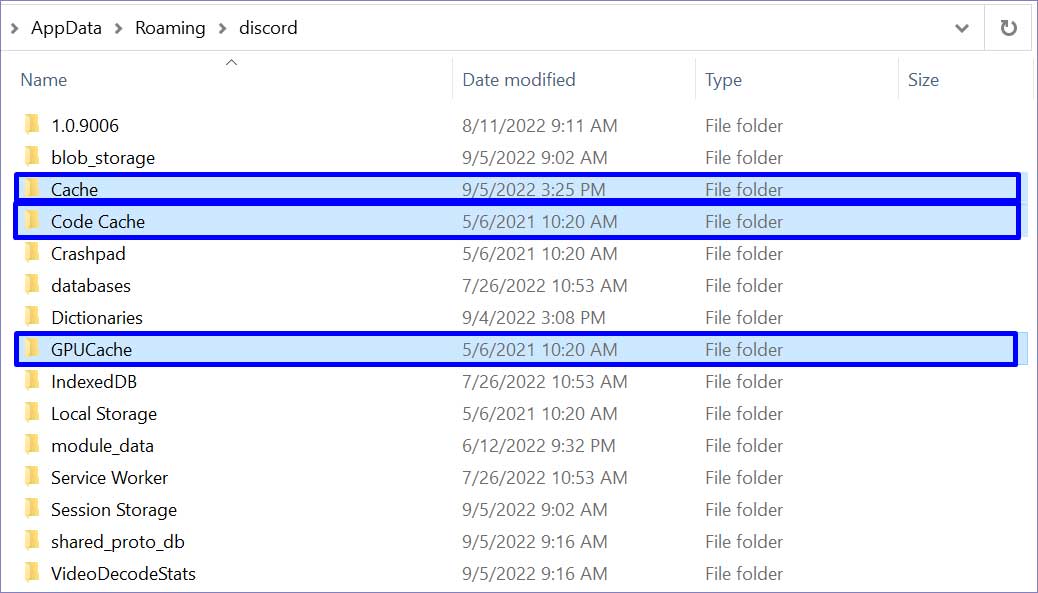
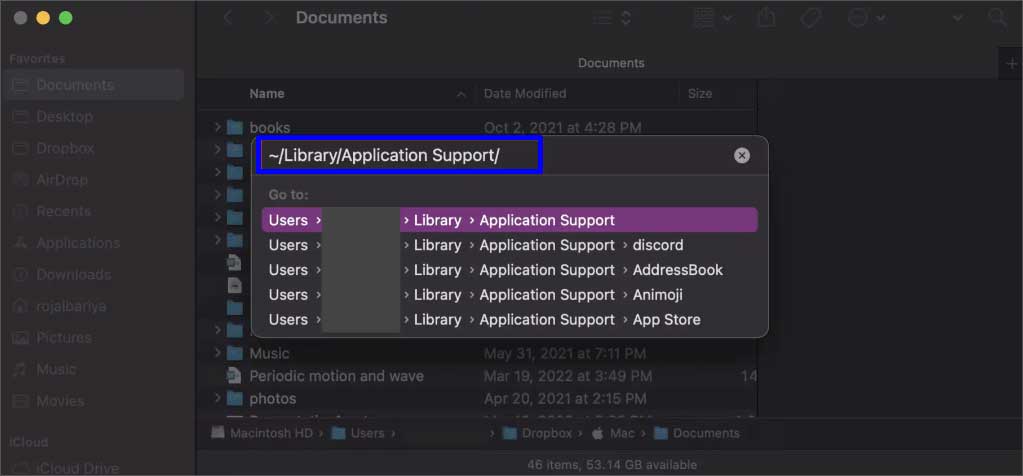
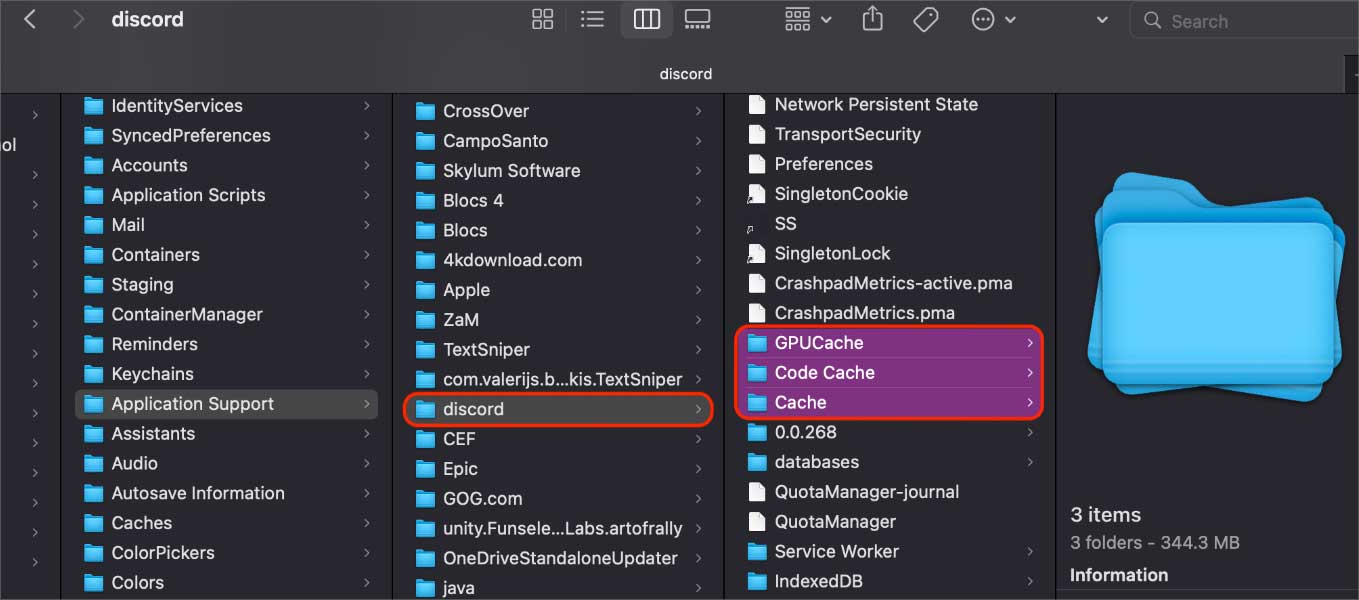
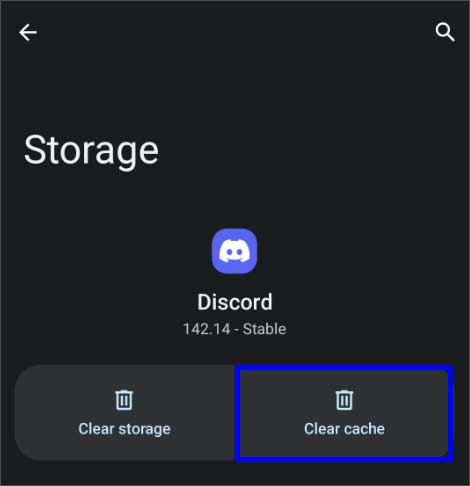
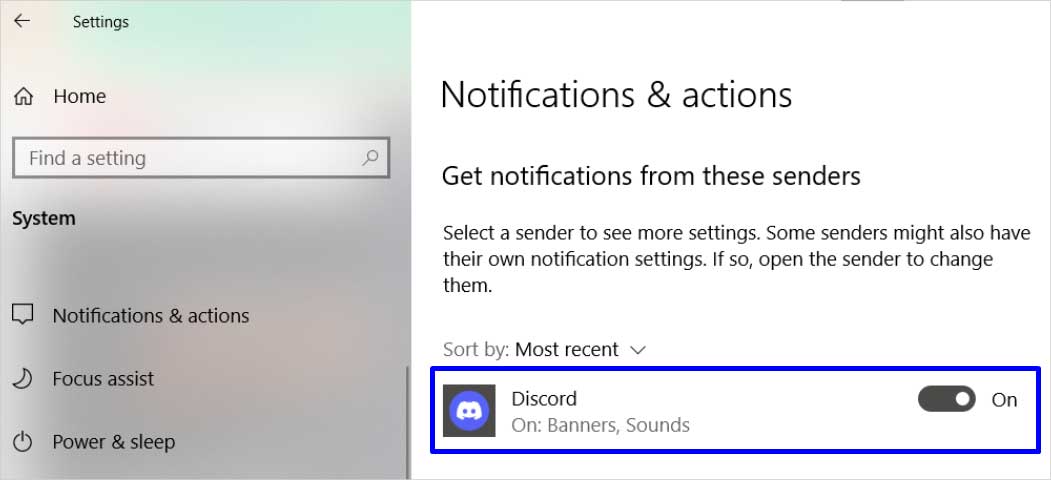
![]()