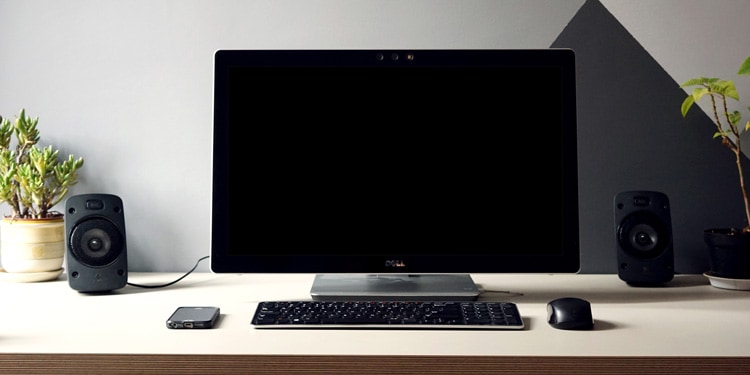Before you start, if you made any changes to your system right before this issue began, reverting that change, if possible, maybe the easiest way to fix this issue.
Why Is My Computer Not Starting?
How to Fix if Computer Doesn’t Power On?
When you press the power button, if your computer shows no signs of power at all (no noise from fans, no motherboard LEDs, etc.), the issue is likely with the power supply. Here’s how you can troubleshoot the issue in such cases:If none of these was the issue, then it’s time to look inward. Unplug the power cable from both the PSU and outlet and try the following steps:
How to Fix if Computer Powers On But Doesn’t Startup?
The second scenario is that the computer shows signs of power but doesn’t start up properly. This usually means there’s no display at boot, POST, and Beep codes, or the PC powers up for a few seconds and then shuts down, and so on. In such cases, the issue is usually a problematic component such as the memory module, the monitor, or the cables.
Troubleshoot Display Issues
First, let’s start with the monitor. If the power light on the monitor is ON, here are a few things you could try:On the other hand, if the monitor isn’t receiving power at all, it’s likely an issue with the cables and connections. In such cases, here’s what you can do:
POST / Beep Codes
Your computer uses POST and beep codes to signal various hardware issues to you. For instance, a double beep indicates a GPU error, 3 beeps indicate a memory issue, and 5 beeps indicate a processor problem.Using these signals, you can identify the exact problem and troubleshoot it accordingly. POST codes vary according to the manufacturer, so we recommend checking your motherboard manufacturer’s support site for further details on what a specific code means.
Check Faulty Components
The POST / Beep codes will generally indicate what the issue is. But in case they don’t, you’ll have to figure out the faulty one manually. Here’s how you can do so:
How to Fix BSODs, Freezing, and Booting Issues?
The final scenario is that the PC powers on but doesn’t startup properly due to booting issues. This could mean BSODs, the PC could be perpetually stuck in a restart loop, or stuck in BIOS or Startup settings, and similar errors.If you encounter a specific error, such as Bootmgr is missing during startup, you can look up that error message online and troubleshoot it accordingly. We have numerous articles that deal with booting errors on our website. We highly recommend giving them a read as they will be helpful for resolving the error you’re facing, as well as any subsequent ones.If your PC is stuck in the BIOS, resetting the BIOS to defaults generally helps. An easy way to do so is by removing the CMOS battery.Computers also often get stuck in restart loops. In such cases, the PC should boot to the recovery environment after three failed boot-ups in a row. Once you’re in the environment window, you can use the tools available there to troubleshoot the issue. We recommend using them in the following order: Startup repair > Safe Mode > System Restore.In case you’re not able to restore your PC to a working state, you may have to use System Image Recovery or reset the PC entirely. In rare cases, even resetting the PC may not be enough if the issue is particularly severe. In such scenarios, you can use a bootable media to recover your files and perform a clean install.Finally, if you’re unable to boot properly due to a BSOD, the solutions detailed in the sections above will be generally helpful for this as well. However, to fix the issue at its root, it’s best to note the STOP code (ex. BAD_POOL_CALLER) and look it up online.We have articles about fixing BSODs in general, as well as ones that deal with specific STOP codes on our site. Once again, we recommend giving those a read for detailed instructions to fix the specific BSOD in your case.