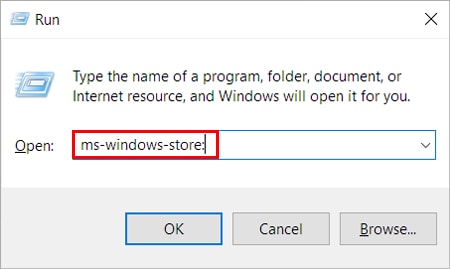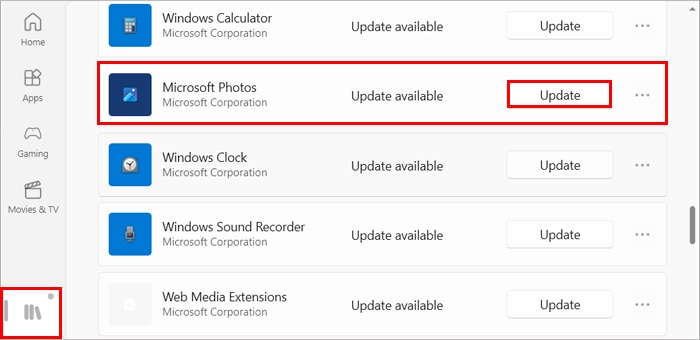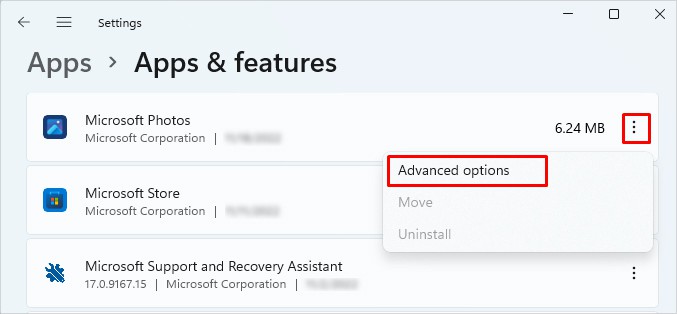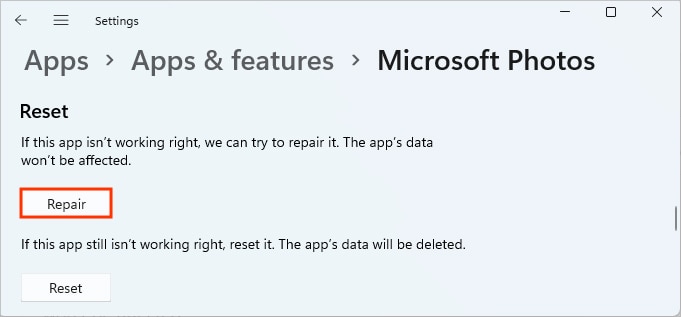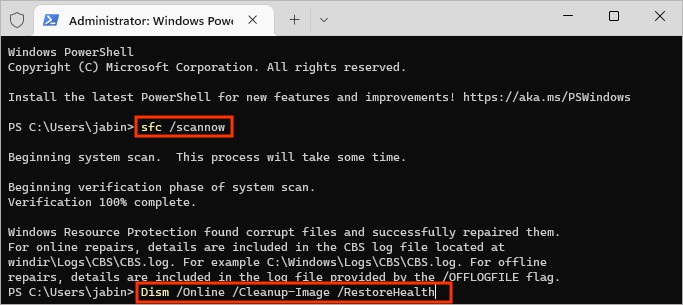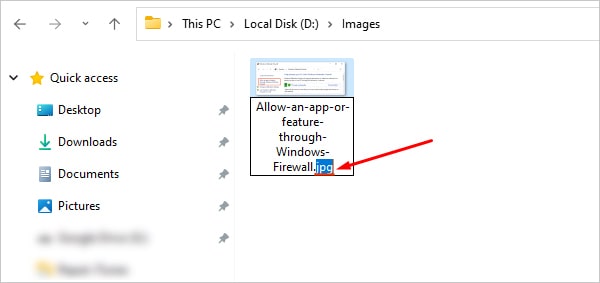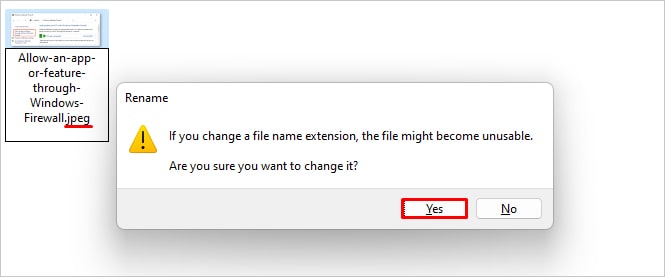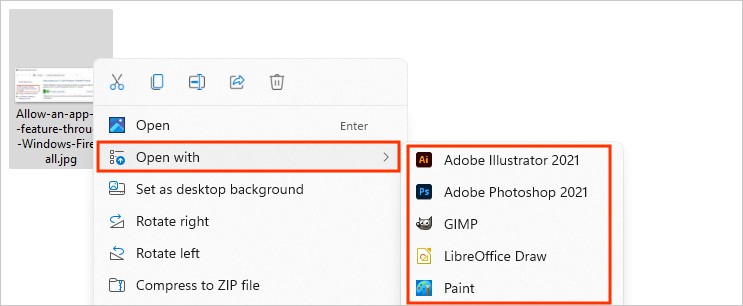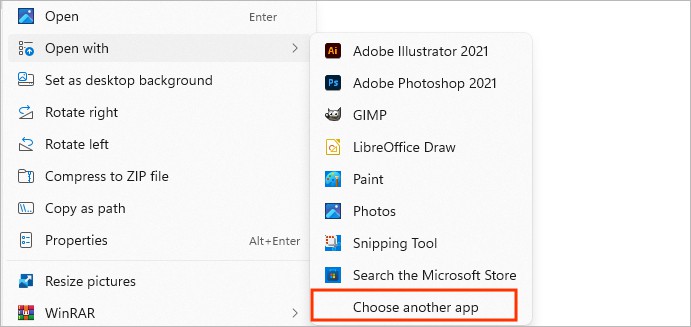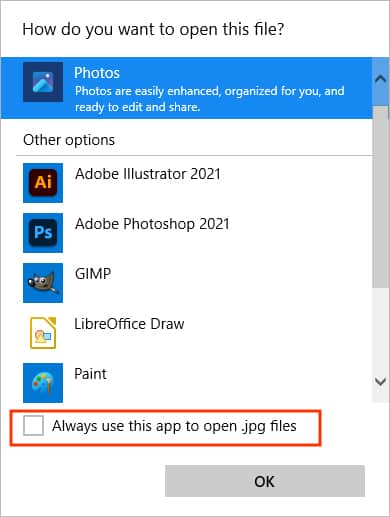Sometimes it’s the app causing the issue, while other times problem lies in the image. To resolve the issue, you can either try to repair the Photos app or fix issues with the image. Nonetheless, we have compiled a list of applicable solutions that can fix both issues.
How to Fix the JPG or PNG File Not Opening on Windows?
Before you move on to the fixes below, make sure the image you received or downloaded isn’t corrupted. A telltale sign is you cannot see the preview of the image. Nonetheless, you can find various sites and programs freely available online that can help restore information from the corrupt JPG/PNG file. Alternatively, you can ask the sender to re-send the images.If you are sure that the image isn’t corrupted or damaged, consider applying the fixes below.
Update Photos App
Usually, when an app is outdated, it contains several bugs/issues and becomes incompatible with the system (Windows, in this case). The same is true for the Photos app. Nevertheless, you can easily fix those issues by downloading the latest updates from the Microsoft Store.
Repair Photos App
By default, Windows provides a repair/reset option for its built-in apps, including the Microsoft Photos app. First, consider repairing the app, and if it doesn’t work, you can reset the app to delete the app’s previous data and restore it to the initial configuration.
Run SFC and DISM
While it’s pretty unlikely, sometimes a corrupt system file might affect the Photos app and prevent it from opening the image files. To fix it, you can run an SFC scan which automatically detects corrupt system files and repair them. Additionally, run the DISM command to repair the Windows local image in case the SFC scan fails.
Rename File
In case the JPG/PNG files don’t open, you can try renaming them. However, only changing the name won’t do any good, and you have to change their extension too. For instance, try changing .jpg/.png to a different image format, such as .jpeg.Before you rename the file to a different file type, make sure the File Name extensions checkbox is enabled in the top View menu. Otherwise, you won’t actually change the file type but only append the file type to the name. For example, your JPG file will still be Image.JPEG.JPG.Here’s how to change the file type in Windows.
Use Third-Party Image Viewer App
If you can’t open your JPG/PNG file with the default Photos app, you can try other similar applications, such as Paint. Or you can also use several other third-party image viewer applications. Some of them are even freely available for download on the web. To open the image file with the third-party app, Additionally, set the app as the default program to open your jpg/png images in the future. You can do so as follows.