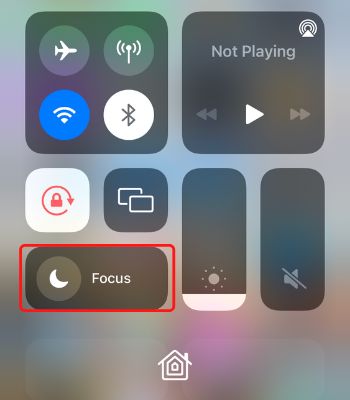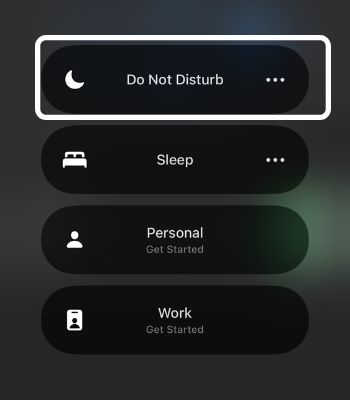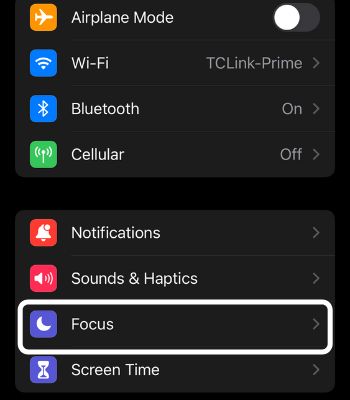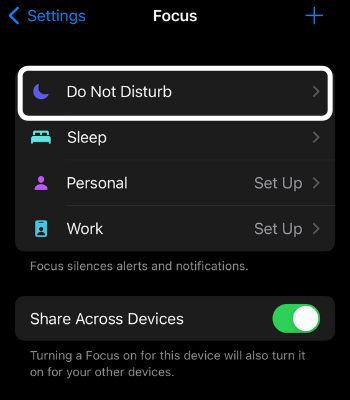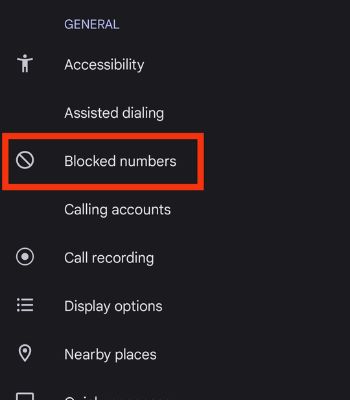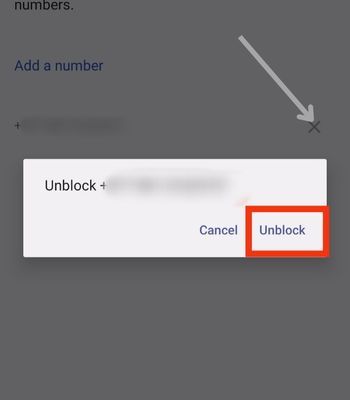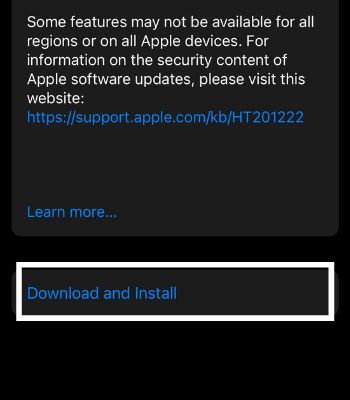You will face such an issue if you have hardware damage or turn on some features that restrict the call functions. Luckily, this problem has an easy fix and you can easily fix this issue by tweaking a few adjustments on your phone settings.In this article, I’ve shared the root causes and what you can do to fix this issue. So, without further ado, let’s start.
Why Is My Device Not Making or Receiving Calls
How to Fix Your Device Not Making or Receiving Calls
Once we know the causes, we can move on to our most important part, the solution to this problem. Here, I’ve covered the easiest things you can do to fix it with fewer hurdles.
Enabled Airplane Mode: Turning the Airplane mode will automatically block all the internet and cellular connectivity. If you have enabled this feature, you won’t be able to make or receive calls. Enabled Do Not Disturb (DND): Check your DND settings to see whether you have turned on this feature. DND blocks all the calls, messages, and notifications. Misplaced SIM: If you have mistakenly misplaced your sim, then you won’t be able to receive or make any calls. Blocked the person: Another common reason behind this problem is being blocked by someone, or you blocked someone else. Therefore, you can’t make or receive calls.
Check Your SIM
Did you remove your SIM but mistakenly misplace it? Or is your SIM card physically damaged? In those situations, your device won’t do the call function. If your SIM is physically damaged, you can go to a SIM Card provider to get a new one. You can replace that SIM with the same number. So, you don’t need to have a fear of losing contacts.
Check Your Phone Signal
If you live in a rural area or if your area is experiencing extreme weather, there could be a drop or loss of signal, and you might be unable to make or receive calls.Depending on your device, you can check your phone signal in the upper right or left corner. You can improve your signal by going to an open or highland area. You may also turn Airplane Mode on and off as it forces your device to reconnect with a nearby cellular tower with a strong signal. However, having a strong signal doesn’t mean you can make or receive calls. Sometimes, due to a problem in the phone carrier server, you won’t be able to use the call function. In such a case, you can only wait and let them fix the issue.
Disable Airplane Mode
You need to be aware of your airplane mode setting. Airplane Mode works as an offline mode, disabling all the essential functions like sending or receiving calls and text messages. If you have enabled this feature mistakenly or forgot to turn it off, disabling the Airplane mode will make your phone calls back to normal. On AndroidOn iPhone
Disable DND
This is another possibility you are not receiving calls from anyone. Turning the DND Mode will block all the calls, texts, and notifications depending upon your preferred settings. If you have enabled this mode, consider turning it off and trying again. To disable DND, you can follow the given instructions.On AndroidAlternatively, you can also do this to disable it:On iPhoneAlternatively, you can also do to disable it:
Unblock Your Contacts
If you are not getting calls or can’t make calls on a specific number, you have blocked them, or another party has put you on a block list. In such moments, if you have blocked them, you can unblock them easily. However, if another party has blocked you, you can only request them to unblock you.To unblock someone on Android,On iPhone
Turn Off & On SIM
Turning Off and On SIM cards can also fix this issue. Unfortunately, the iPhone lacks such a function. To turn off and on SIM, follow the instructions provided. On Android
Restart the Phone
Sometimes, all you need to do is restart your phone. As such, the problem is also caused by your device glitches. Restarting the phone prevents glitches and forcibly closes all the device functions to start fresh in the memory, which might help fix such an issue. On AndroidOn iPhoneTo switch it off, follow these steps:To turn it on, press the side button for 3-4 seconds until the Apple logo appears on the screen.
Update the Phone
Have you tried updating your phone? If not, then consider updating your device. If your call function is not working, then it can also be caused by software bugs. Updating your phone might resolve such an issue. You can update your phone once your device manufacturer rolls new software on your device. To update your device to the latest version, you can follow the given instructions. For AndroidFor iPhone
Contact Your Network Carrier
You should contact your telecommunication customer care if you cannot make or receive calls. Your SIM may have been temporarily blocked due to entering the wrong PIN, or the telecommunication provider blocked your number mistakenly. If you are in doubt, you can give your mobile number, and they will update you about your SIM status. If your network provider causes the problem, it may be resolved in less than 24 hours.
Contact Your Manufacturer
Suppose you have tried everything mentioned above and can still not resolve the problems. In that case, you can contact the manufacturer of your device. There is a chance that your device has hardware damage, restricting you from making or receiving calls. Therefore, you need to visit your closest authorized service center to have your device repaired.
![]()
![]()