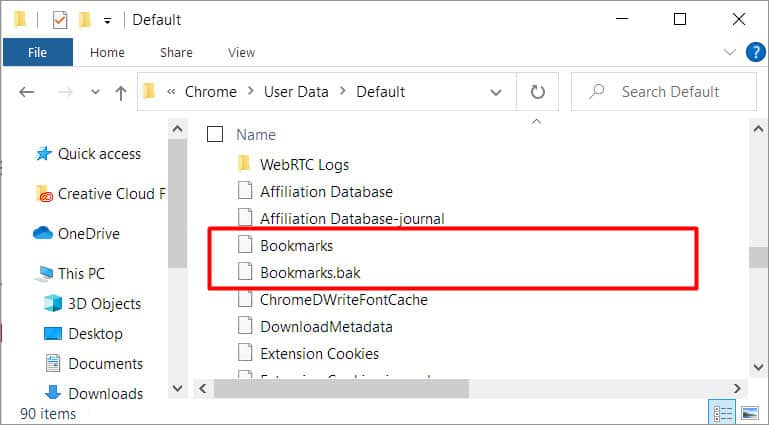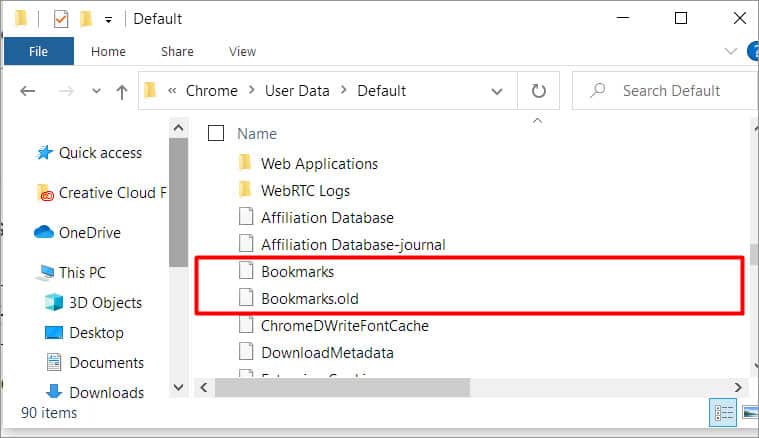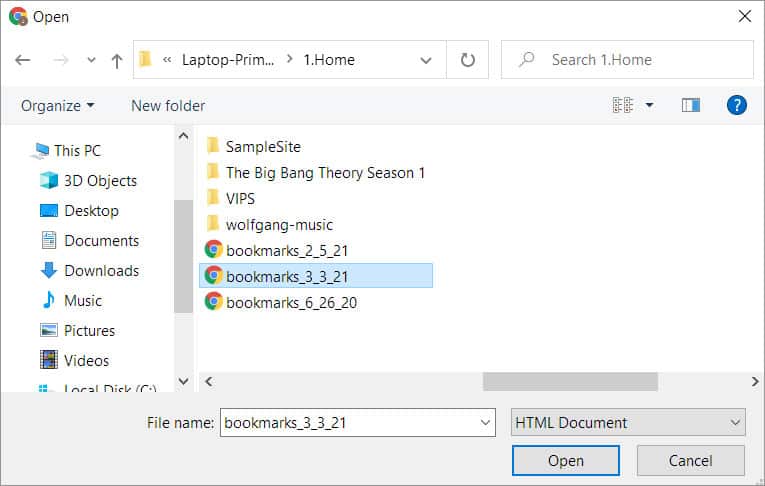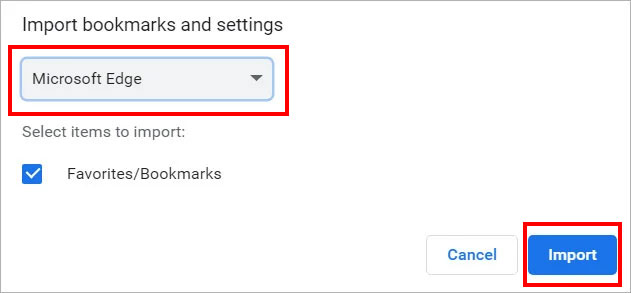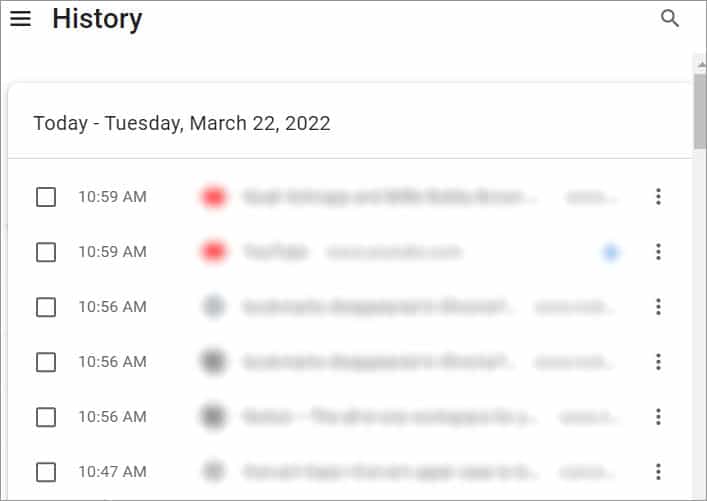Before going deeper, you can resolve the issue by confirming that you have searched them in the correct location. After that, even if you deleted the bookmarks accidentally or had issues with the Chrome browser itself, you can recover your precious bookmarks with the help of the fixes listed in this article.
Causes for Disappearing Bookmarks
You could lose the bookmarks for a number of reasons. Here’s the list of few of them:
Fixes for Lost Bookmarks in Chrome
From using hard disk and other browsers to restore bookmarks, you can try the following fixes to easily resolve your issue.
Recover Bookmarks From the Hard Disk
It is a more convenient and relatively easier fix to solve this problem. Here, you recover the bookmarks from your system drive. Before starting this process, please remember to close all open Chrome windows, and do not reopen chrome. If you have already closed Chrome then leave it there as it will overwrite the saved version of the backup whenever you launch Chrome again.
Restore Using the HTML File
If you have exported the bookmarks before they got lost, then you can use the HTML file to restore bookmarks to Chrome. Here’s the step to restore bookmarks using HTML file:
Restore Using Other Browsers
If you have the same bookmarks on other browsers then you can import them to the chrome browser. For this you can follow these steps:
Restore Using Browsing History
Your browsing history remains even after you exit the browser. It contains all the webpages you have visited in the last few months. If you could not restore the bookmarks using the above method then you can browse through the history and bookmark them manually.
How to Create a Backup of the Bookmarks in Chrome?
You can create a backup of bookmarks saved to date by clicking on three dots at the top-right corner and then Select Bookmarks > Bookmark Manager. At the top-right of the browser window and next to the search bar, click on the three dots and then “Export Bookmarks” option and save them to your preferred location on the disk drive.
Is It Possible to Transfer Bookmarks From Chrome to Firefox?
Yes. For this, you import the backup that you have previously exported in the HTML format. If there are multiple HTML files that have your saved bookmarks then the most recent copy has a high chance of containing the bookmarks you are searching for.
How to Bookmark Multiple Open Tabs in Chrome?
Chrome has a feature to bookmark a single tab as well as multiple tabs at once. To bookmark multiple tabs in Chrome, click on the three dots at the top-right corner of the browser window and go to Bookmarks > Bookmark All Tabs.
How to Sync Bookmarks Across All My Devices?
You can conveniently find all your bookmarks across multiple devices by logging in from your Google account. When you sign-in from a new device, you just log in using the same google account where you had saved all the bookmarks you wanted.
Can We Create Different Categories of Bookmarks?
Yes, you can create different categories of Bookmarks. Simply, go to Bookmarks > Bookmarks Manager and then click Add new folder and name it according to your preferences.