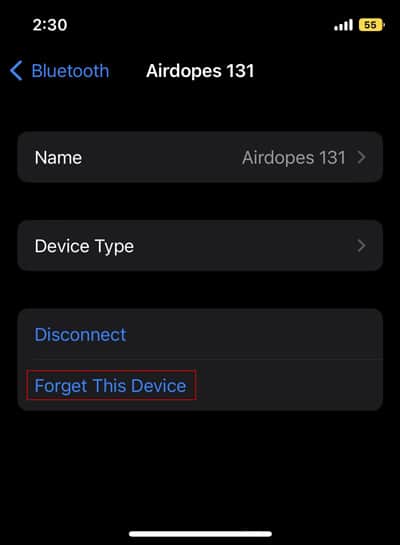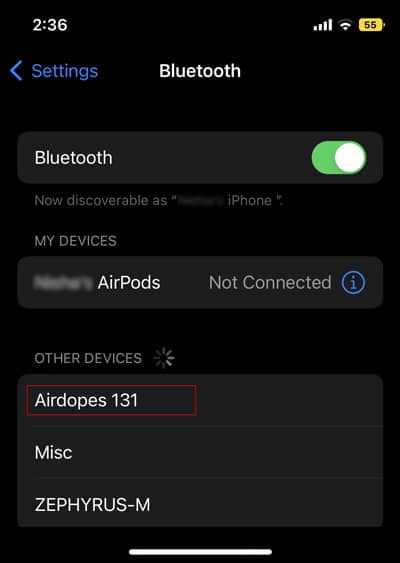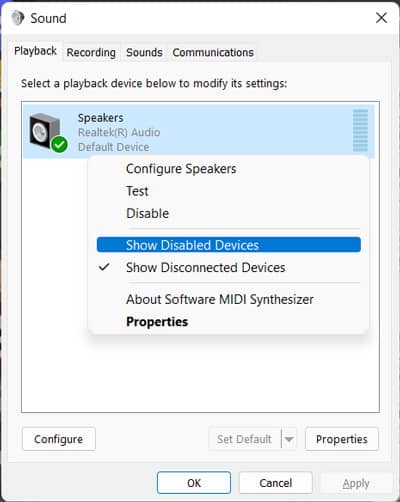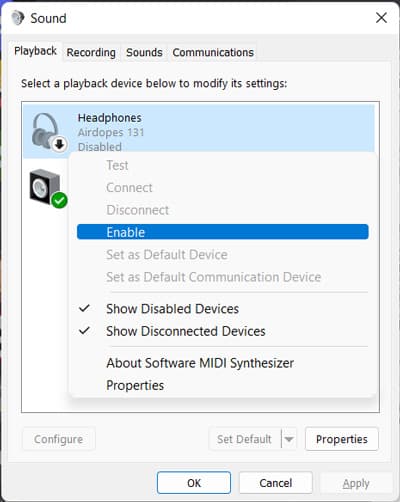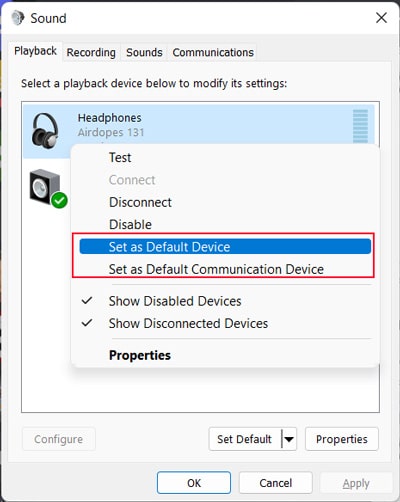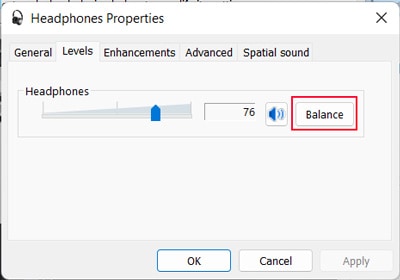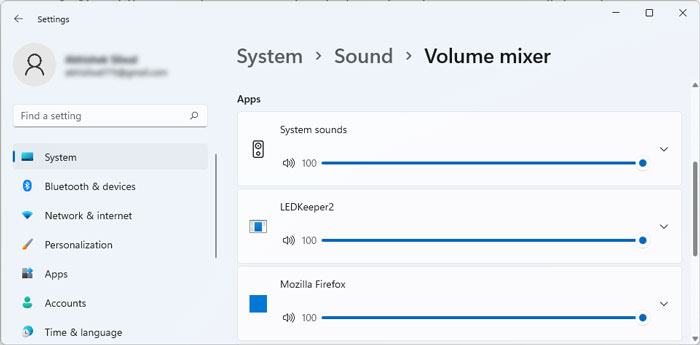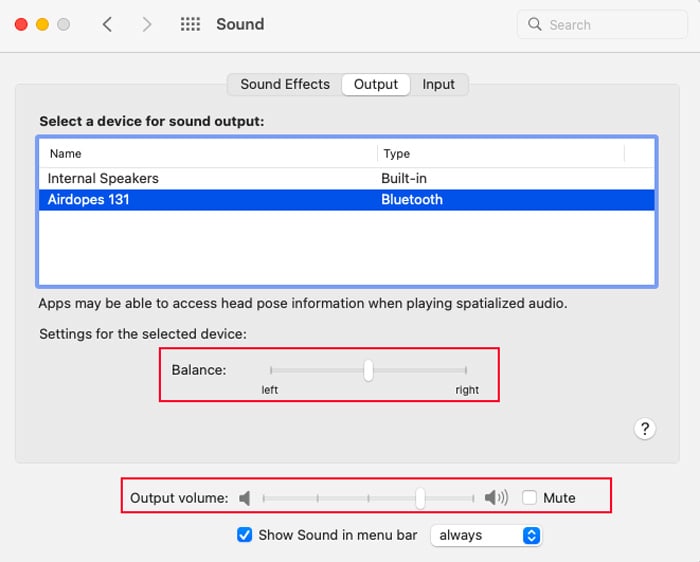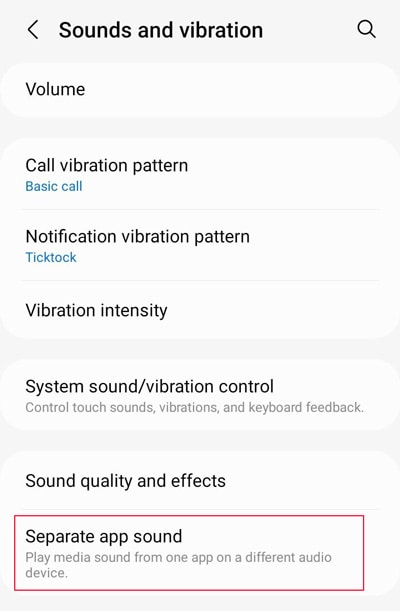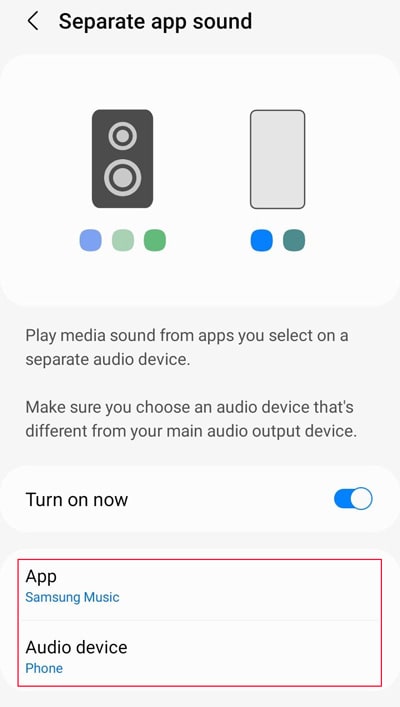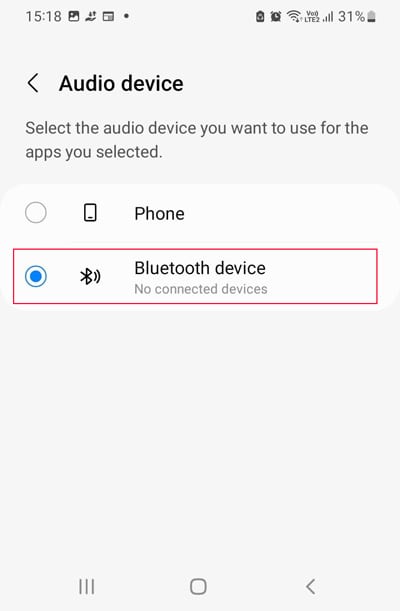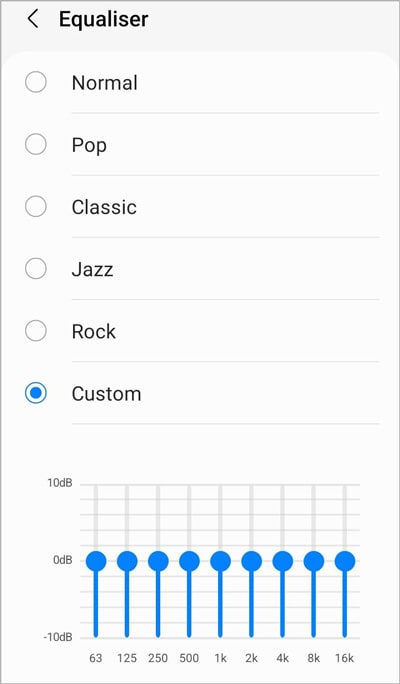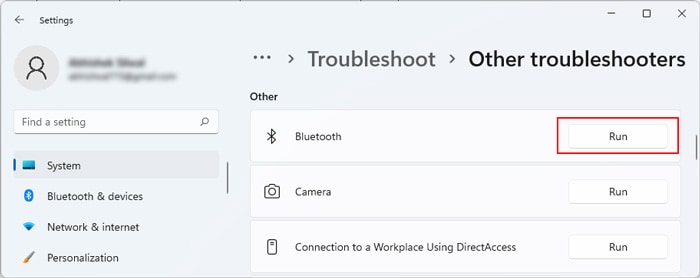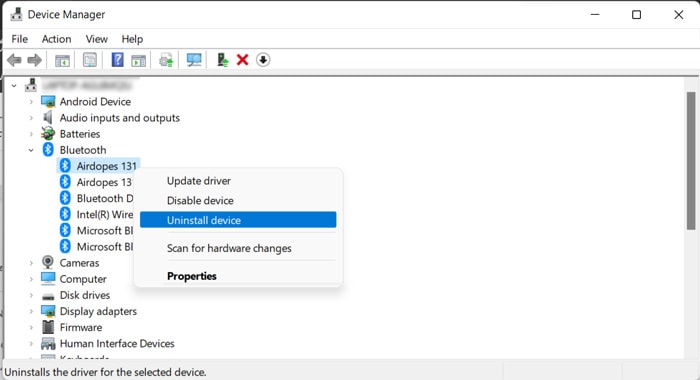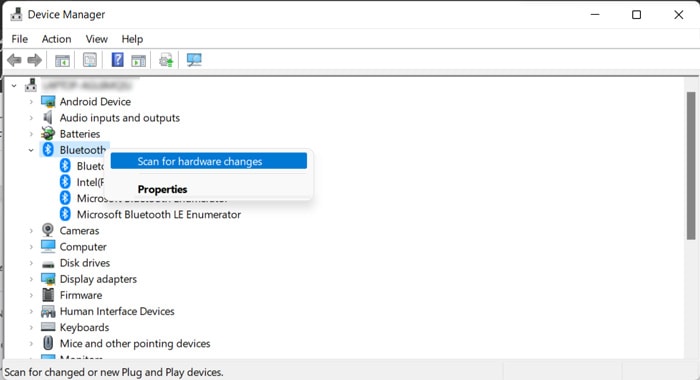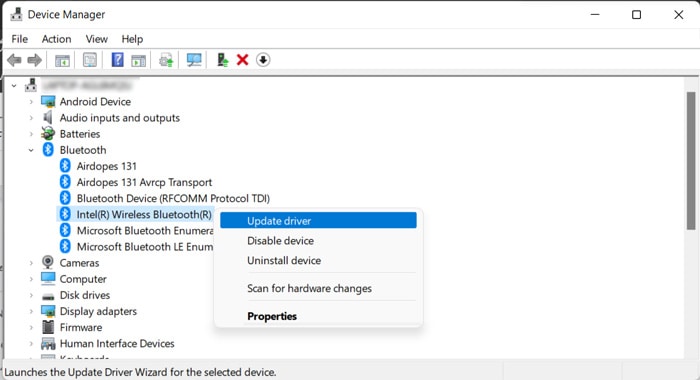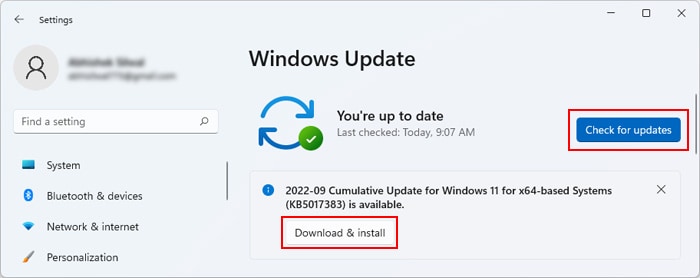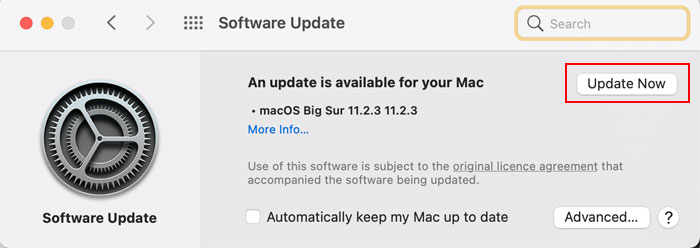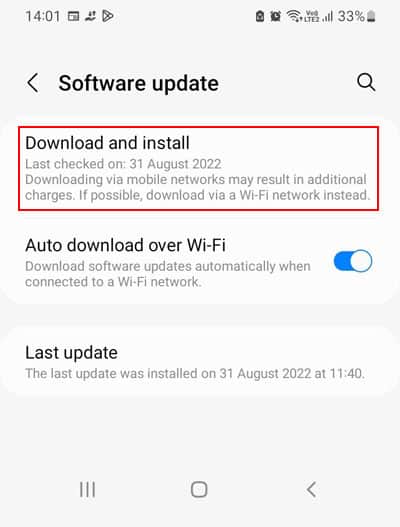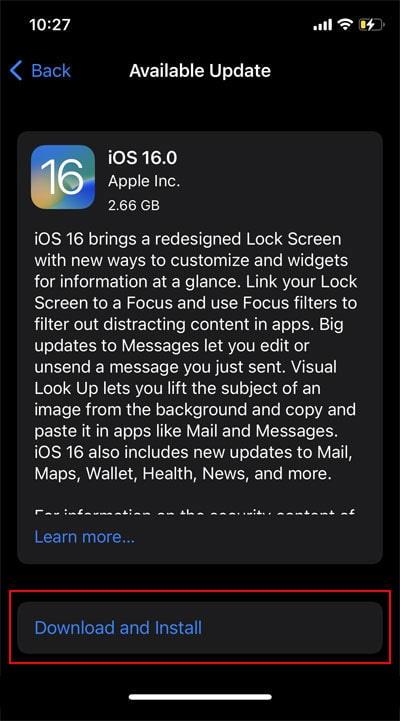It usually occurs due to minor issues with the device or your system settings, which you can troubleshoot very easily. It is also possible that the Bluetooth or the device’s driver has some defects. You need to update or reinstall them in such scenarios.So let’s get into more detailed troubleshooting steps and solutions for your issue.
How to Fix Bluetooth Connected But No Sound?
In this article, we have only considered certain versions of Windows, Mac, Android, and iOS systems while providing the steps. Other versions may need different steps. So if you can’t find the settings or options we have provided, we recommend checking the official website to learn how to perform the relevant steps.
Preliminary Check
Before you begin, there are a few troubleshooting steps you can perform to narrow down the reason for the issue. They are as follows:
Make sure the volume is not muted or so low that you hear no sound.Try running another app and check if the headphone works this time.Pair or connect the device with another computer or mobile device and check if it works.Check the LED on the headphone to see if it’s On. If it’s not, you need to look for a physical switch on the device to enable it. For, most Bluetooth earphones you need to press the button on an earpiece for a few seconds to enable or disable it.Reset the headphone or the earphone. If it has a reset pin (usually a very narrow hole with a button), you need to use a narrow pin to press the button. Otherwise, you may need to disable and then enable it.
If your device doesn’t work in any device, it’s likely damaged and you need to repair or replace it.Also, if only a certain application shows the issue, you need to check its sound settings and make sure everything is alright. It is also possible that the app doesn’t have the necessary audio codecs, so install those as well.If the issue is with your system, go through successive solutions to resolve your issue.
Re-pair the Headphone
The first thing you should do is re-pair the headset or earphone with your system. In many cases, if you connect the Bluetooth device with a system after disconnecting it from another, it doesn’t produce any sound. Re-pairing the device is a good solution to resolve such issues.On WindowsOn MacOn AndroidOn iPhone
Check Audio Settings
You should also check your audio settings and make sure the Bluetooth device is the default speaker on your computer or mobile device. The steps you need to take differ between the systems and it’s also better to check for additional issues in some of them.First, pair and connect your Bluetooth headset or earphone to your computer or mobile and follow the necessary steps below:On WindowsOn MacOn Android
Run Troubleshooters
If you are experiencing the issue on a Windows system, you might be able to resolve the issue using some troubleshooters. Windows includes such troubleshooters to scan and repair minor issues with your system. Additionally, in case it can’t make the necessary changes, it asks you to do so yourself.You need to run both the Bluetooth troubleshooter and the Audio troubleshooter to account for errors on either software component. Here’s how you can do so:
Reinstall Bluetooth Headphone Driver
Another thing you can do on a Windows system is to reinstall the Bluetooth headphone or earphone drivers. Doing so properly resets the driver and takes care of any bugs in the software potentially responsible for the issue. Here’s what you need to do:Scanning for hardware changes should reinstall the driver as long as the device is connected to the PC. If it doesn’t visit its official website and install the latest version of its driver.
Update Driver and OS
Outdated or problematic drivers are some of the main reasons for this issue, especially if the device is old and you have a recent system version. You need to update the driver to the latest version to resolve such issues. To do so,For Mac, the drivers are integrated with the Operating system. So you need to update your system to the latest version. In fact, you should also make sure that you have the latest software version on Windows or any mobile system. Outdated system files may show conflicts with the Bluetooth firmware or device.Here’s how you can update your system on all devices:On WindowsOn MacOn AndroidOn iPhone

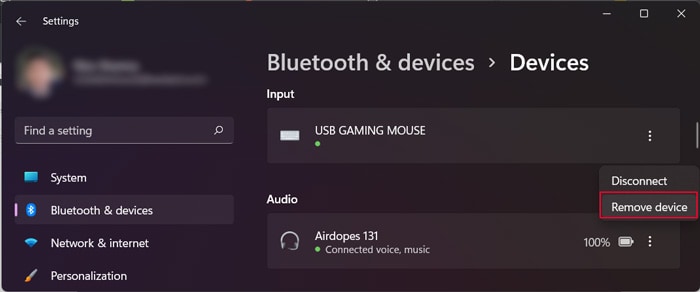
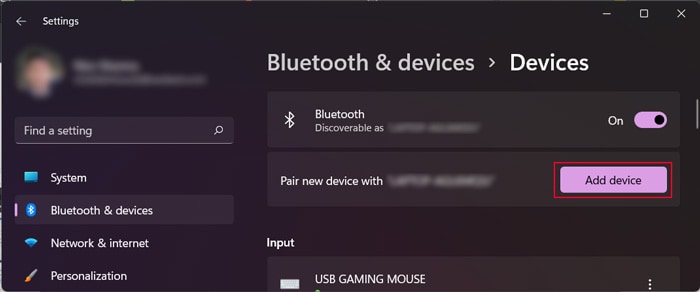
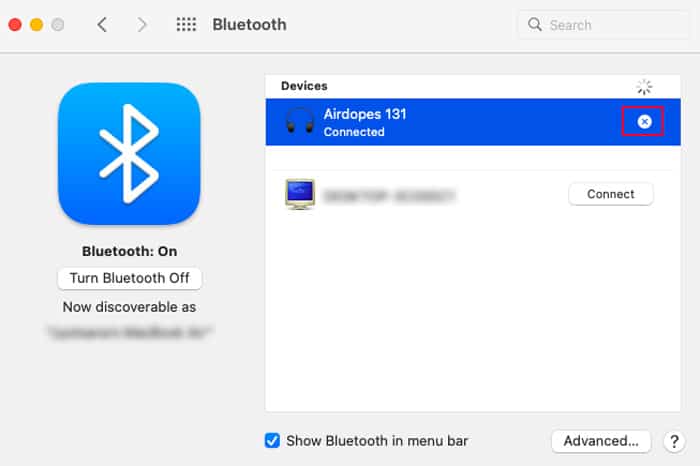
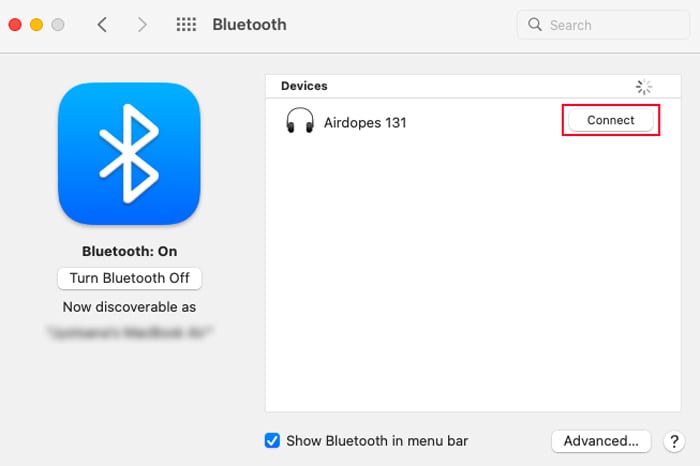
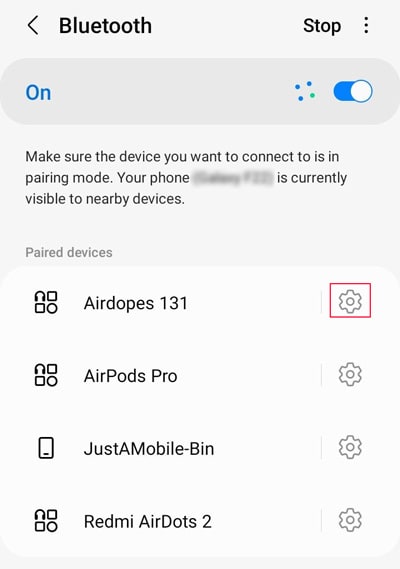
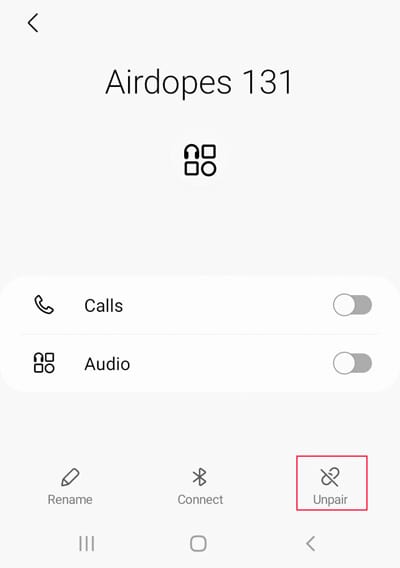
![]()