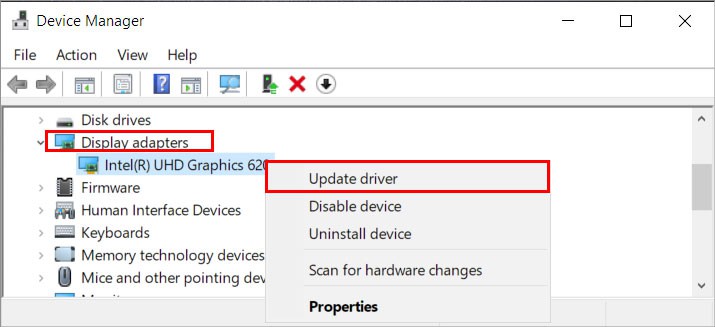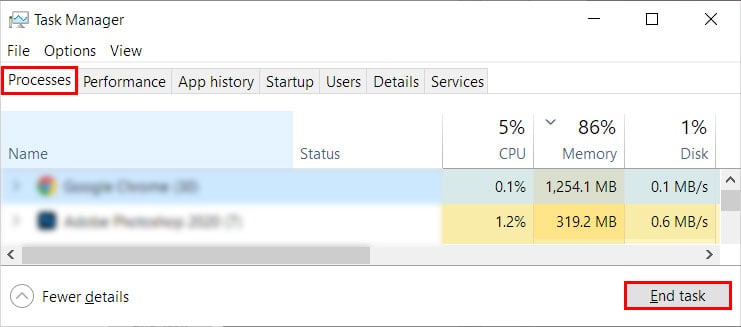Some common problems you can face are the application failing to load/open or keep crashing repeatedly. Generally, it happens due to outdated graphics device drivers, and updating them will solve your issues with the app. However, there are various other factors that can prevent Bluestacks from working smoothly.So, without further delay, let’s learn about the root causes of the problem and explore different applicable fixes for it.
Why Is Bluestacks Not Working?
How to Fix Bluestacks Not Working on Windows?
From updating your graphics drivers to enabling virtualization, you can apply the following fixes for a Windows system.
Graphics drivers outdated Virtualization is disabled Recommended system requirements not met Internet connection issues
Update BlueStacks
If you are using an older version of the BlueStacks application, you can face these issues. So, install the latest updates to resolve problems with the app.
Update Your Graphics Drivers
Outdated graphics drivers are one of the main reasons the BlueStacks app is not working. Therefore, updating drivers will likely fix your issue too. Here’s how you can do it.Alternatively, you can download the latest updates from your respective GPU’s official website.
Enable Virtualization
The newer versions of the BlueStacks application require virtualization enabled on your system. Virtualization is important as it improves performance and allows BlueStacks to utilize multiple CPU cores. So if you haven’t enabled it, you could face issues while running the application. To check if you have virtualization enabled or not, If virtualization isn’t already enabled, follow the steps below.
Run SFC Scans
Another reason why the app is crashing or not opening is because of the corrupt system files. You can repair them using the SFC scan to fix the app issues. Here’s you can do it.
Uninstall Updates
Some users have found BlueStacks not working after updating their operating system. Therefore, you can uninstall the recent updates to fix the current issues. You can do it as follows.
Reinstall the Application
If none of the methods worked, you can reinstall the application as a last resort. Here you uninstall the app and install it again.
Reach Out to the Support Team
If you still have issues or BlueStacks is not working for a specific application, you can report to their support team. You can do it as follows.Even though the support team tries their best to reach out to you as soon as possible, it can take some time. Therefore, patiently wait for the reply and follow the instructions when you receive the mail.
How to Fix Bluestacks Not Working on Mac?
If you are using a Mac, these are the solutions that can fix your issues regarding the BlueStacks application.
Provide Necessary Permissions
If you haven’t provided the necessary permissions for the BlueStacks app, it will fail to work. To enable permissions for the app,
Update Your System
You can update Mac to resolve issues with the BlueStacks application. Here’s how you can do it.
How to Solve Bluestacks Working Slow?
If you barely meet the minimum system requirement to run BlueStacks, you can experience lagging issues while loading BlueStacks. Furthermore, you can feel it while playing games too.To solve these issues, you can follow these solutions.
Tweak Bluestacks Settings
You can tweak some settings on the application for better performance.
Close Unnecessary Applications
For better performance and to use the system resources efficiently, consider closing all the unnecessary programs and applications. You can do it on Windows as follows.
Related Questions
I Am Facing Internet Connection Issues in Bluestacks. How Do I Fix It?
If you are using a VPN while using BlueStacks, reconnect it to a different server or completely disconnect from the VPN server. Likewise, restart the router and restart the application. Furthermore, you can reset the network settings to resolve any kinds of internet connection issues.