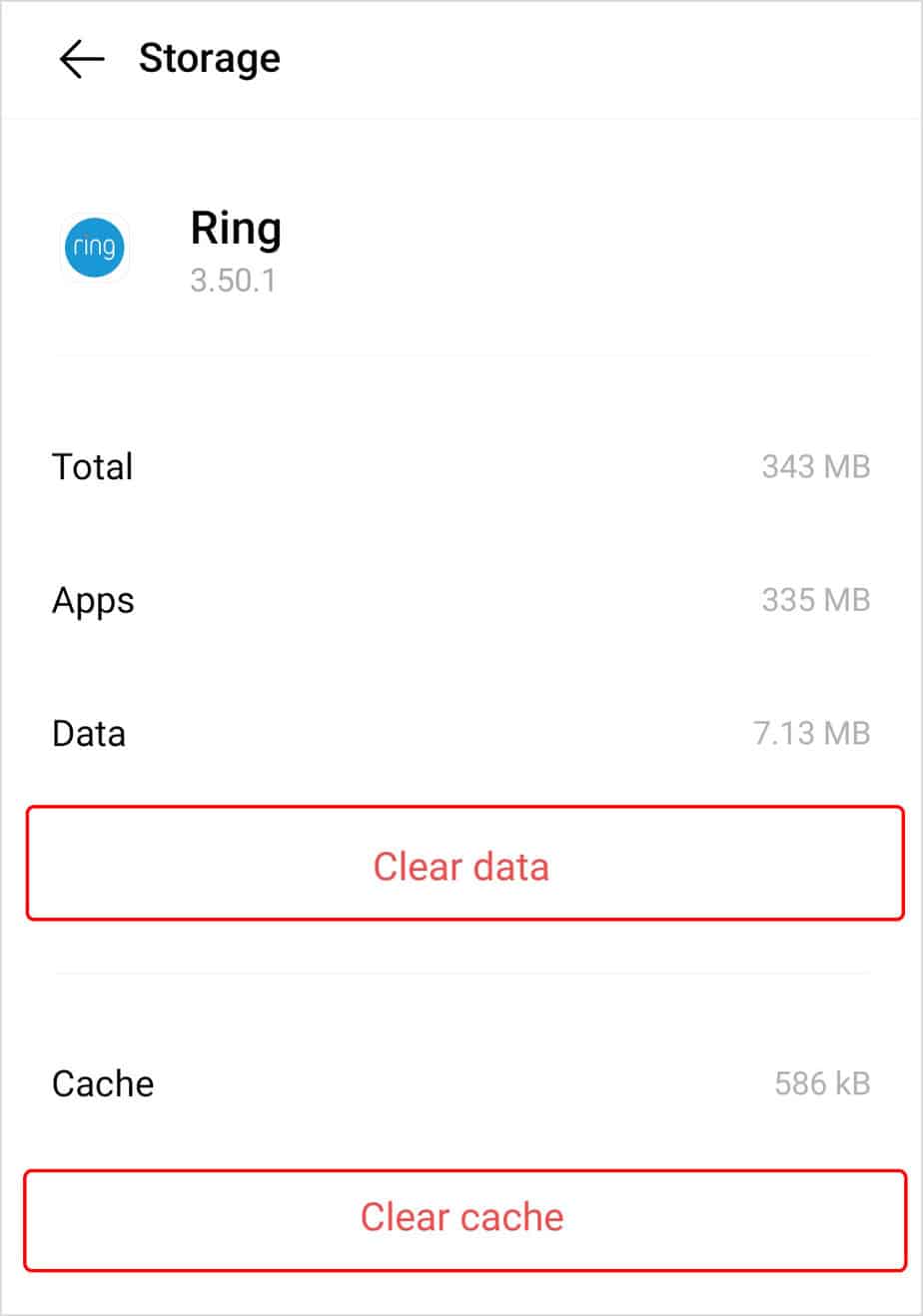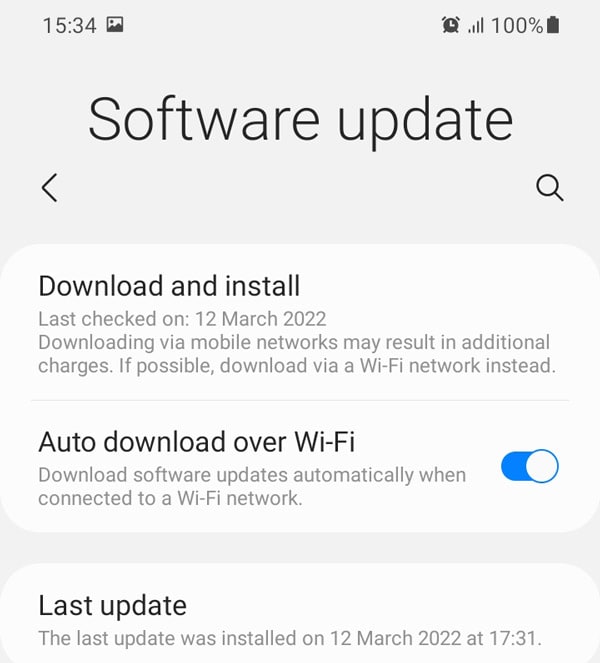But, at times, even tilting and turning your phone to a full 360 degree won’t help.If you have been struggling to get your Android phone to rotate, this article will help you get this feature come back to life.
Why Is Auto Rotate Not Working on Android?
How to Fix Auto Rotate Not Working on Android?
Ensure you have turned on the auto-rotate feature. Without this, it’s next to impossible to get your phone to rotate. Likewise, restart your phone because it can quickly clear temporary glitches and bugs.Once you rule these out, work your way down to other fixes mentioned in this article.
Enable Auto-Rotate Feature
If the auto-rotate feature is not enabled, just rotating your android phone sideways won’t work. Enabling auto-rotate feature has to be turned on. You can quickly access the notification panel or go to settings to do that.Here are the steps to turn on the auto-rotate feature on Android.Alternatively, you can follow these steps:
Clear App Cache
Cache built up from third-party apps can obstruct your phone from operating efficiently. This may negatively affect the auto-rotate feature. As a result, you get a phone that won’t rotate in the direction of your hand motions.Follow these steps to clear the app cache.
Restart Your Smartphone
You may have noticed that restarting your smartphone fixes quite a lot of issues. This is because the background apps and processes get flushed after the restart.The same trick can be applied when the auto-rotate won’t work on your Android device.After the restart is complete, turn your phone sideways to see if the auto-rotate starts working.
Calibrate Your Android Device’s Sensors
Inbuilt sensors like the accelerometer (Also known as G-sensor) may be failing to read your hand motions on your device. Calibrating your phone’s sensors can help fix the auto-rotate issue.However, the recent versions of Android devices don’t have the calibration tool. So, using a dedicated third-party tool can help. You should consider the reviews, ratings, and features while choosing such tools. To show you how it works, we have selected Accelerometer Calibration. Once you download and install this app from Play Store, all you have to do are shown beneath.
Reboot Your Device in Safe Mode
Third-party apps often interfere with your device’s settings. If such apps are causing the auto-rotate to not work on your Android, you can reboot your device in safe mode.This helps you identify the problematic apps and remove them from your system. For now, learn how you can reboot your Android device in safe mode. But, bear in mind that the steps may be different with every type and model of phone.Your Android phone will now turn on safe mode. Now, you can enable the auto-rotate feature and check if it has started working.In case the auto-rotate feature starts working in safe mode, then, it’s time you remove the faulty third-party apps. But, if you don’t want to say goodbye to these apps, try clearing the cache.
Eliminate Problematic Third-Party Apps
If the auto-rotate worked on your phone in safe mode, the third-party apps may be the root of the problem. To identify the defective apps, take turns in eliminating them. And, inspect afterward if the auto-rotate feature works after removing them.Here’s how you can remove troublesome third-party apps from your Android device.
Turn on the Rotate to Landscape Mode
If you’re expecting the auto-rotate feature to rotate the home screen, then, sorry to burst your bubble, but it’s not going to work. The auto-rotate feature cannot do so.However, if you want to rotate the home screen on your Android device, you can do so in the following way.
Update Your Android Device
Updating your Android device is like taking your phone for a doctor’s visit. It detects and fixes any signs of troubles within the device, further boosting its performance.If the auto-rotate feature is not working like it’s supposed to, follow the steps below to update your phone.
Install Rotation Control App
If the solutions above did nothing to fix your auto-rotate feature, you can install and use a rotation control app for a certain time. Look for the ones that are reliable and does the job efficiently.However, this is only a temporary solution. So, you would rather take your phone to a service and repair center.