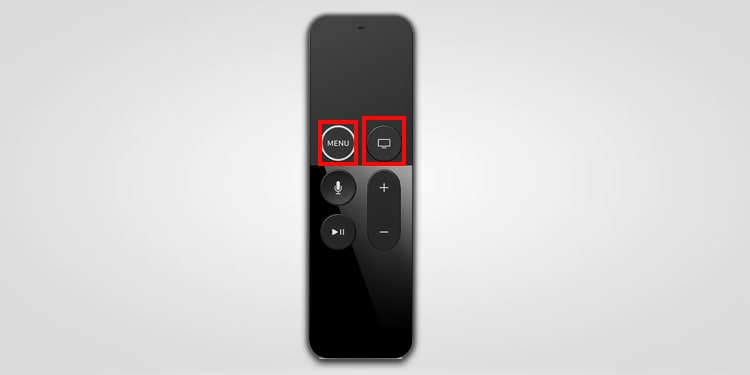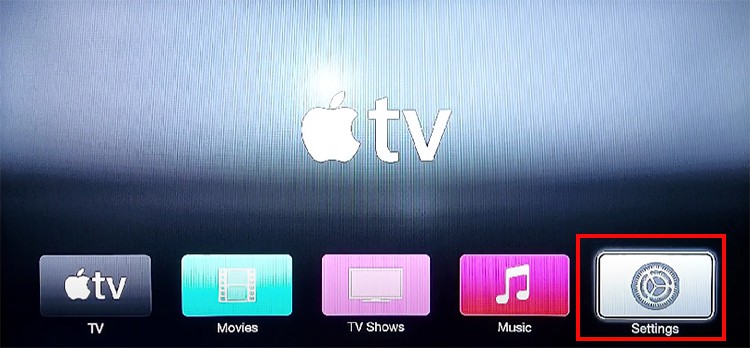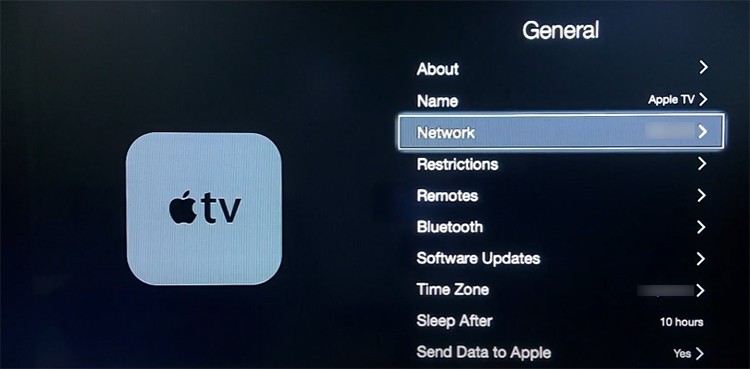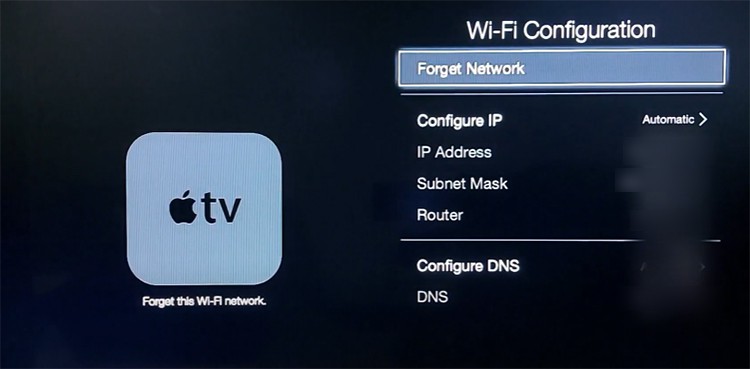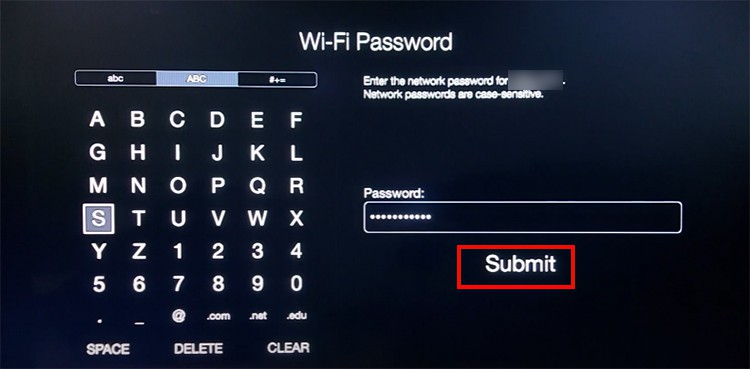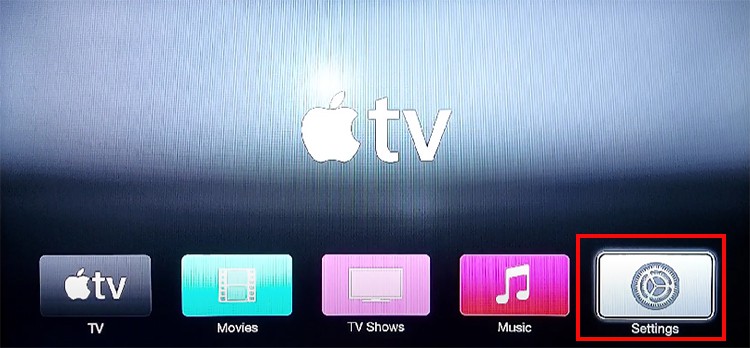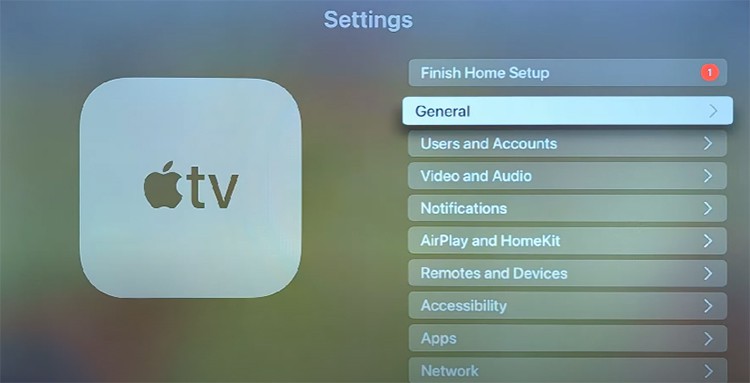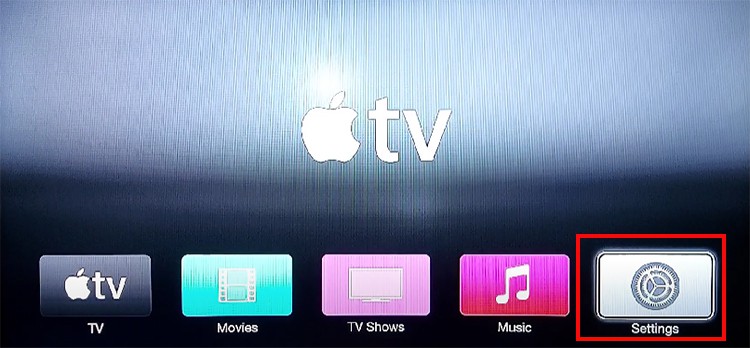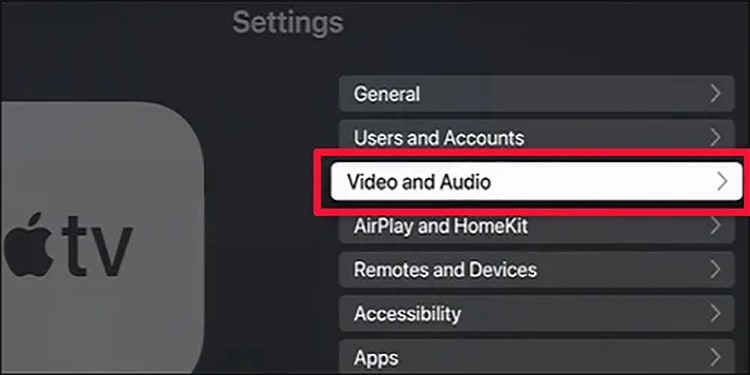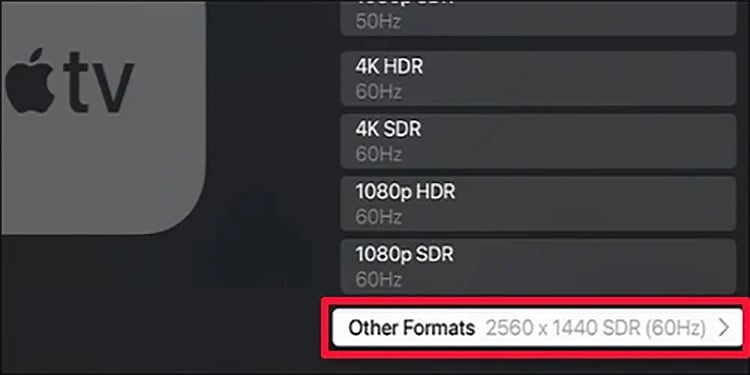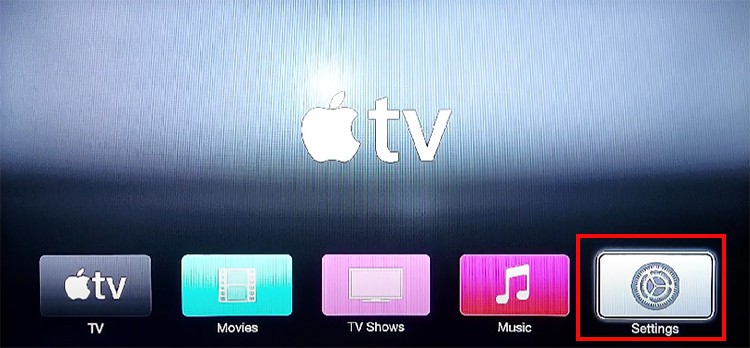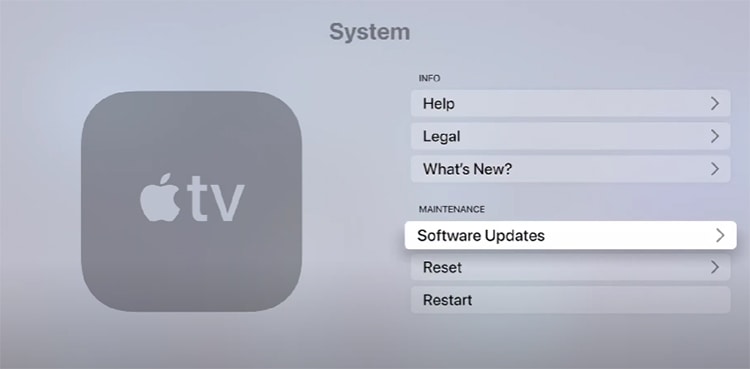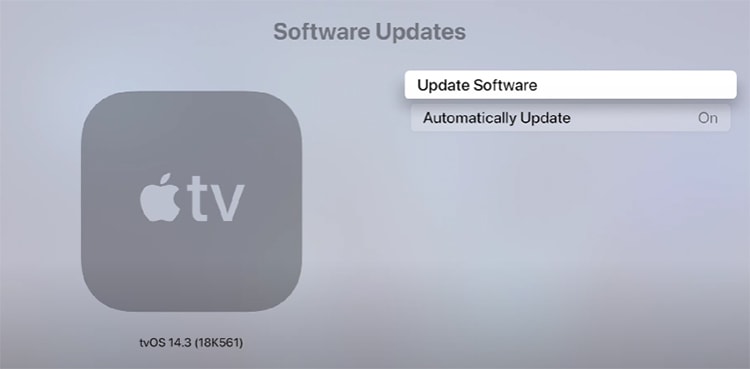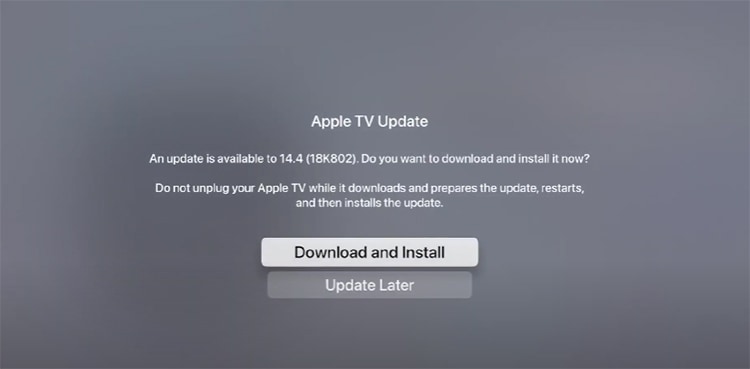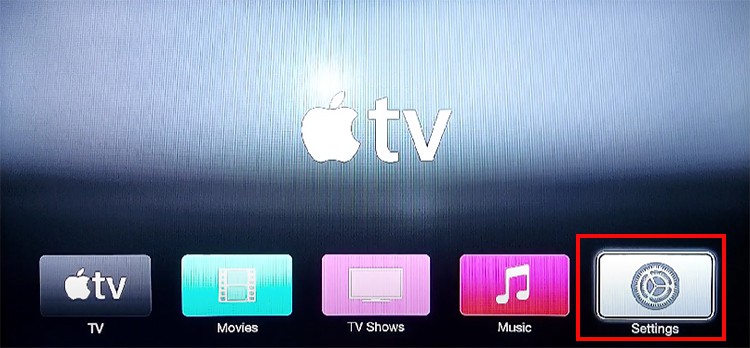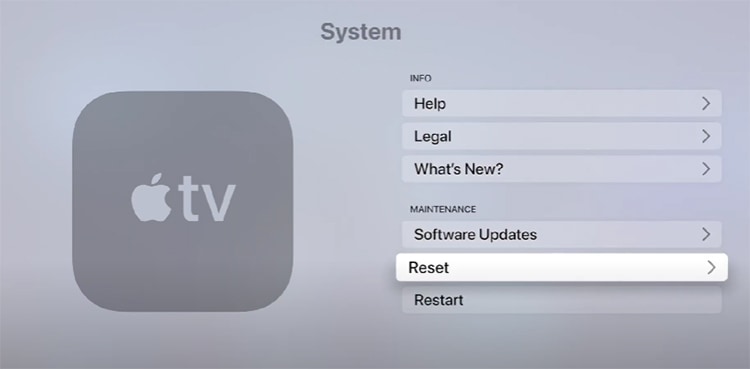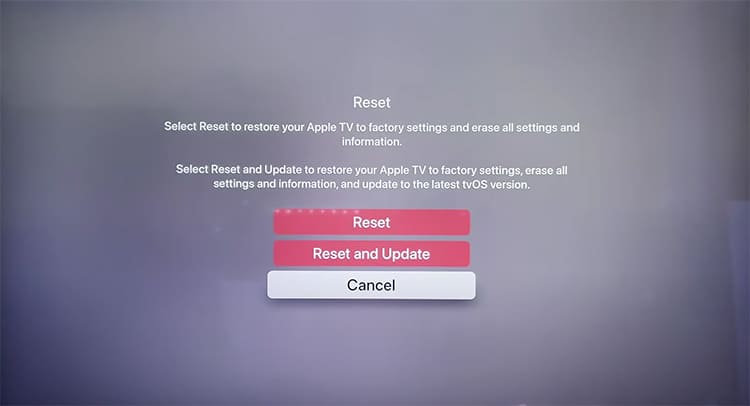This usually occurs when the RAM usage is excessively high or when your Apple TV device is overheating. Moreover, it could also freeze if you are streaming a very high-resolution video. But, the issue is mostly fixable with some minor troubleshooting solutions. We will guide you with those fixes in this article.
Why Does Apple TV Keeps Freezing?
How to Fix Apple TV Freezing?
If your Apple TV freezes while you’re streaming a video, you can close your playback menu and go back to the main screen. After waiting for some time, you can try playing the show. However, if you are stuck and unable to browse through the system, you can force restart your device.Besides, you can check out other different fixes to solve the problem below.
Force Restart Apple TV
The RAM usage is excessive when you stream heavy applications on your Apple TV for a long time. Thus, your system will glitch and freeze. One of the primary fixes for solving such an error is to force restart the device.There are two different ways to perform a restart on your Apple TV. You can use the remote shortcut keys or do it from the settings. Since you might not be able to navigate through the settings menu, we have mentioned the quickest way to restart using the remote.The steps might differ according to the various Apple device remotes. You can check it out below.
On First-Generation Siri Remote
Press the Menu and TV/Control Center keys together on your remote and hold it for some time. You can let go when you see your Apple device flashing a light.
On Second-Generation and Later Siri Remote
Press the Back and TV/Control Center keys together until you see an indicator light flashing from your device.
On Apple Remote
On your remote, press the Menu and Down buttons in sync and hold it for a few seconds. You can release it when you see your device indicator light flashing.
Cool Down Your Apple TV
Your Apple TV will also freeze if the device is running hot. So you can inspect the device temperature with your hands. If you sense it is hot, you should let it cool down by power cycling your Apple TV. Also, this method comes in handy when restarting using the remote does not work.Follow the given steps.
Relocate And Reconnect Wi-Fi Network
You need to connect your Apple TV to a strong Wi-Fi to watch HD videos. If your Apple TV freezes only during the playback, it means your TV has a weak wireless network signal.In such cases, you can boost the connection by relocating your router. Rebooting should also solve any internet lagging issues. You can disconnect your Router cable plug from the power socket. Then, after waiting for some time, plug it back in. Once the router connects fully, it will establish connection on your device.After rebooting your router, you can try reconnecting to your Wi-Fi network. You can forget the current network and connect back again. Here are the steps for it.
Check Storage
Another cause why your Apple TV keeps freezing could be full storage. Usually, when there is not enough storage, it causes the apps and system to act erratically. So you can check the storage on your Apple TV. If needed, you might have to offload apps or uninstall them to free up space. You can follow the steps given below.
Lower the Audio/Video Resolution
If you attempt to stream a higher-resolution video, you will most likely encounter screen freezing issues on your Apple TV. So, you can lower the Audio and Video resolution from settings. Here are the steps for it.
Update Software
Many users reported that they encountered Apple TV freezing after the software update. There might be bugs in the new update. During such instance, the team will introduce a new software release with the fixes. So, you can check for device software updates and install them if available. Find out the steps for it below.
Perform Factory Reset
If your Apple TV still keeps on freezing, you can reset your device to factory settings as a last resort. Since it deletes all settings, existing malicious data will clear out too. You can set up your device initially from the start again. It should solve the problem. Follow the steps given below.
Get Help From Apple Support
If the issue still persists, it could mean that there may be severe software or hardware issues on your device. Therefore, you can communicate with the Apple Support team to get help regarding the issue.