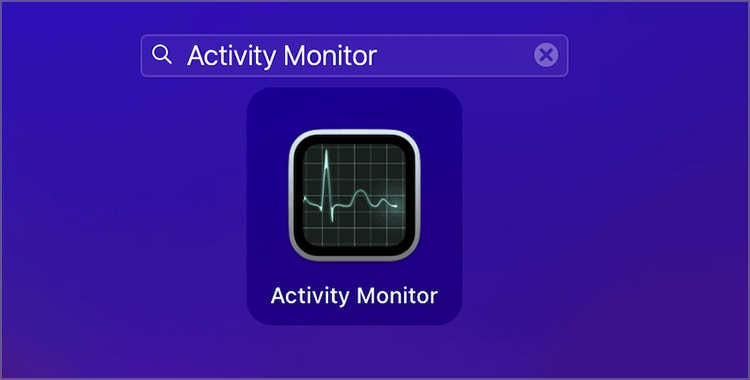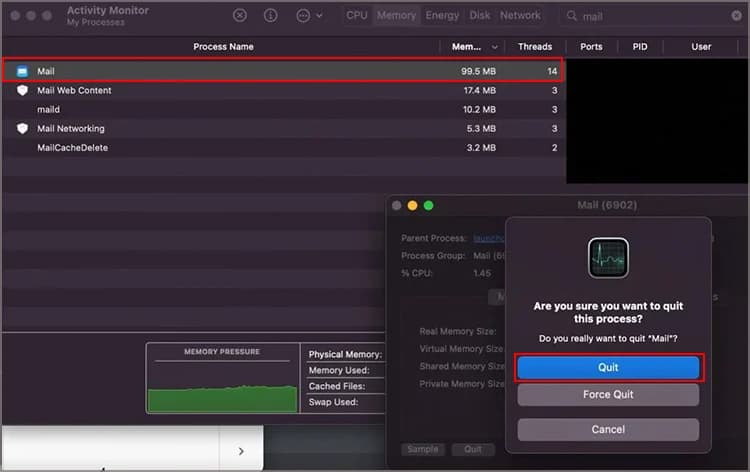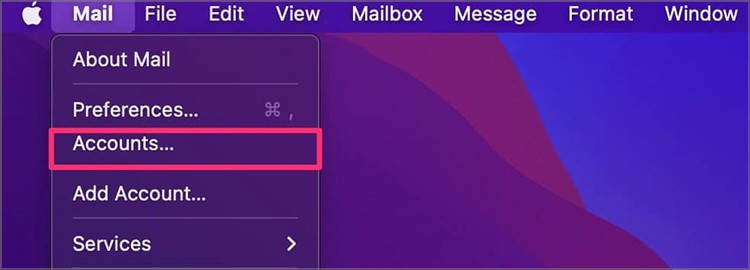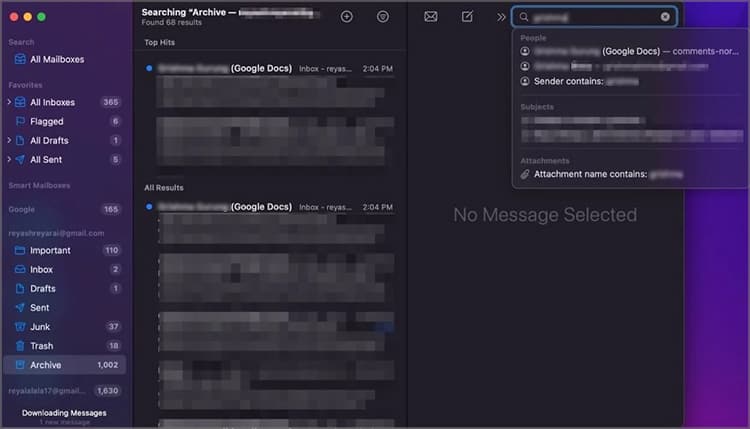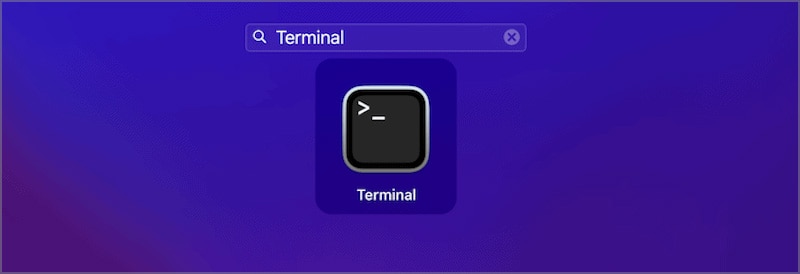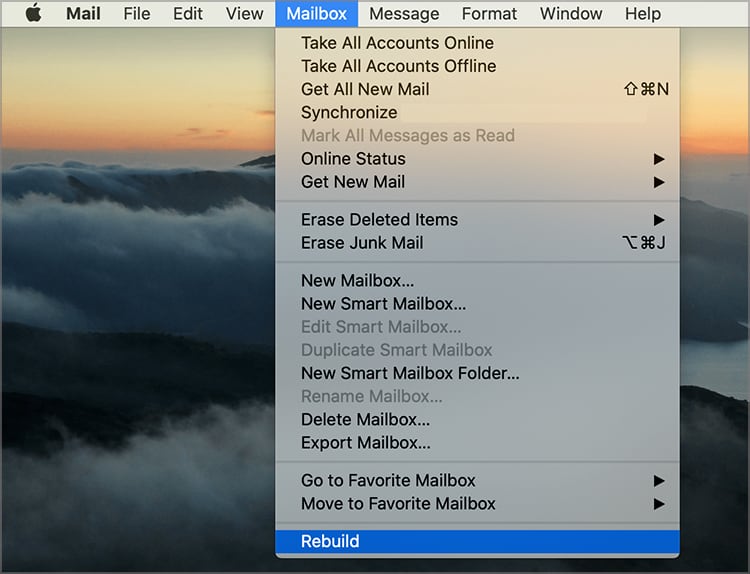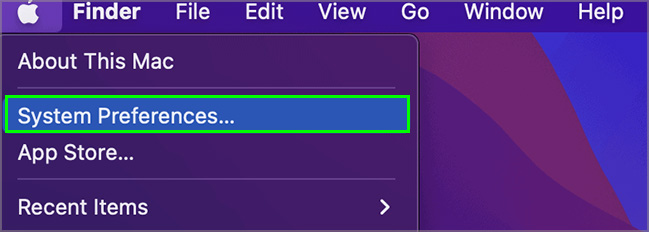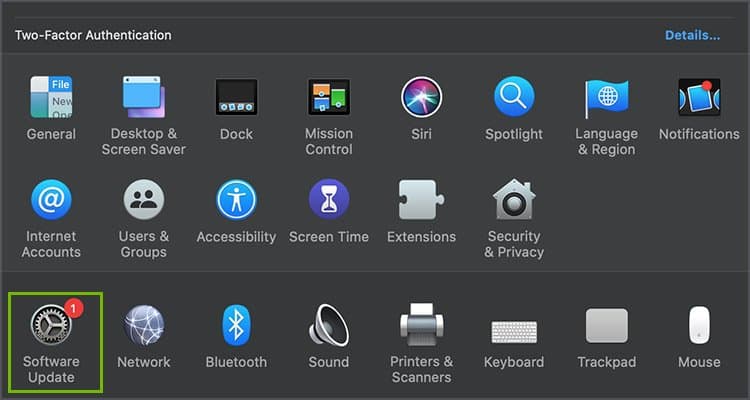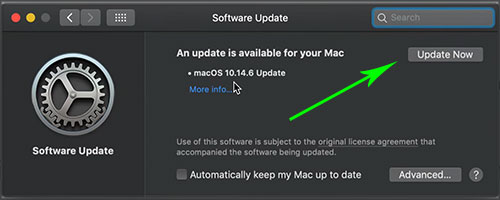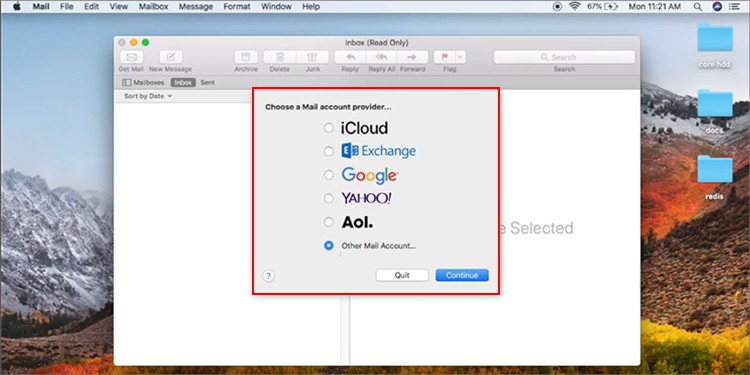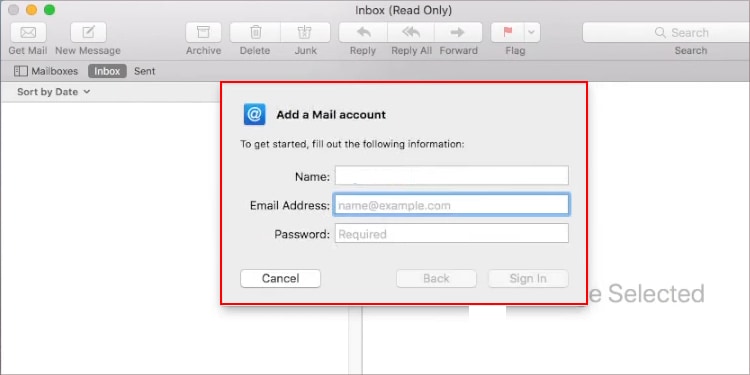Such issues with the search function can be due to issues with bugs and software errors. This can occur if there are underlying issues within the app itself or in other software on your Mac. So, let’s get into how to fix Apple Mail Search function not working:
Why Is My Apple Mail Search Not Working?
Apple Mail has a search field placed at the top right corner of the Mail window to search and filter content. The Mail Search might stop functioning properly based on several issues with your Mac. Some of them are listed as follows:
How to Fix Apple Mail Search Not Working?
The first step you can take to fix Apple Mail Search not working is restarting your Mac. Your Mac eliminates bugs and software issues during the booting process. This can be beneficial to users who prefer to keep their Mac on sleep mode rather than shut down the device properly. Now, we can move on to other solutions.
Reset Apple Mail on Mac
Bugs and software issues can stop the Apple Mail Search from functioning properly. Deleting the caches in Apple Mail and resetting it can be a good measure to help fix bug issues it might be infected with.Follow the given steps to delete the cache in Apple Mail and rest it on your Mac:You can also take an extra measure and refresh the account signed in on Mail. Follow the given steps to refresh your Mail account:
Re-index Spotlight Search Using Terminal on Mac
The Spotlight is a search feature on your Mac that manages the index of all items and files stored in the system. This feature ensures that all your data and files are tracked properly for future access. An issue with the Spotlight on your Mac can also create issues with the Mail Search. You can opt to re-index Spotlight Search to get rid of any bugs or errors affecting its capabilities.You can follow the given steps to Reindex Spotlight Search using Terminal:
Rebuild the Mailbox for Mail on Mac
Rebuilding the Mailbox on your Mac ensures that the messages and attachments stored in Mac, along with your other apps are deleted first. The process then proceeds to reinstall all deleted content from the Mail server. This process helps resolve glitches in Mail that might be preventing your Mail Search from functioning properly. Follow the given steps to rebuild the Mailbox on your Mac:
Check for MacOS Updates
Updating your macOS can be an essential step if you have not updated your Mac in a while. Updating the macOS helps resolve bug issues, boost your Mac’s performance and eradicate software issues. If your Mac has not been updated for a while, you might start facing bugs and lagging issues on the device. This ultimately affects the Search function on your Mac as well.Follow the given steps to check for macOS Updates and upgrade it:
Boot Your Mac in Safe Mode
Booting your Mac in Safe Mode helps resolve software related issues and bugs in Mac. Safe Mode only loads the essential kernel extensions and ensures that unnecessary softwares is disabled as you start up your Mac. This is especially helpful as other bug-infected softwares do not affect the functionality of other applications. Booting up your Mac in Safe Mode also helps remove unnecessary caches infecting your Mac along with other software issues. This can be an essential step if there are other issues preventing your Mail Search from working properly. You can follow the given steps to boot your Mac in Safe Mode:
Related Questions
How Does Apple Mail Search Work?
The Apple Mail lets you search for particular mails through the search field and helps list the messages found. While searching for mail, your Apple Mail scouts through email addresses, keywords in subjects, and the email body. Emails with the most relevant matches appear at the top of the list under the search field. You can also press on “Search all mailboxes” placed below the search field if you cannot find your mail. This ensures that Apple Mail also filters out mail from other mailboxes and not just the current one.
How Can I Connect My Emails in the Mail App on My Mac?
You can connect your emails on Mac using the techniques mentioned below:Connecting your email account through Mail Option Connecting your email account through iCloud
Does Safe Mode Delete Your Mac’s Data?
No, booting your Mac in Safe Mode does not erase the data. Safe Mode only erases unnecessary caches on your Mac if there are any deletions to be made. You can simply restart your Mac normally to disable Safe Mode again.
How Do You Enable the Mac Touch Bar While Working on Mail?
You can access Mail shortcut functions on your Mac if it has a touch bar. Simple press on Mail and you will be able to see shortcuts and functions visible on your Mac touch bar. Options such as Write New, Flag, Share, Delete and Move To can be used from your Mac touch bar itself.