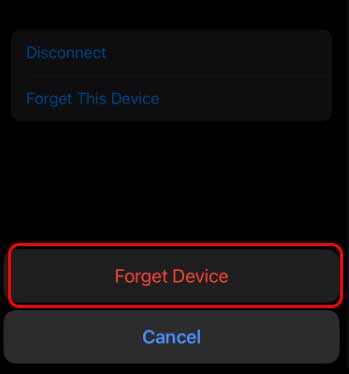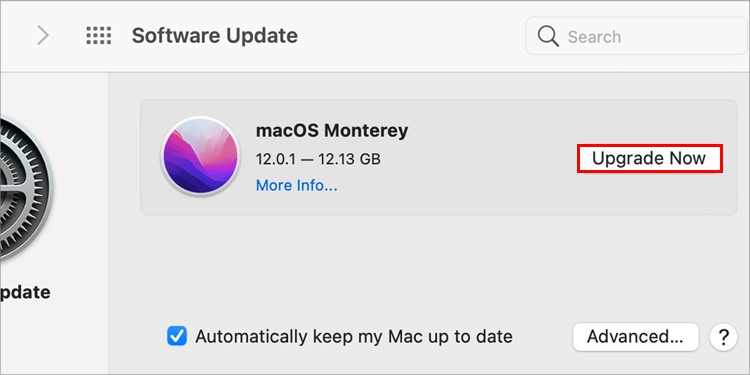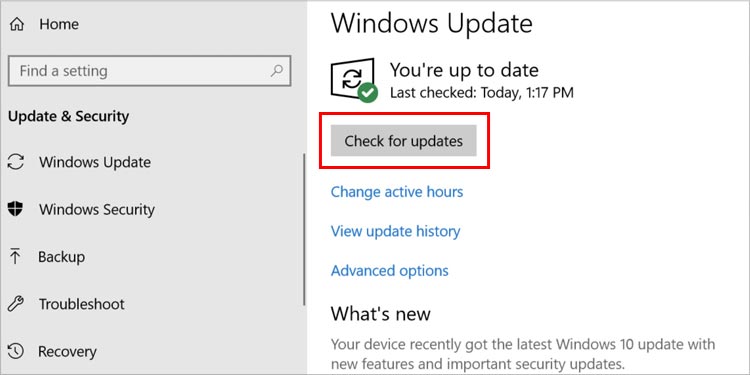Your AirPods may also sound muffled when there’s an interference with the Bluetooth connection. It can also happen if your device’s software is not up to date with the most recent version.So, we have gathered various probable causes that make your AirPods sound muffled. Likely, we will also explain different methods to fix the issue and help you get a clear and quality sound on your AirPods.
Why Does My AirPods Sound Muffled?
How to Fix When AirPods Sounds Muffled?
When your AirPods sound muffled, the first thing you can try is to charge the AirPods. Let it charge for around 25-30 minutes and check again.
There may be debris or dirt collected in your AirPods.Weak Bluetooth connectionOutdated device softwareContradicting 8-16kHz and AAC codecDamaged AirPodsInterference with another Bluetooth connectionOutdated Bluetooth adapter driver
Another option is to clean both the AirPods and its charging case. You can also unpair other Bluetooth gadgets from your device. Also, restarting the Bluetooth connection can help. To help you solve your issue of AirPods sounding muffled, here is the list of other comprehensive fixes you can try.
Charge the AirPods
You will get a muffled sound if your AirPods don’t have enough charge left. To cancel the probability of the low battery on AirPods, you can put both the AirPods inside the charging case and let it charge for about 25-30 minutes. Once you charge the AirPods for the timeframe mentioned above, you can reconnect the AirPods and check the sound. You can move to other fixes if you still get the muffled sound from your AirPods.
Clean the AirPods and the Charging Case
When debris, earwax, or other forms of dirt is collected in the speaker of the AirPods, it can disrupt the audio output. Likewise, a dirty charging case can also cause the AirPods to collect debris. So, cleaning the AirPods and the charging case is necessary to get optimum sound quality.
To clean the outer surface of the AirPods, you can use a microfibre or a lint-free cloth.To clean the Speaker ports, use a soft-bristled brush, or a microfiber cloth.
Likely, you can clean the charging case using a microfiber cloth or a cotton swab. To clean the tight corners inside the case, use an anti-static brush. You can also check our comprehensive guide on how to clean your AirPods.
Restart the Bluetooth Connection
It can also happen that your Bluetooth is having connectivity issues resulting in muffled sound on your AirPods. In such a case, restarting the Bluetooth on your device can be the charm you need to get rid of the muffled sound. You can perform the steps below to restart your Bluetooth connection based on your devices. On iPhoneOn Android:On MacOn Windows
Unpair Other Nearby Bluetooth Devices
Many devices, such as printers and speakers, come with Bluetooth accessibility. And your phone or PC may be connected with other Bluetooth gadgets or devices, causing an interruption in the connection. It results in muffled sound on your AirPods. So, you may consider unpairing your device with other nearby Bluetooth devices.On iOS and AndroidOn MacOn Windows
Turn Off Equalizer Settings
For iOS users, turning off the Equalizer settings can also be a probable solution. You can try the steps below to resolve the problem of muffled sound on your AirPods.
Reset the AirPods
The muffeling sound could be due to a Bluetooth connectivity issue. In this case, resetting the AirPods can be the ideal option. Here’s how you can reset your AirPods:
Update the Device Software
To run AirPods seamlessly on your device, you need to have the latest software version. If your device is not up-to-date, it may run into bugs and technical glitches. So, we recommend keeping your device updated with the latest software.On iPhoneOn AndroidOn MacOn Windows
How to Fix When AirPods Sounds Muffled on Mac?
AirPods use AAC (Advanced Audio Coding) codec, while Apple uses an 8-16 kHz Synchronous Connection Oriented (SCO) code in Mac. The contradiction in the Bluetooth bandwidth causes the problem of muffled sound in Mac while connecting to AirPods. So, to resolve the issues of multiple output channels, you can try switching the microphone to Mac’s in-built microphone system.Below are the steps to change the microphone to an in-built system on Mac:
How to Fix When AirPods Sounds Muffled on Windows?
Apart from all the fixes mentioned above, below are some more fixes you can try on Windows.
Update the Bluetooth Driver
It’s important to know that an outdated Bluetooth adapter driver can hamper the connectivity of the PC. It also impacts the overall sound quality you get on AirPods. It can result in muffled sounds.To be clear of the trouble, you can update the Bluetooth driver by following the steps below:
Turn Off the Handsfree Telephony Service
The handsfree telephony service on your PC can also cause an audio issue when your AirPods is connected. It will lead to cause the AirPods producing muffled sound. So, to get rid of this situation, you can turn off the Handsfree Telephony service. You can try these steps below:
Switch On the Headphones Mode for AirPods
With AirPods connected to your PC, the sound quality can contradict when the computer uses its speakers for audio output. So you need to switch to the stereo mode to get the high-quality sound out of your AirPods.
Visit the Official Apple Store
Even after trying all the mentioned fixes, if you still get the muffled sound on your AirPods, it’s time to get professional help. The problem is likely to be in the hardware of the AirPods. So, we recommend taking your AirPods to the nearby Official Apple Store.