Dirt and dust covering the microphone mesh is one common reason why your audio breaks up every now and then. Likewise, a low battery charge level can also let you down due to the lagging performance of your AirPods microphone. And, there are more reasons why this issue comes up.When this happens, cleaning the AirPods microphone mesh is one solution. Similarly, charging your AirPods and then, pairing them could be another way to work around this problem. To find out more fixes, give this article a quick read.
Why is AirPods Microphone Not Working?
How to Fix AirPods Microphone Not Working?
There are many ways to go about fixing the AirPods microphone not working. If the microphone mesh is clearly full of dirt, you’ll have to clean them.If the issue lies elsewhere, such as the low battery of AirPods, incorrect AirPods microphone settings, pairing issues, etc., you have to apply fixes accordingly.
Restart Your iPhone
Probably the simplest yet effective approach to fix the problem is to restart your iPhone. This works when the background apps and processes are causing the problem with the AirPods microphone.You can restart your iPhone with the easy steps laid down below.
Clean AirPods Microphone Mesh
The AirPods microphone is at the tail end of the stem and covered with a mesh. After some period of exposure to sweat, earwax, and outer surrounding, the mesh can be covered with dust and debris.The dirty microphone mesh can impair the mic’s speech detection ability. So, take a close look at the AirPods microphone mesh to see if it’s clogged with dirt. If your answer’s yes, clean the mesh, and the problem will most probably stop troubling you.But, these meshes are delicate. If you don’t clean them carefully, it could have worse consequences for your AirPods microphone.
Use a Cotton Swab: Use a dry cotton swab gently to remove the grimes and dust settled on the microphone mesh. But, don’t press the swab, or else, the dirt will get pushed inside instead of being removed.Soft and Dry Lint-free Cloth: You can clean the AirPods microphone mesh with a soft and dry lint-free cloth. Make sure the cloth is of microfiber material because it rules out the possibility of scratching or damaging your AirPods. Take the lint-free cloth and swirl it around the AirPods microphone mesh.Clean with a Soft-bristled Brush: Sometimes cotton swabs and lint-free cloth may not be enough, especially if the dirt is sticky. A soft-bristled brush can help you out as they are flexible and can reach the corners of the mesh.
Likewise, since its bristles are soft, they won’t hamper the mesh. When using a soft-bristled brush, hold it gently and wipe the dirt outward.
Charge AirPods
When the battery charge level of AirPods is down, you may experience issues with AirPods such as its microphone not working. To fix this, you can simply charge your AirPods and then try reconnecting them to your device.You can check the battery level of your AirPods this way and then, move on to charge them if there’s a need. Likewise, turn on the Bluetooth during this process.Here are the steps to charging your AirPods.
Update iOS Software
You may fail to notice but outdated iOS software can give way to incompatibility issues, conflict with apps and devices, etc. If the old software on your iPhone is the culprit, fix it by updating the iOS software. Here’s how.
Reconnect AirPods
In case something went amiss while pairing your AirPods, you can reconnect the AirPods. Before you do so, forget the device from your iPhone and pair the AirPods one more time.You can reconnect AirPods in the following way.
Correct the AirPods Microphone Settings
AirPods offer you endless features to ensure you get the most out of them. For instance, the microphone settings on AirPods allow you to set either one AirPod or both to use as the microphone.If you have set either the left or the right one as a microphone, try setting both AirPods as the microphone to see if that solves the problem.Here’s how you can enable both AirPods to switch automatically as the microphone.
Contact Apple Support
If no fix works in your favor, you’ve got Apple’s official support team by your side to help you. You can contact them with the microphone issue and get immediate help.



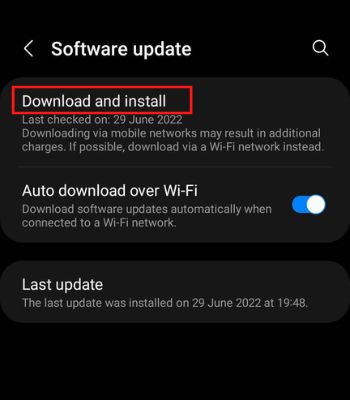
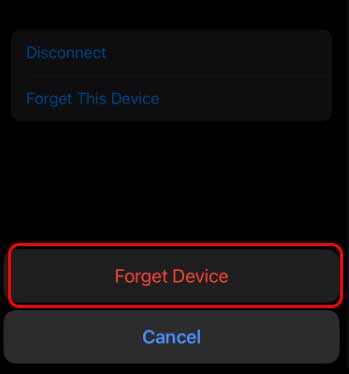
![]()

