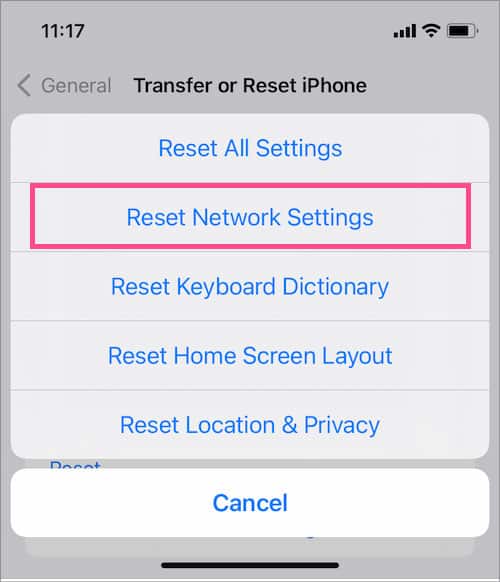If this happens frequently, it’s possible that something else is causing your AirPods to disconnect.Factors like outdated software and incorrect settings can be the reasons your AirPods are disconnecting without your instruction. Regardless of the causes, we have some fixes available to ensure that your AirPods do not disconnect in the future.
How to Fix AirPods Keeps Disconnecting?
Your AirPods can stop disconnecting if you ensure some important things. Begin by checking if the battery condition is good and disabling the automatic ear detection feature. Also, your AirPods need to be in the range of the device you are using.Depending on the cause and devices involved, you can apply an appropriate fix. The fixes in this article are simple and won’t take you more than a few minutes. Now, let’s look at the fixes that can stop your AirPods from disconnecting.
Check the Bluetooth Connection
Oftentimes, your Airpods can disconnect randomly if there is a Bluetooth-related problem. If the Bluetooth connection is weak or inconsistent, the device and the Airpods will not work together properly. Thus, you would need to ensure that Bluetooth connectivity is strong and reliable. When the AirPods are near an iPhone, an automatic connection takes place. Simply press Connect on your iPhone when the AirPods connection prompt appears. Also, you can press the back side of the AirPods case to make a Bluetooth connection. Ensure that your AirPods are visible in the Bluetooth and audio output list.
Check For Interferences
Connection issues can arise between your AirPods and another device if there is interference in the environment. Thus, keep other devices such as a router, speakers, cables, etc. at some distance.
Ensure That the Battery Condition Is Good
A low battery level in your AirPods can cause disconnection. Thus, you would want to check if your AirPods are charged or not. If the AirPods turn on well and stay turned on for a while, you can confirm that the AirPods are in working condition. Also, clean the ports of the charging case and the bottom of the AirPods regularly with a cotton cloth. Moreover, check if the AirPods or charging case have any physical breaks or cracks. If yes, you can visit the nearby Apple Store to repair or exchange them.
Turn Off Automatic Ear Detection
A feature may actually disconnect your AirPods sometimes. If it is the case, you would need to switch it off by these steps:
Select the Airpods as Sound Device
It is also possible that your AirPods are connected by Bluetooth connection, but the audio output in the computer/iPhone is set through another sound device. For such a case, you need to make your AirPods the main audio device.On iPhoneOn WindowsOn Mac
Switch Off Automatic Switching
If your AirPods are connected to multiple devices at the same time, they can switch to another device without your knowledge. For instance, if your AirPods are connected to both a MacBook and an iPhone simultaneously, the AirPods can connect to the MacBook when you are listening to music on your iPhone. Thus, after using AirPods with a certain device, disable them from it and only reconnect when you need to use them. Also, ensure that the automatic switching feature is turned off so that your AirPods do not connect to another compatible device. For this, you can follow the following steps while your AirPods are connected and turned on.On iPhoneOn Mac
Reinstall Bluetooth Driver
If your AirPods keep disconnecting from your computer, you can try to fix it by making uninstalling Bluetooth drivers.Additionally, re-installing Bluetooth drivers may also fix the Bluetooth connectivity issue with your AirPods. You can take the following steps:
Update of AirPods Software
Your AirPods can disconnect if they run on an old software/firmware associated with a bug or performance issue. Thus, you would want to regularly update your AirPods. The steps are very simple.You can take the following steps on an iPhone to check if your AirPods run on the latest firmware or not.
Update the iOS Version
If your iPhone is running an older system, it may not be the right match for your AirPods. Many bug-related problems are fixed in the new iOS version. Thus, we also recommend you update the iOS on your device. To update iOS manually, you can perform the following steps:
Reset Network Settings on Your Device
Sometimes, errors in the network settings can cause problems with the connection between the device and your AirPods. Thus, if you have an iPhone, here are the steps to reset network settings:Once this process is complete, connect your AirPods again with the iPhone and see if they work together well without random disconnection.
Reset the AirPods
If none of the fixes worked for you, try resetting your AirPods. Simply keep them in your charging case and press the Status button for a while. Once you notice the amber light instead of a white one in the case, the reset process is complete. Connect your AirPods with an iPhone or another device, and they can run fine without any disruption.
Should I Use My AirPods Away From Wireless Devices?
A router, wireless mouse/keyboard, and Bluetooth broadcast at 2.4GHz. Thus, when used at close distances with other wireless devices, your AirPods can experience interferences. Your AirPods can disconnect in this situation too.
Why Does My Left AirPod Keep Disconnecting?
Your left AirPod can keep disconnecting because of a low battery level, imbalanced audio volume, or dirty charging case. When one AirPod has issues in any of these areas, disconnection can happen on its side.
Why Do My AirPods Keep Disconnecting When I Use Spotify?
This might be a compatibility issue because many users experience AirPods disconnection when using Spotify. As a fix, try re-installing Spotify or logging into your Spotify account and using your AirPods again.