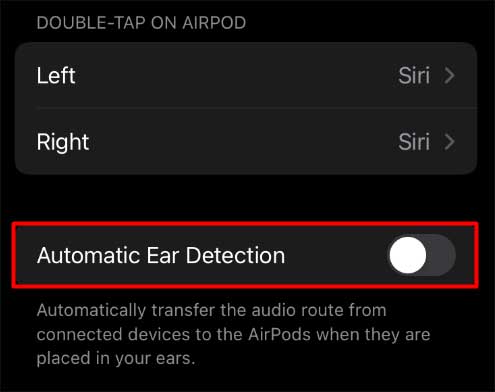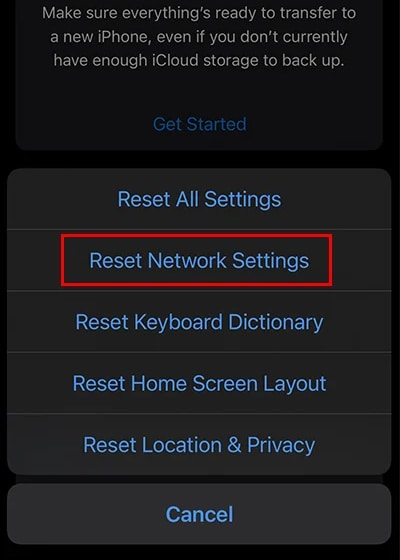For instance, unstable Bluetooth connection, problems with streaming audio, and a low battery can cause AirPods to have glitchy audio. So, without further ado, let’s go through more causes and the several ways to fix this issue.
Why do my AirPods Keep Cutting Out?
How to Fix AirPods Cutting Out?
Before moving on to the fixes below, we recommend trying some simple tricks to fix your AirPods. Firstly, try checking if the AirPods are running low on battery and need to be charged. Put both earbuds inside the case and see if the status light is red. Alternatively, you can also check the battery status on your iPhone. This seemingly easy method is usually effective because it’s common for these earbuds to cut out sound when on a low battery. After charging, connect them again to your device. Similarly, distance is also important while using these earbuds. Although they are wireless and you can roam around while listening, they can only cover from 30 to 60 ft from the device. So, make sure you’re within a good range. Now, check if the audio glitch still exists. If yes, you can try these solutions below:
Unpair and Re-Pair AirPods
One of the first solutions you can try is unpairing and then re-pairing AirPods to your device. Although it’s easy, it works in most cases as it instantly helps fix any connectivity issues. You can follow these steps to unpair and re-pair on various devices:On iPhoneOn AndroidOn WindowsTo pair again, simply open the lid of the AirPods near the phone or laptop and tap on the Connect option.
Fix Bluetooth Connection
Another major aspect to check is the Bluetooth connection. If the Bluetooth on your device doesn’t have a strong connection with your AirPods, you’ll hear choppy audio. In such cases, distance or physical obstacles hinder the Bluetooth signal. So, first, try turning off Bluetooth. Wait up to 30 seconds, and then turn it on again on your device. Also, make sure your device is within close range to your AirPods and that there are no signal interferences. It’s also best not to use AirPods in a location where there are many other electronic devices, like microwave ovens, phones, and such.Such devices have a 2.4 GHz frequency and can become an obstacle to your Bluetooth connection. So, check and turn them off if possible.
Turn Off Bluetooth on Other Devices
Another possible reason your AirPods are cutting off is that your earbuds are constantly connecting to other devices that have Bluetooth turned on. These could be your laptop, another phone, or tablet. So, check and turn off Bluetooth on those devices so that it remains connected to your device.
Disable Automatic Ear Detection
AirPods are smart earbuds that only play audio when they sense that they’re in your ear. This is the Automatic Ear Detection feature. However, if there are issues with this feature, these earbuds can continue pausing. So, you can turn this feature off so that the audio will continue playing regardless. Here’s how you can do it:
Reset Network Settings
Since AirPods rely on a stable Bluetooth connection and Wi-Fi network, we can try resetting our network settings. Doing so will refresh information, disconnect the network from any other demanding apps or devices, and remove glitches. Here’s how you can reset network settings on your phone:
Restart Your Device
A simple yet effective solution is to just restart your phone or your PC, any device you’re using to pair your AirPods. This is because sometimes it can be the device that’s slow and lagging, causing the audio to be cut out.
Update Software
If you’re using an iPhone and are running on a relatively low version of iOS, it’s best to update it. Outdated iOS versions can invite unnecessary errors, like minor glitches along with security risks. Meanwhile, software updates mean there will be improvements in many aspects of your iPhone. So, we recommend keeping your phone up-to-date whenever possible. To update your phone, go to Settings > General. Then, click on Software Update. Install any available updates.
Check Audio Source
If you’re listening to the audio on a streaming platform like Spotify, chances are your AirPods are not at fault. This is because even Spotify can keep pausing or lagging, leading you to believe that your earbuds are not working. To verify this, try disconnecting your AirPods and listening to the audio from the device’s speakers.
Clean Airpods
If your AirPods have a lot of dirt particles or debris stuck inside the speaker ports, you’ll hear a glitchy sound. So, it’s always best to keep your AirPods clean. To clean the internal parts of your earbuds, we recommend using a soft-bristled brush. You can also use a Q-tip to clean the inside of the charging case. For the outer layer of these earbuds, you can use a lint-free or a microfibre cloth or a 70 percent isopropyl alcohol wipe. Make sure not to use anything sharp or wet as it can cause further damage.
Reset Your AirPods
If most steps are not helping you, it’s time to reset the AirPods. This is an effective way to fix any issues with audio, connectivity, or charging. Here’s a universal reset method that works for all models, like AirPods as well as AirPods Pro.
Check for Hardware Damage
Finally, if you’re still having issues with your AirPods, chances are there’s hardware damage. It’s also not always easy to notice it as some kinds of damage can be internal. As this is a more complicated task of fixing the earbuds, you can visit the Apple Support page for AirPods. You can either get your AirPods repaired or replaced.
Why Are My Airpods Cutting Out on Mac?
If you’re having audio issues while using AirPods with your Mac, there might be issues with the Bluetooth on your Mac. A proper trick to fix this is by resetting the entire Bluetooth module. Here’s how you can do it:
Why is Airpods Cutting Out Only on One Side?
If there are issues with only one AirPod, this usually indicates that it is out of battery. This is because sometimes there can be different levels of charge remaining in the individual AirPods. So, we advise charging them both together instantly.