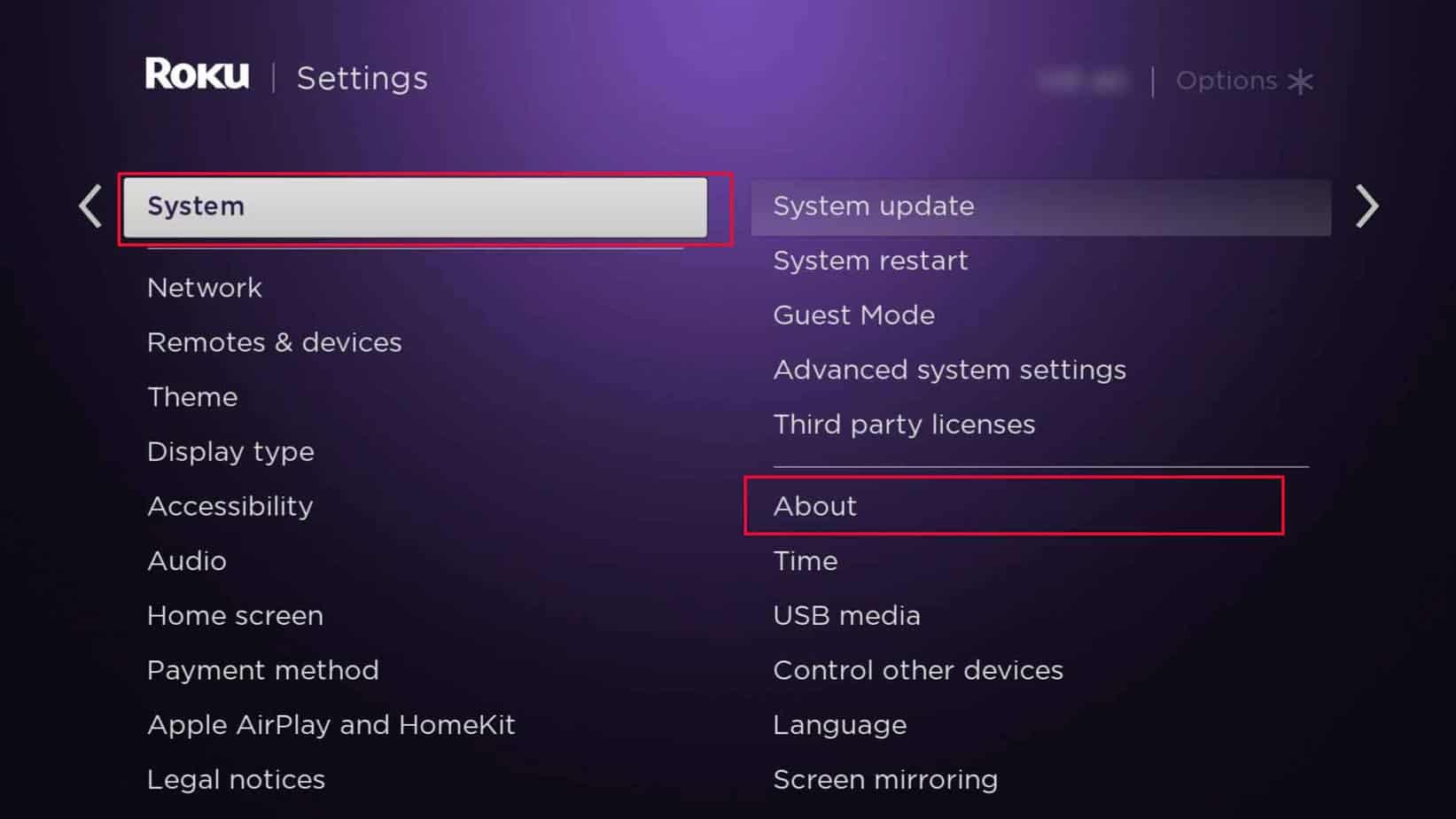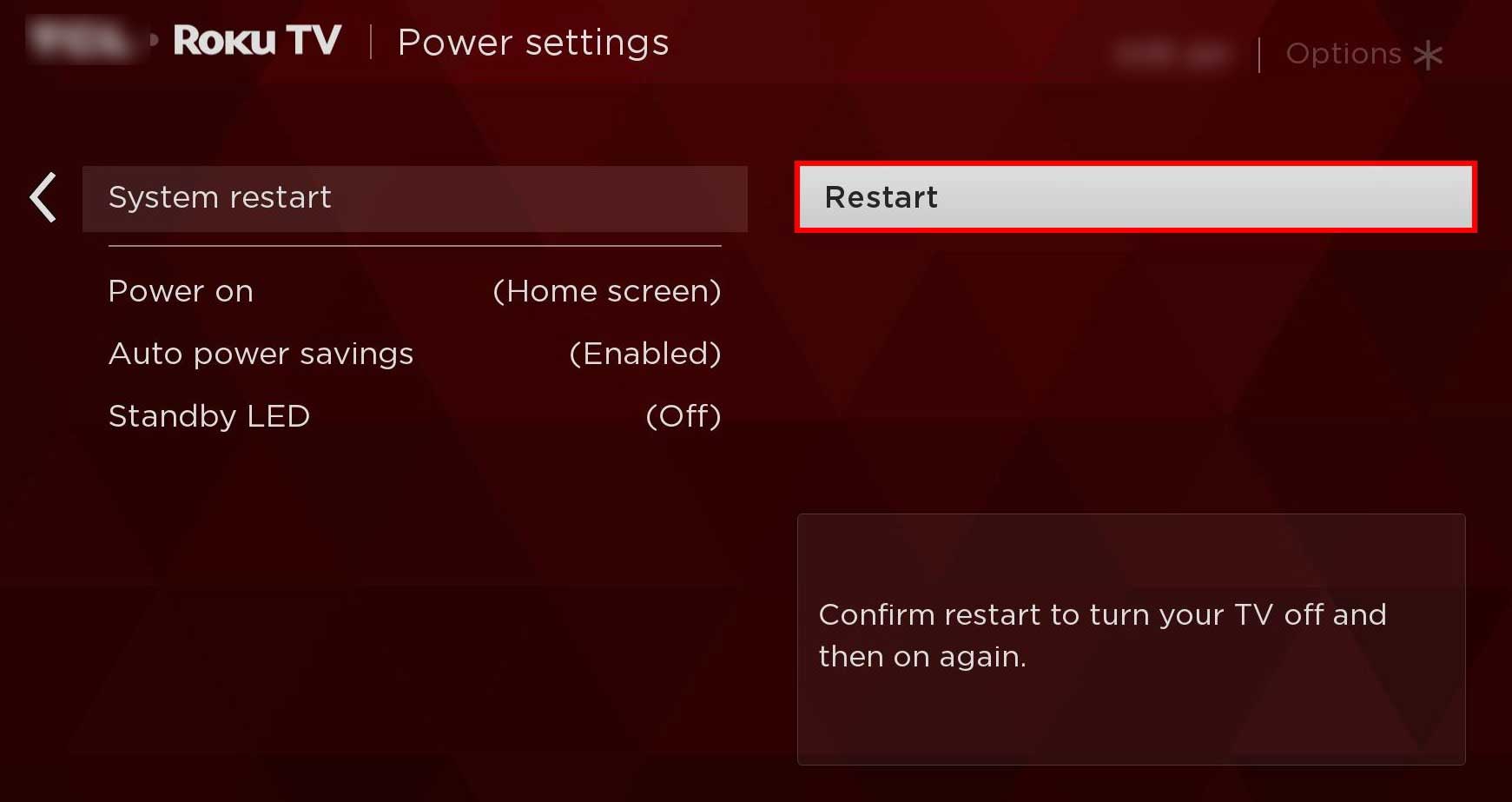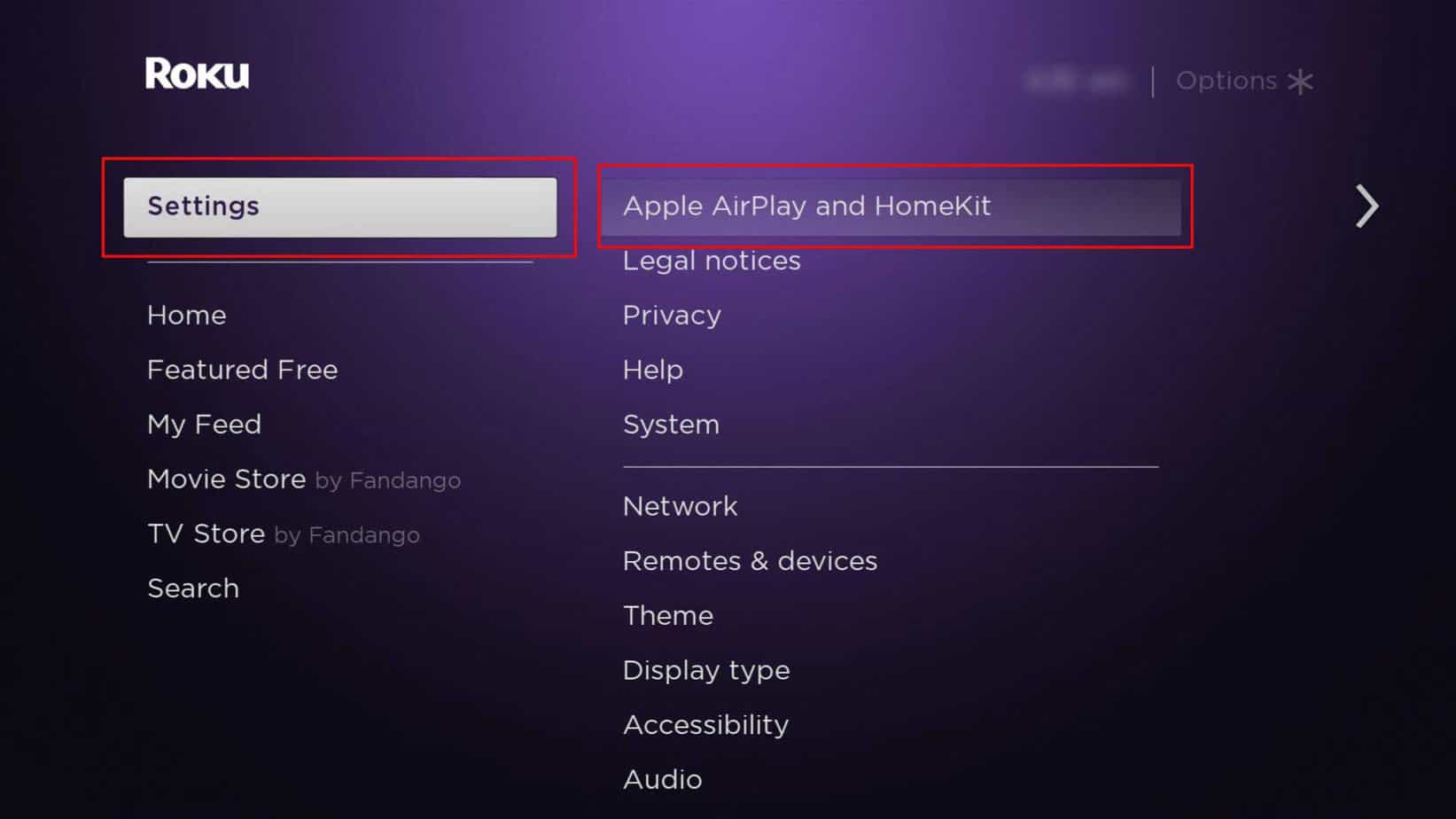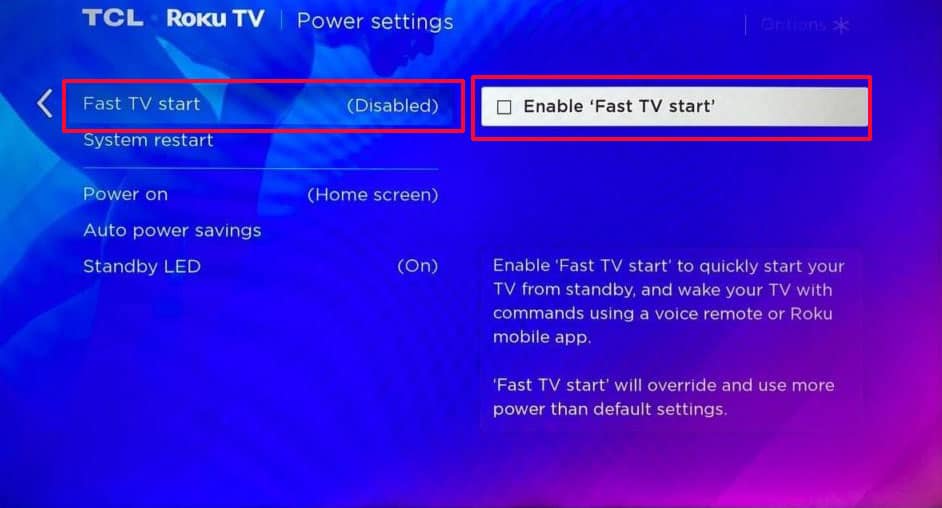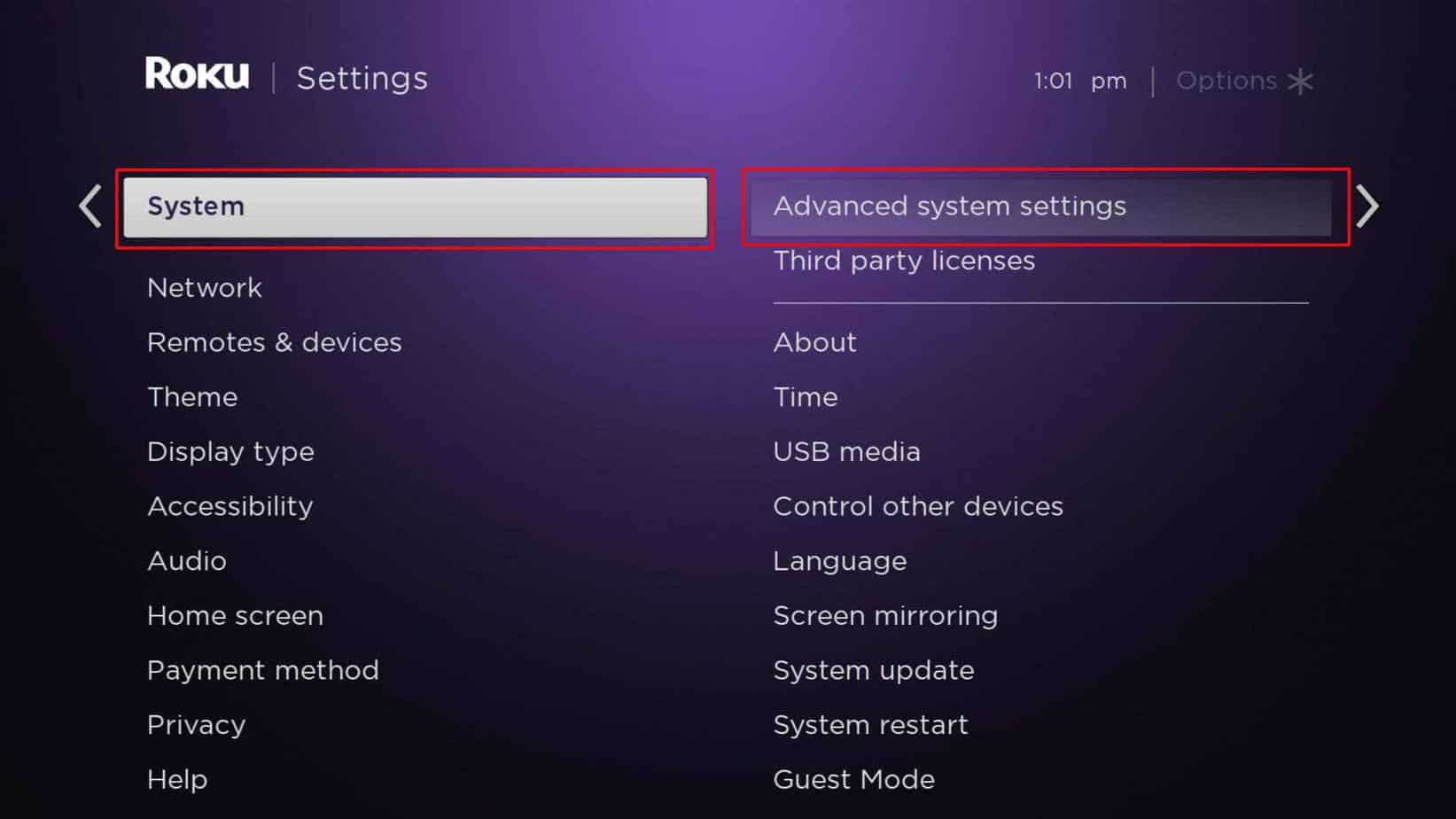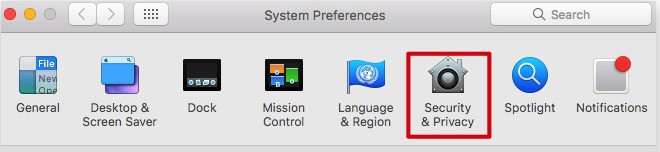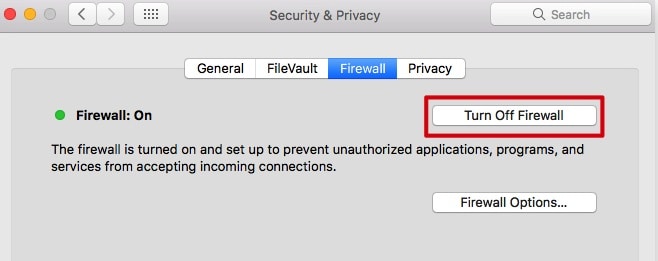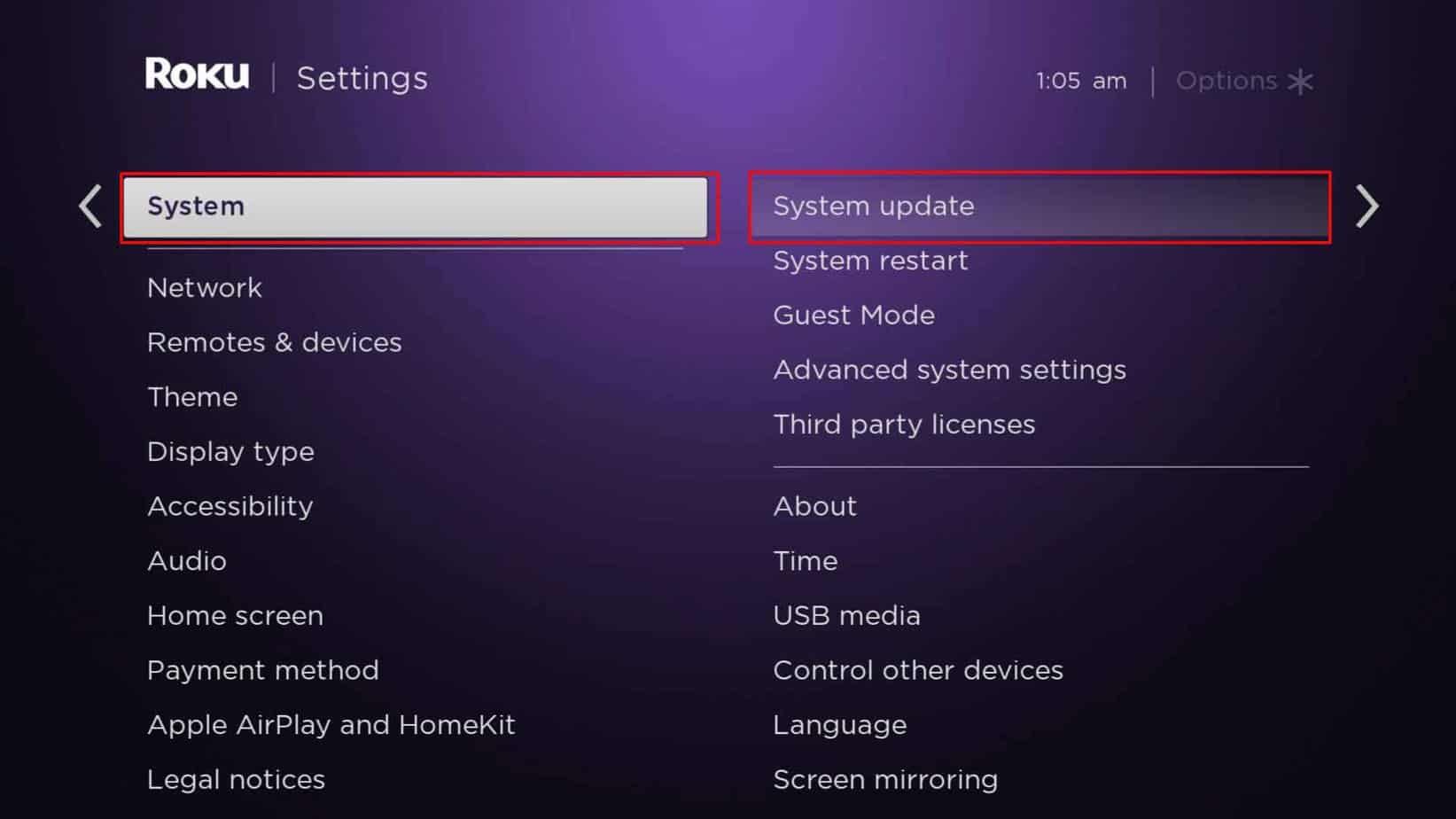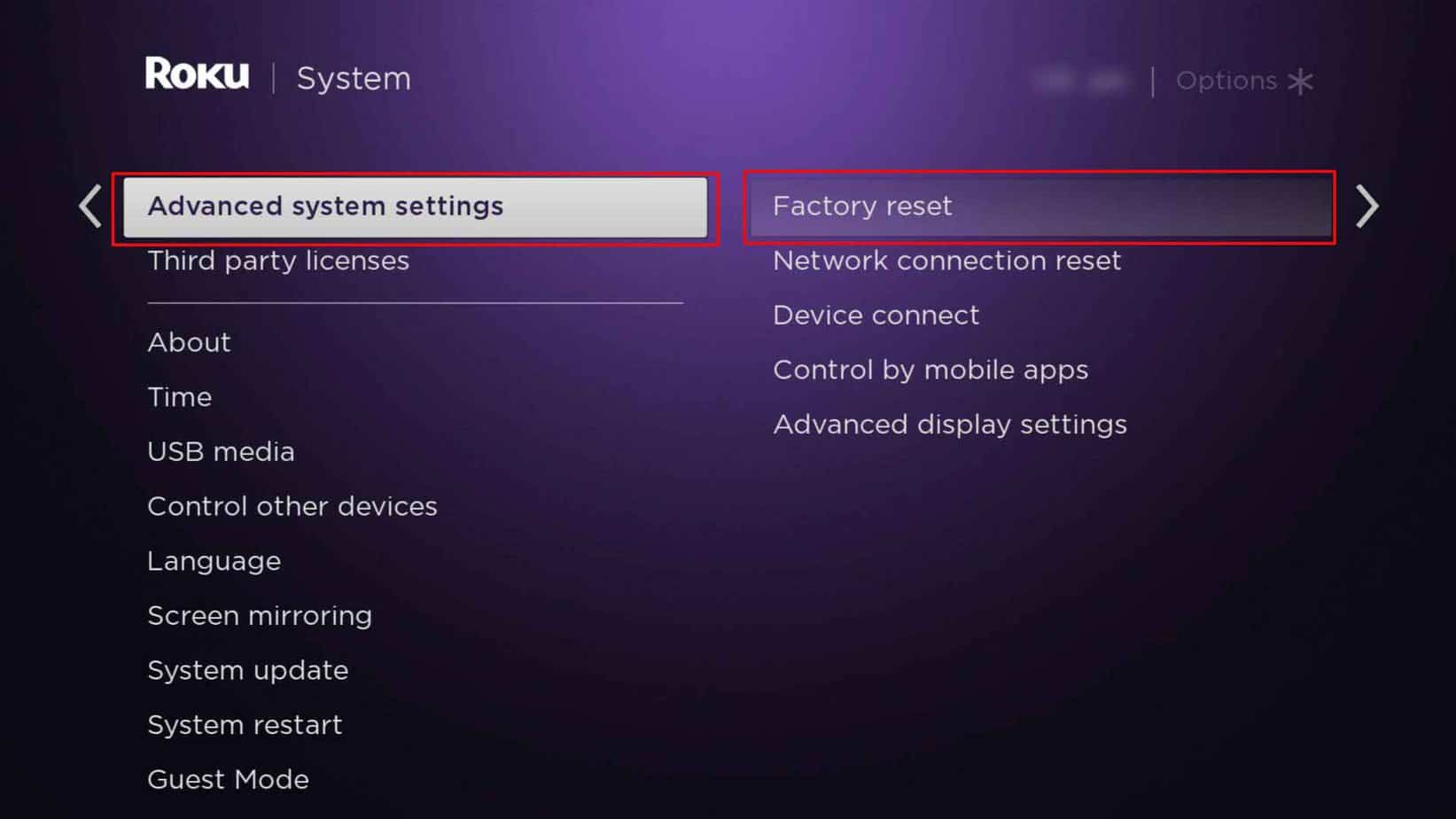Well, if your apple and Roku TV device is connected to a different network, it might not work properly. Also, Firewall Protection on your Mac could be blocking it from pairing with your TV. The issue is solvable since it is a temporary issue and requires some simple fixes.
Why is Airplay Not Working on Roku TV
How to Fix AirPlay Not Working on Roku TV?
Streaming videos from your AirPlay on your Roku TV requires a strong network. So, you can try improving the slow internet connection by power cycling the router. Besides, you can follow the mentioned fixes sequentially to solve the error.
Weak internet connectionLarge-distance between the Roku TV and Apple DeviceIncompatible deviceOutdated Roku TV software Enabled Firewall Protection on Mac Connected to different network
Check the Compatibility of the Device
AirPlay won’t work if it is not compatible with your Roku TV device. For Roku TV, you can check the system requirements for AirPlay on their official webpage. Similarly, for Apple devices, iPhone/iPad must have iOS 12.3 or higher and macOS Mojave with 10.14.5 or higher software versions for AirPlay 2. You can check your software version of both Roku TV and Apple devices. Follow the given steps. On Roku TVOn Apple Device
For iPad/iPhone, navigate to Settings > General > AboutFor Mac, click on the Apple menu > About This Mac
System Restart Roku TV
AirPlay might not work if there is an issue with your Roku TV. Sometimes the device might lag or freeze due to unknown glitches. Or, if you use it for a long time without turning it off, the device might overheat. In such a case, you can system restart the Roku TV to solve the issue. System restarting is quite different from just pressing the on/off button of the remote to restart. It is a reset method but the least intrusive. Follow the given steps below:
Check if AirPlay is on
Another fix you can try is to check whether AirPlay is turned on or not on your TV. If you’ve reset your Roku TV, it might disable your AirPlay feature. So, your Roku TV might not appear when you’re trying to pair it with AirPlay. You should be able to connect and use it after enabling this feature. Find out the steps below.
Enable Fast TV start
You can not stream AirPlay unless you’ve turned on Fast TV start on your Roku TV. When you power off your TV, AirPlay might not stay connected to your network connection. Thus, you need to turn on this feature to use AirPlay on your TV. Follow the given steps below:On Roku TVOn Roku Streambar
Connect Apple Device and Roku TV to the Same Network
AirPlay won’t work if it is connected to a different Wi-Fi. To stream AirPlay on Roku TV, you must connect both Apple and Roku devices to the same network. So, you can check the network connection of your Roku TV device to verify. You can forget the current network and try connecting to the same Wi-Fi. Follow the given steps.Here’re the steps to check network details for Roku TV Network:Here’re the steps to check network details for Apple device:
On iPad/iPhone, Go to Settings > Wi-FiOn Mac, click on the Wi-Fi icon on the top menu bar
Reset Roku TV Network
AirPlay might not work on Roku TV due to internet connection issues. Streaming videos requires a strong signal to load video faster. So, if your Wi-Fi network lags even after reconnecting to the network, you can reset the Roku TV network. Since resetting will increase the connection speed, your AirPlay should work. But, you need to note down the Wi-Fi passwords as you will lose all connection details. Here are the steps to reset the network:
Turn Off the Firewall Protection
If your AirPlay is not working on Roku TV while streaming from Mac, you can turn off the Firewall of Mac. Firewall protection on your Mac blocks incoming connections from unauthorized programs or services. So, to enable connection requests from your TV, you must disable the firewall protection. Check out the steps given below:
Update Roku TV Device
By default, your Roku TV device updates to the latest version automatically. However, there can be instances when you might need to do it manually. Updating the Roku TV device should solve AirPlay streaming issues. Follow these steps below:
Factory Reset Roku TV
If the issue still persists, you can factory reset the Roku TV device as of last resort to solve the issue by yourself. It will reset the settings and unlink your account from the device. Basically, your device will go back to the initial setup mode. After resetting, your AirPlay should work. Follow the steps given below.
Contact Roku TV support
If you don’t want to factory reset your Roku TV device, we recommend you report the issue to Roku Support. They will reach out to you with a solution. You can either contact customer support or join Roku Community.