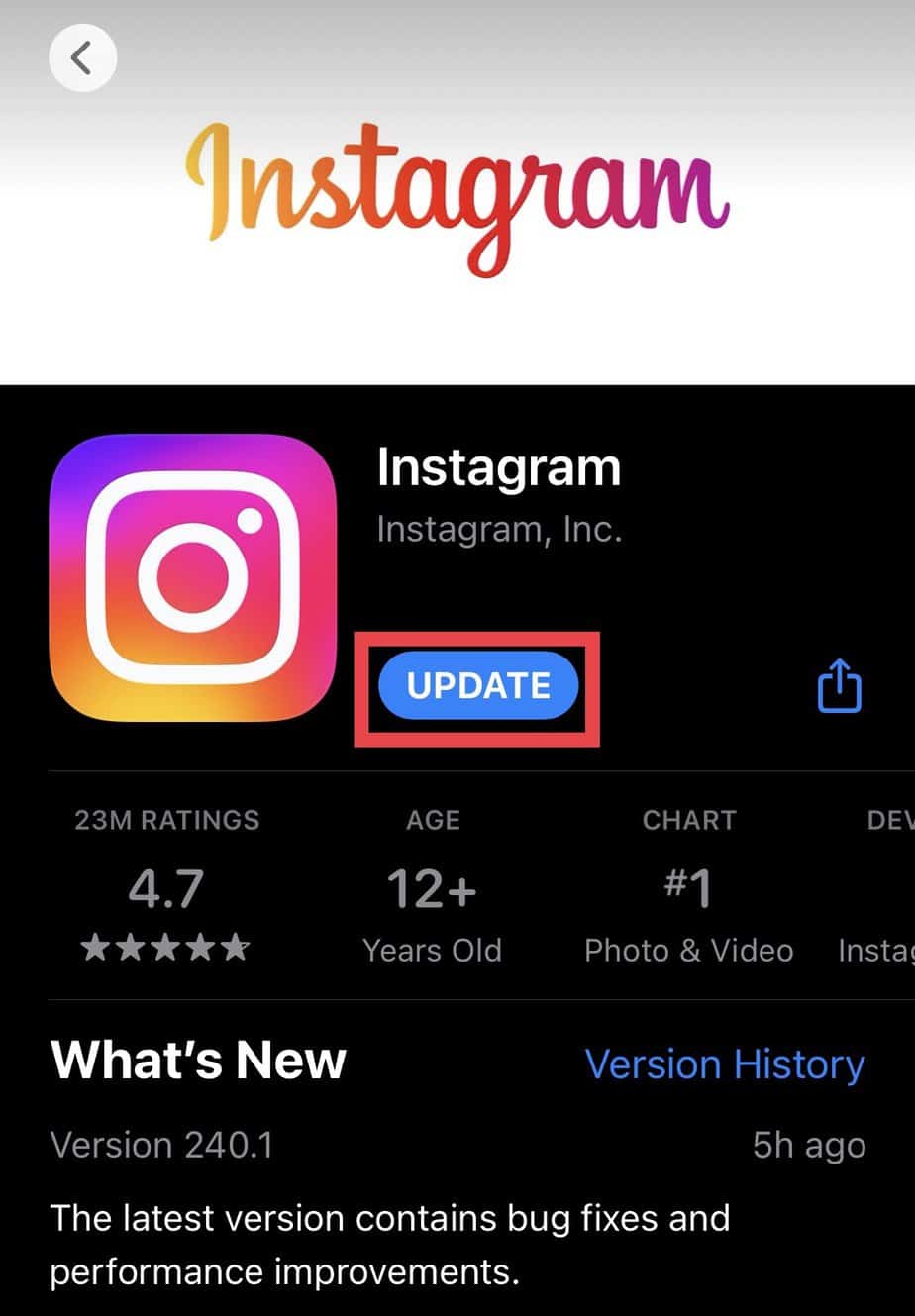Since this feature is rolled out recently, it might be unavailable if you are still using an outdated version of the Instagram App. Similarly, it might not work for users having a professional account. However, you can fix the issue by checking its availability in your region. Or, you can update Instagram App to the latest version.
Why Is Add Yours Sticker Not Working on Instagram?
How to Fix Add Yours Sticker Not Working on Instagram
You can try connecting to a strong Internet Connection to see if it works. Besides, you can update your Instagram app with the most recent version. Check out the 9 ways to fix if Add Yours stickers are not working on Instagram.
Geographical Restriction: Instagram mentioned that the feature might not be available in some European countries and Japan. So, due to the geographical restriction, Add Yours Sticker might not work in your region. Not Updated Instagram App: Since Add your sticker is a new feature on Instagram, it won’t appear on your profile if you use the outdated version. Trouble Navigating the Feature: Another cause could be when you are not using it properly. You might have trouble navigating the feature for beginners who aren’t well familiar with the Instagram features. An Issue With Your Account: There are instances when the feature works perfectly on your friend’s account but not your account. Many Instagram users have also reported that they could use it on one account and couldn’t on another account. So, it can be an issue with your account. Mobile-Feature Only: The feature might not work if you try to use it on your desktop. Add yours sticker is an in-built feature on Instagram Add your story is accessible only on mobile apps.
Check if It Is Available in Your Country
Add yours sticker has geographical restrictions for some regions. So, the first thing you can do to solve the issue is to check if it works in your country. If none of the users has access to this feature, it means Instagram hasn’t released it yet.
Check Instagram Community
Sometimes, Add Yours might not work if there is an internal server issue with Instagram. If an error is identified, it could be under maintenance. So, go to @instagram to find out if there is an announcement regarding the problem. You can know if other users on Instagram are also facing the same issue.
Update App
You must use the latest version of Instagram to use this feature. So, simply updating the app could solve this issue for you.On AndroidOn iOS
Reinstall Instagram
You can delete Instagram App and Install it again to troubleshoot any issues you’ve faced using it. Follow the steps below.On AndroidOn iOS
Restart Device
Restarting the device will force quit all the active applications and fix an unknown glitch issue. Basically, it will increase the performance speed and solve the Add Yours sticker not working. So, follow the steps for Android and iOS below. On AndroidOn iOSNow open the Instagram app and check if the problem is solved.
Use a Different Account
You can use your different account if it does not work on your account. If you do not use two accounts, you can create a new account to see if it works. Please follow the given steps.On AndroidOn iOS
Switch Your Account to Private
Some users reported that they could not use this feature on their public or professional account. However, it worked perfectly on the private account. So, you can also switch your Instagram to a private account. Check out the given steps.
Use VPN
You can use VPN to change your location if Add Yours sticker is unavailable in your region. It will also make your IP address untraceable. You can either Add a VPN from your phone settings or install third-party apps on your device. Here are the steps.
Report Instagram Help Center
Although you’ve followed all the steps, the Add Yours sticker is still not working. In such a case, you can report the problem to the Instagram Help Center. The Instagram support team will fix the issue.
How to Use ‘Add Yours Sticker’ on Your Account?
If you are confused about how to create Add Yours sticker from your account, follow the given steps. You can create, add topics, and prompt others to share. Again, please note that you can use this feature from the mobile app only. Check out the steps below: