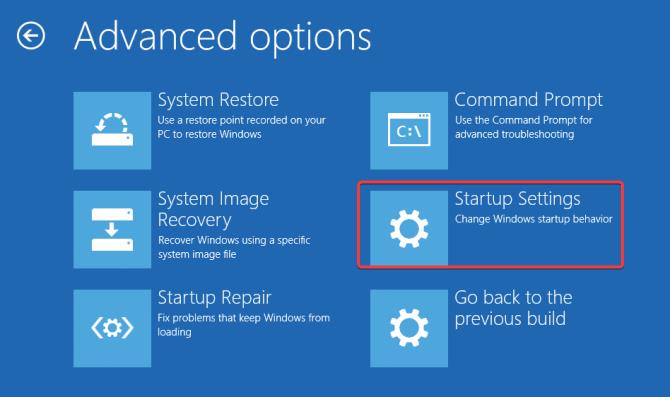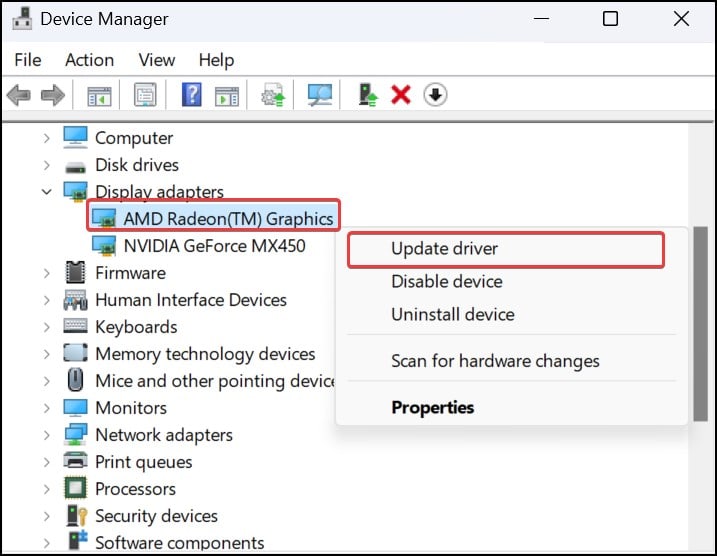The error is generally seen in Windows devices after installing the system updates. Additionally, it can also appear if certain registry settings related to Windows Explorer are altered.To fix the issue, users can restart Windows explorer, make alterations in the registry and use other fixes, which we will discuss in today’s article.
Reasons For Black Screen With Cursor on Windows
How to Fix Black Screen With Cursor on Windows
To begin with the fixes, start by checking the display cables if they are properly connected. Disconnect the monitor and plug it back and see if the issue still persists. You can use the spare cables in case the fault is with the cables. If you are using a dual monitor setup, unplug the second monitor and restart the computer.
Restart / Run New process for Windows Explorer
The black screen with a cursor is generally encountered if the system process for Windows explorer fails to start or function properly. Users can restart this process or run a new process altogether.Press Ctrl + Alt + Delete to enter the lock screen.
Reset Graphic Drivers
The Graphic drivers tend to suffer some temporary glitches once in a while. This can result in various display issues, including this one. It is recommended that you perform a reset the driver and fix the issues with the display. Just press Windows + Ctrl + Shift + B to restart the driver. Your screen will go completely black for a few seconds, and the graphic driver will restart, which can fix the issue.
Boot Into Safe mode
Booting into safe mode will load the Windows with minimal drivers and features. If some newly installed services, updates, or application has caused the black screen issue, booting into safe mode will bypass it. This is just a temporary fix to the problem; however, it will be easier for you to try other fixes after booting into safe mode.
Disable App Readiness Service
The app readiness service prepares the applications for the users while they log in to the Windows device. The service sometimes may fail to load the applications and freeze the Windows screen with just a black screen. To fix this, you can try disabling the service and check if the issue persists.
Check Registry Value
The User shell has a record of the configurations set in the operating system. It is responsible for loading explorer.exe, which gives the Graphical interface to Windows. However, Malware and Viruses can affect the registry and alter the entry of explorer.exe, which can lead to a black screen. To check the String value for the explorer.exe,
Perform DISM and SFC Scans
These kinds of errors on Windows generally prompts if there are some sort of system file corruption. These can be caused by malware or some other reasons. To get the system files fixed, you can use the DISM and SFC scans.
Update GPU and Display drivers
The issues with the display can be very well generated by the GPU and the monitor drivers. Especially if these drivers are corrupted or out of date, these sorts of issues become very common. Therefore, Updating the drivers ensures compatibility with the system and also gets rid of the issues with the display.
Uninstall Conflicting Applications
If you encountered this problem after installing an application, it’s possible that the software package is interfering with system operations and affecting the startup. Uninstalling the application, in this case, can fix the problem for you. If the issue has been generated after the latest system Windows updates, you can uninstall them as well.
Perform System Restore
If you have created a restore point before the black screen issue emerged, you can revert the system back to working condition. The system restore will remove the drivers, applications, and updates installed after the creation of the restore point.