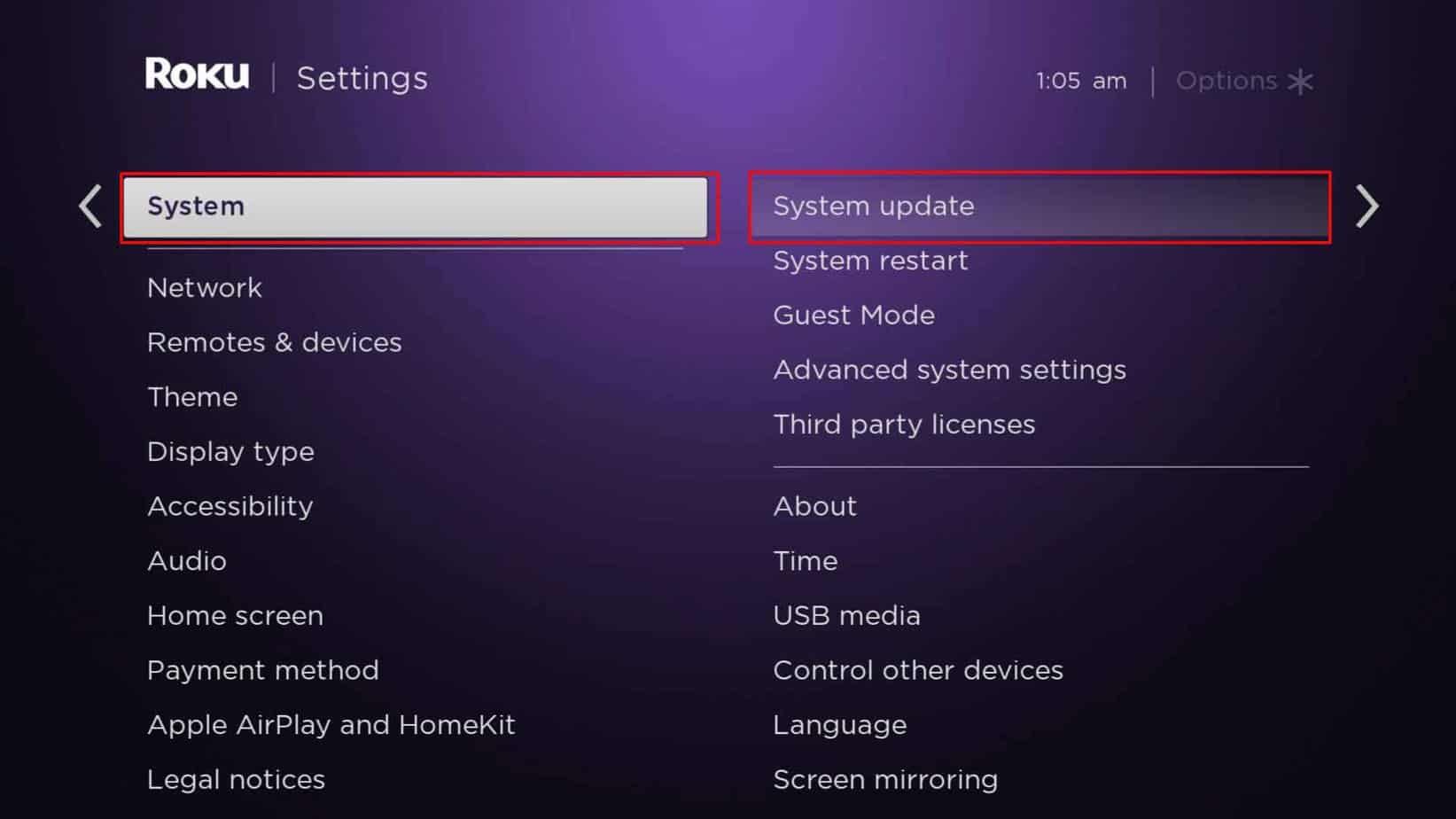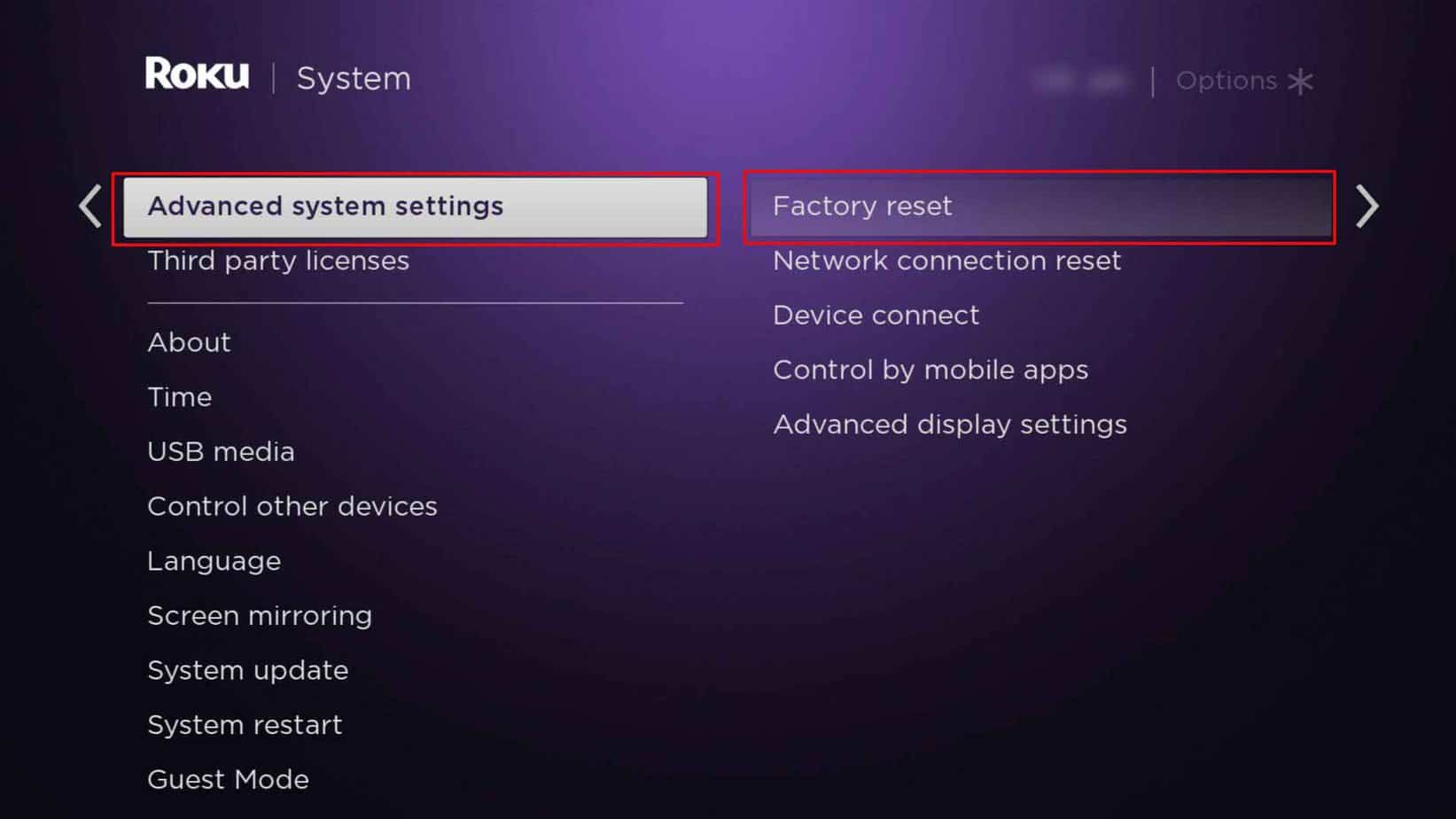Recently, many users have reported that their Disney Plus works fine on other devices but keeps crashing on Roku TV. This can happen when your Roku stick overheats. Or if you are using outdated Roku software.So, in this article, we will guide you with several fixes to solve Disney Plus not working on your Roku TV.
Why is Disney Plus Not Working on Roku?
How to Fix Disney Plus Not Working on Roku?
Before you begin with the fixes, you can restart Disney Plus on Roku TV to see if it works. It would be best if you made sure to close the app completely. Then, you can turn off your Roku TV, wait for some time, and start using Disney Plus again. Restarting might solve minor glitches and app freezing errors.
Corrupt Cache DataDisney Plus Server OutageSystem Bugs and GlitchesWeak Internet Connection Outdated Roku OS Overheated Roku device
If you still face the error, you can follow the fixes mentioned below sequentially.
Check Disney Plus Server
Firstly, you can check whether the Disney Plus server is down or not from their official page. If all other streaming channels work on your Roku TV except for Disney Plus, there can be an internal server outage. You can go to Disney Plus Twitter, as the team will update the status in case of any error.
System Restart Roku TV
You can try rebooting your device to solve any channel or video playing error. Disney Plus will stop responding on Roku TV if the device freezes or lags. Usually, this happens when you use Roku TV for a long time and the device overheats. Thus, you can perform a system restart. Find out the steps for it below.
Improve Roku TV Wi-Fi
You might encounter a streaming error on your Roku TV device due to a weak internet connection. Thus, check your Roku TV network status from the settings. You can improve the Wi-Fi signal strength for better loading speed and performance if you see a poor signal.You can follow the given tips to improve your internet connection.
Try switching your device to the 5GHz connection. However, you need to check the device compatibility with the network to see if it supports Place your Wi-Fi router near the Roku TV device and eliminate any interruptions in between. You can temporarily disconnect the network on other streaming devices. Try minimizing the network usage for increased speed.
Try Using Other Streaming Apps
You can try using other streaming channels on your Roku TV to check whether the issue persists on others too. For instance, you can use the Netflix app or Hulu. If they work fine, there is an issue with Disney plus channel. You can move on to the next fixes.
Reinstall Disney Plus Channel
You can reinstall Disney plus channel on your Roku TV if you face errors only on this channel. You might encounter Disney Plus crashing to the home screen if the stored cache data has become corrupt. Thus, removing the channel and adding it back will clear the cache and enhance the system performance. You can reinstall Disney Plus Channel from the Roku TV. Also, you can remove other unwanted channels using the same process. Before you begin, you must know that once you remove a channel on your Roku account, it will delete the channel on all your Roku Devices. Similarly, adding it back will add a channel to all your Roku devices. Follow the steps given below. Remove Channel on Roku TVAdd Channel on Roku TV
Check for Roku TV Updates
You can update your Roku TV device if it keeps freezing and stops responding. Updating to a new software might fix existing unknown glitches and bugs on your Roku TV. It should solve Disney Plus not working too. You can check for updates from the System Update menu.Find out the steps given below:
Factory Reset Roku TV
If the issue still persists even after updating the software, you can perform a factory reset on your Roku TV. A factory reset will wipe all your personal data and unlink your Roku account. Since the device will revert to its initial mode, it is the last resort to fix the error. However, you can skip this process if you are concerned about losing your data. Check out the steps given below:
Using Settings
Using Reset Button
Contact Roku TV for Support
You can seek help from Roku TV customer support if performing a factory reset does not work. The professionals will identify and troubleshoot the error.