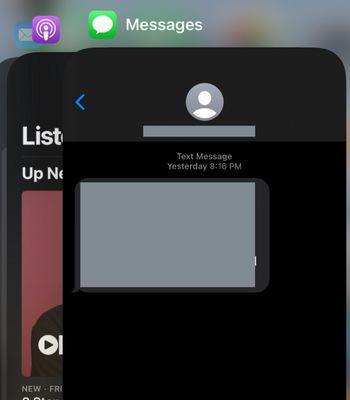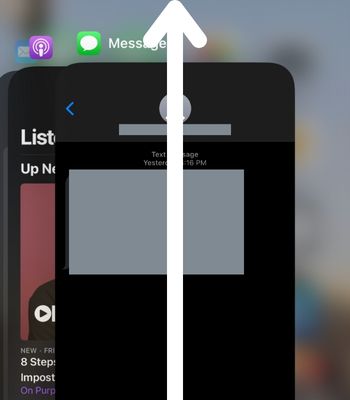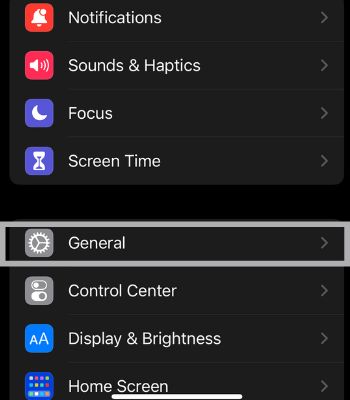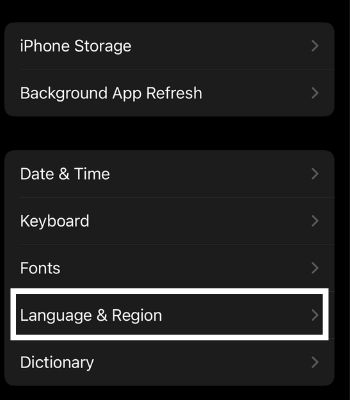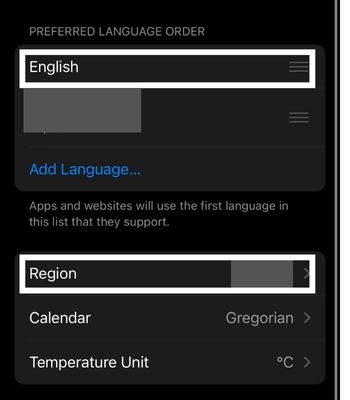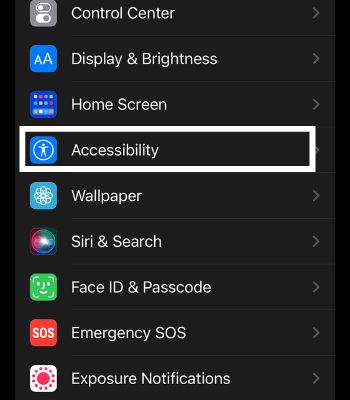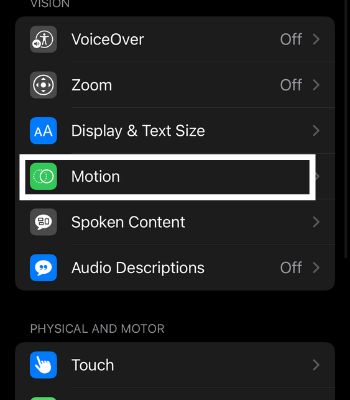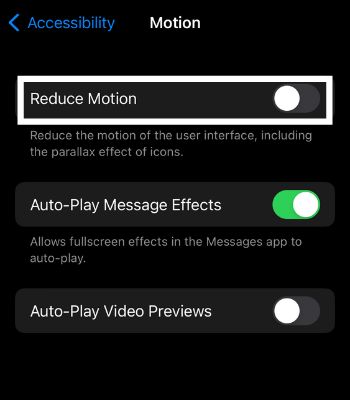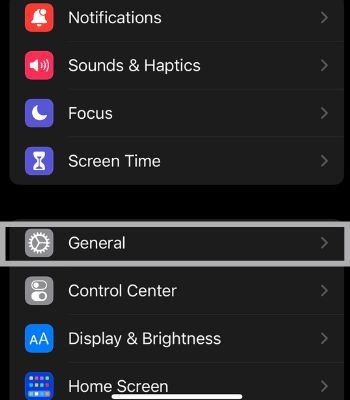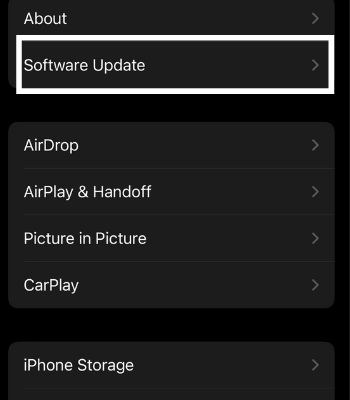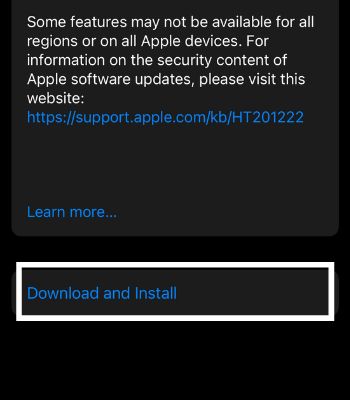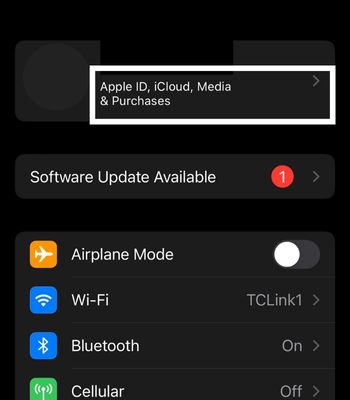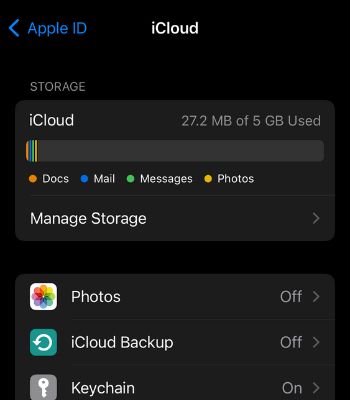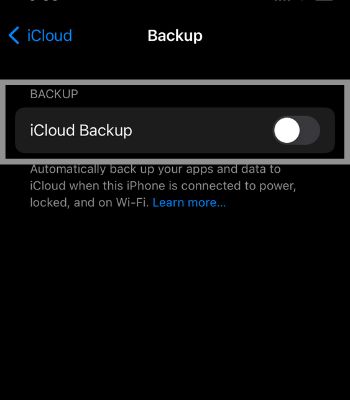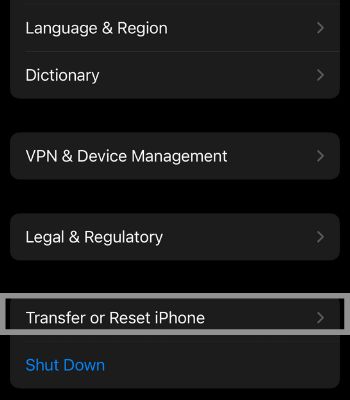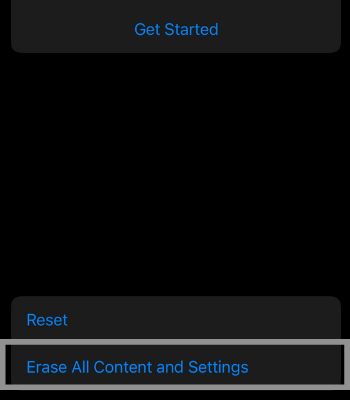It can arise due to a device software glitch, or you enabled/disabled features like motion and #images. These issues can be easily fixed by simple rebooting or changing the region and language.In this article, I have shared causes and fixes you can apply to fix the issue related to your GIFs.
Why is my GIF Not Working on iPhone
How to Fix Gifs Not Working on iPhone
We have compiled various fixes so you can try to make your GIF work back to normal. Most of the fixes can be done in no time, while if your device still fails to work on GIFs, you need to reset your iPhone, which is the only fix that requires extra time.
Check Your Internet Connection
You don’t need to panic if your GIFs are not working as long as a bad internet connection causes it. Try restarting your router or reconnect/change the internet connection to resolve any internet connection issue. Also, you can switch to the data connection to check whether your GIFs are working again. If you’re having problems with your mobile data, you can turn on and off Airplane mode.
Restart the App
Sometimes a temporary glitch can cause the app not to function properly. You can restart the app on your iPhone to fix the GIFs which are not loading or working. So, restart the app to see whether GIF is working again.
Reboot Your Device
A simple reboot can be the easiest to resolve if you are experiencing an issue like your GIFs stopped working. Rebooting a device helps repair such background errors and flaws, forcing it to start over again. You can reboot your device by using the instructions below:To force restart your iPhone:
Language and Region
Setting an incorrect region or often changing Region can lead to this problem. You can also manually select the Language and Region. Such a feature is accessible only to selected countries like the U.S.A, the U.K, India, Singapore, Canada, and others. Select a Region from any of those countries and set English as a Language to solve the issue.
Disable Reduce Motion
Reduce Motion is a feature that is enabled to preserve your iPhone battery. However, it comes with a cost as it limits the unnecessary movement or motion effects that can affect some applications. So, Disabling Reduce Motion can work to fix the problem of GIFs.
Enable #images
You need to enable the #images setting for GIFs to function well. If you accidentally disabled #images, then in such cases, you will face problems in accessing GIFs. You can disable and enable #images simultaneously to fix it. Here’s how you can do it.
Update Your Device
You will find bugs here and there on iOS. So, the best method to eliminate such bugs and glitches is by updating your device to the latest version, as Apple pushes new software updates instantly if users find and complain about bugs in their devices.
Reset Your iPhone
If you can’t fix your GIFs issue with the above option, then this can be another option you can take to fix it. Keep in mind that resetting your iPhone will clear all the data. Therefore, make sure to backup all your important files in an iCloud or external hard drive or other storage alternatives before trying to reset.Steps to backup on iCloudSteps to reset your iPhone
Do the Above Methods Also Work on Safari for iPhone?
The above methods work almost on every app like Safari or iMessage which supports GIFs. Also, you can try these methods with third-party apps such as Whatsapp, Messenger, and others.

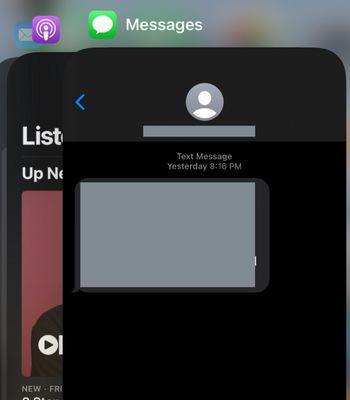
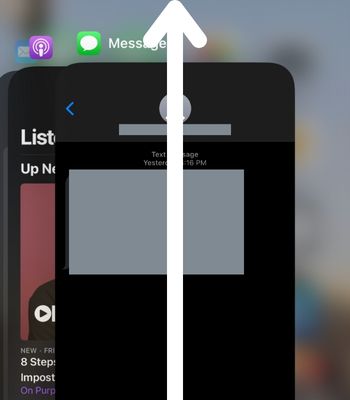
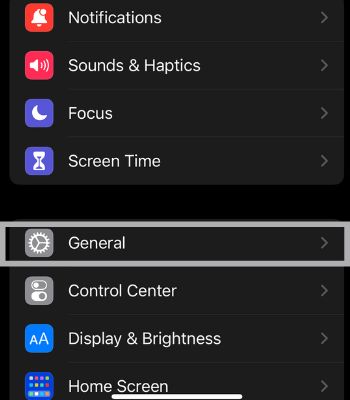
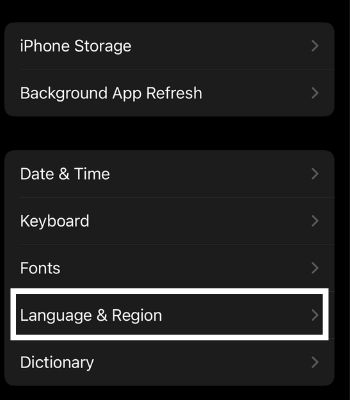
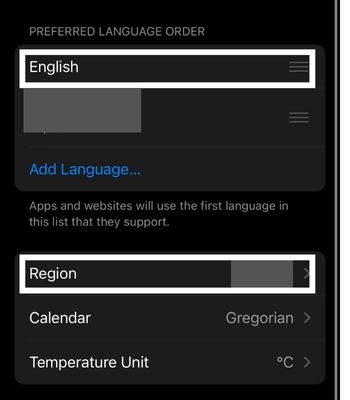
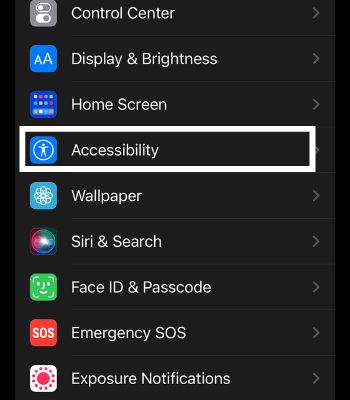
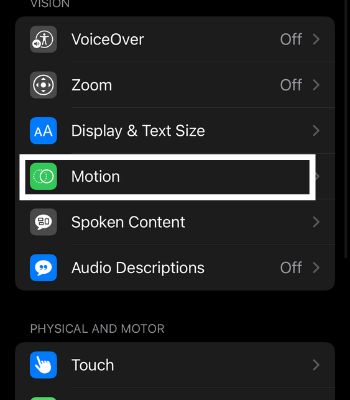
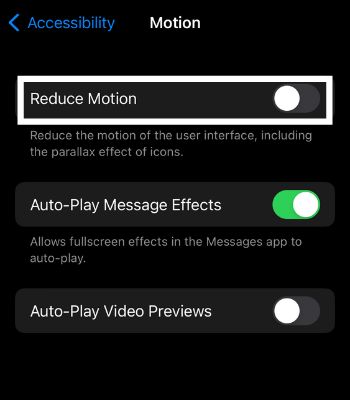
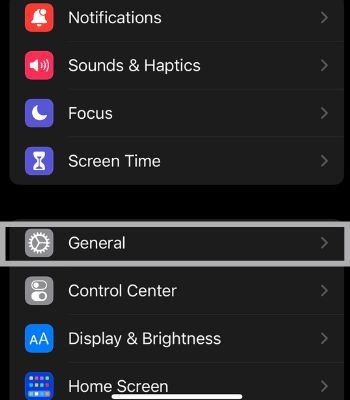
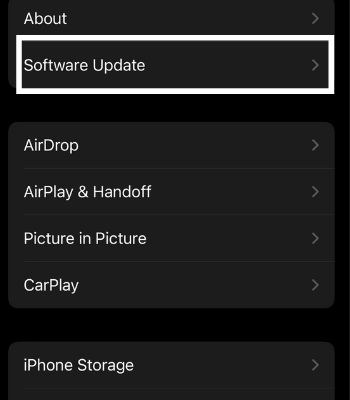
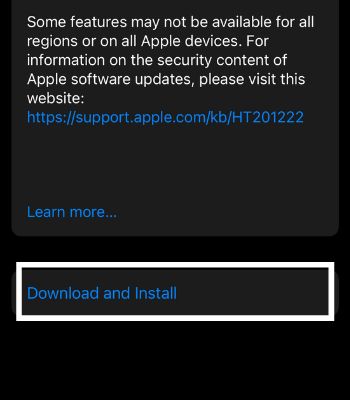
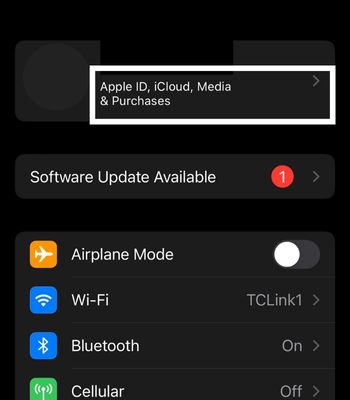
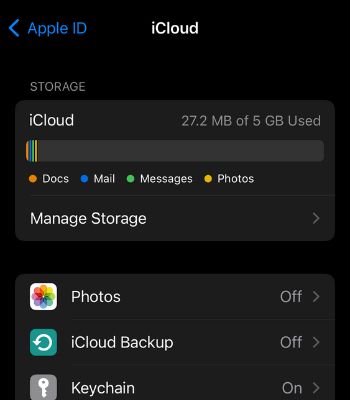
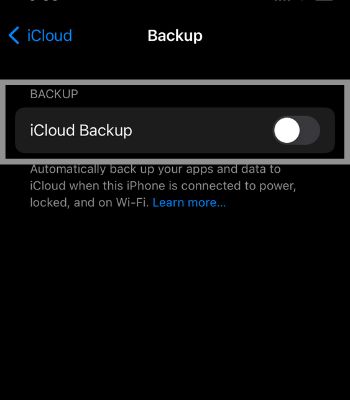
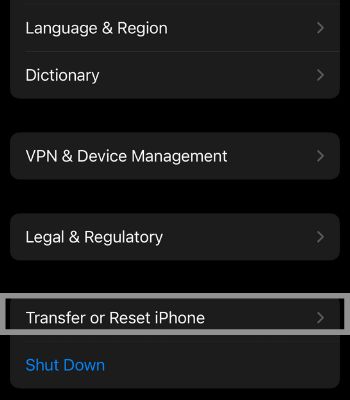
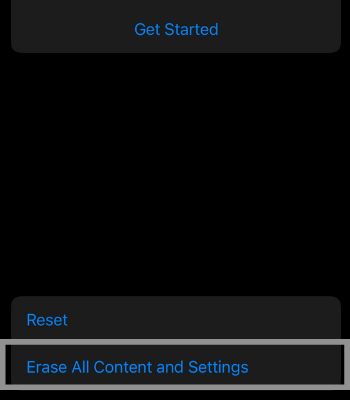
title: “8 Simple Ways To Fix Iphone Gifs Not Working” ShowToc: true date: “2022-11-15” author: “Lisa Meeks”
It can arise due to a device software glitch, or you enabled/disabled features like motion and #images. These issues can be easily fixed by simple rebooting or changing the region and language.In this article, I have shared causes and fixes you can apply to fix the issue related to your GIFs.
Why is my GIF Not Working on iPhone
How to Fix Gifs Not Working on iPhone
We have compiled various fixes so you can try to make your GIF work back to normal. Most of the fixes can be done in no time, while if your device still fails to work on GIFs, you need to reset your iPhone, which is the only fix that requires extra time.
Check Your Internet Connection
You don’t need to panic if your GIFs are not working as long as a bad internet connection causes it. Try restarting your router or reconnect/change the internet connection to resolve any internet connection issue. Also, you can switch to the data connection to check whether your GIFs are working again. If you’re having problems with your mobile data, you can turn on and off Airplane mode.
Restart the App
Sometimes a temporary glitch can cause the app not to function properly. You can restart the app on your iPhone to fix the GIFs which are not loading or working. So, restart the app to see whether GIF is working again.
Reboot Your Device
A simple reboot can be the easiest to resolve if you are experiencing an issue like your GIFs stopped working. Rebooting a device helps repair such background errors and flaws, forcing it to start over again. You can reboot your device by using the instructions below:To force restart your iPhone:
Language and Region
Setting an incorrect region or often changing Region can lead to this problem. You can also manually select the Language and Region. Such a feature is accessible only to selected countries like the U.S.A, the U.K, India, Singapore, Canada, and others. Select a Region from any of those countries and set English as a Language to solve the issue.
Disable Reduce Motion
Reduce Motion is a feature that is enabled to preserve your iPhone battery. However, it comes with a cost as it limits the unnecessary movement or motion effects that can affect some applications. So, Disabling Reduce Motion can work to fix the problem of GIFs.
Enable #images
You need to enable the #images setting for GIFs to function well. If you accidentally disabled #images, then in such cases, you will face problems in accessing GIFs. You can disable and enable #images simultaneously to fix it. Here’s how you can do it.
Update Your Device
You will find bugs here and there on iOS. So, the best method to eliminate such bugs and glitches is by updating your device to the latest version, as Apple pushes new software updates instantly if users find and complain about bugs in their devices.
Reset Your iPhone
If you can’t fix your GIFs issue with the above option, then this can be another option you can take to fix it. Keep in mind that resetting your iPhone will clear all the data. Therefore, make sure to backup all your important files in an iCloud or external hard drive or other storage alternatives before trying to reset.Steps to backup on iCloudSteps to reset your iPhone
Do the Above Methods Also Work on Safari for iPhone?
The above methods work almost on every app like Safari or iMessage which supports GIFs. Also, you can try these methods with third-party apps such as Whatsapp, Messenger, and others.