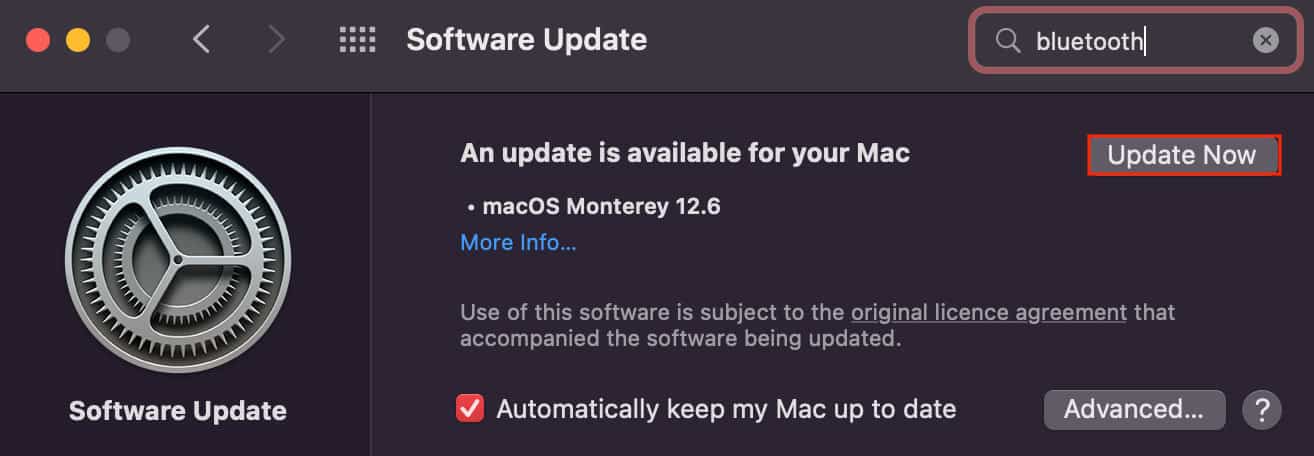There are plenty of ways to play games on a Mac computer. Some games are officially made for this OS, while some are fan-made ports and emulator files. Whatever may be the case, we have discussed all the ways to play Windows games on a Mac down below.
Why Aren’t Most Games Playable on a Mac?
To put it simply, developers don’t build games for macOS mainly because of its customer base. That is, most gamers do not choose to game on a Mac and prefer Windows PC over other operating systems.Furthermore, Macs themselves are not designed to support a large gaming community. The minimum system requirements for most new games are not met on a Mac computer. Hardware customization limitations and the lack of dedicated GPUs make it difficult for developers to develop games for this system.
How to Play Windows Games on Mac?
Here, we have listed seven different ways for you to play your favorite games on a Mac computer. Each of these methods works differently, and hence, it’s up to you to determine which one’s best for you.
Check if the Game is Officially Made Available for macOS
The first thing you can do to play games on your Mac is to check if the game you’re interested in is officially made available for the macOS. So, for this, we recommend you go searching for games on some famous gaming clients such as Steam and Epic Games. If so, then you can simply download and play those games on your Mac.
Install Windows via Bootcamp
A great way to play Windows games on Mac is by making use of the Boot Camp feature. Boot Camp allows a dual-OS environment that lets users log in to a particular operating system, in this case, either the macOS or the Windows OS. So, if you install Windows on a Mac computer through the built-in Boot Camp Assistant tool, you can effectively play Windows games on a Mac. But for this, you’d need to download an official Windows ISO. Hence, installing Windows on Mac is a multiple-step process, and all these steps are briefed below.
Update macOS
The first thing you have to do is to make sure that your Mac is updated to the latest build. This is done to ensure that no problem arises during boot camp installation, and hence,
Download and Install Windows
Now comes the exact step to install Windows on a Mac computer. But as we mentioned above, you’ll need genuine WindowsISO files to do so. However, the ISO file can easily be downloaded online.
Install the Required Drivers
When the Windows installation process is complete, you’ll then encounter the Windows initialization screen. Continue this setup along with the instructions on the screen, and you’ll see that the WindowsOS loads up efficiently.As soon as you reach the Windows desktop, the Boot Camp Installer will run automatically. And through the Boot Camp Installer, you can install some important drivers required to play most games.
Install a Windows Virtual Machine
By creating a Windows virtual Machine, you can run Windows OS on a Mac computer. Although this might seem similar to Boot Camp, the core concept behind it is different. For starters, installing a VM doesn’t create a dual-boot environment like Boot Camp.Furthermore, a virtual Machine runs on top of the original OS. That means you have to access Windows OS from an application inside the macOS. And unlike Boot Camp, a VM doesn’t have direct access to your processor and memory. However, you can still play games on Mac by installing Windows virtual environment.Luckily, we do have a dedicated article on how to install and run VM on macOS. So, if you want to, you could check it out for a deeper understanding.
Stream Games via Cloud Services
For users who don’t want to go through the trouble of installing Windows on their Mac, you can stream games on your computer through various cloud services. When you stream games from a server, the particular games don’t make use of your computer’s hardware. The server runs the game and simply streams it on your system.Since each action you perform on the game (each button you click) is sent to and registered on the server computer, you will require a pretty fast internet connection for an efficient gaming experience. A weak network connection often results in game lags, button lags, and low fps.There are various cloud gaming services available. Most of them require you to subscribe to the cause and renew your membership on a timely basis. So, considering this, we have found that GeForce Now, Playstation Now, Xbox’s Xcloud, and Google Stadia are some of the most popular cloud gaming services available right now.
Rely on Fan-Made Mac Ports
If a game is not officially developed for a Mac, there’s still a chance that you could play this game from an unofficial fan-made port. Sometimes, the game might vary somewhat from the original product, and sometimes you might run into an unfixable bug. However, playing your favorite Windows from fan-made ports is still a viable option for Mac gamers.So, we recommend that you search for these unofficial ports and follow the instructions as per the developer to play your favorite Windows games on a Mac computer.
Use Emulators
Emulators are software applications that “emulate” your favorite games from different consoles. It’s an application that runs games from its ISO or ROM files. So, using emulators, not only can you play Windows games, but you can also play Playstation, Sega, Nintendo, and other console games on your Mac computer.So, if you opt to follow this method, you first have to download a console emulator on your Mac. Then, you have to search for and download ROM or ISO files of the game you’re interested in that you can run on the particular emulator.
Use Third-Party Applications
There are plenty of third-party applications available online that can help you play Windows games on macOS. Most of these applications are third-party virtualization and emulation tools. However, unlike VMs and emulators, you do not need to go through multiple setup steps, and you can directly play games as if it was a standalone application.Although we rarely recommend our users to rely on third-party apps, we also know that gaming on Mac is frustrating. So, upon intensive research and skimming through various forums, we found that PlayOnMac, Crossover Mac, and WINE are some of the best applications out there to play Windows games on a Mac system.