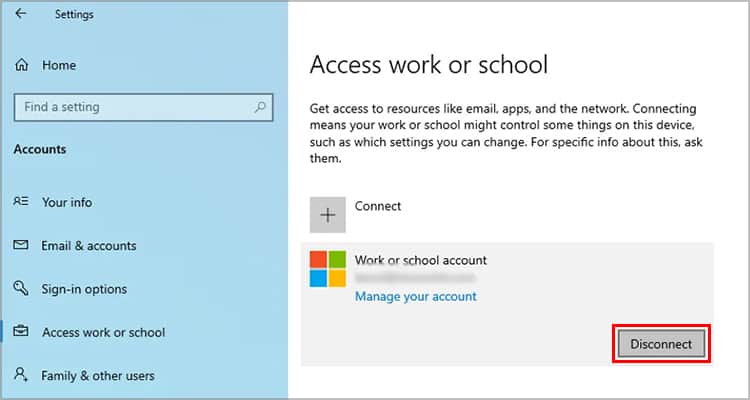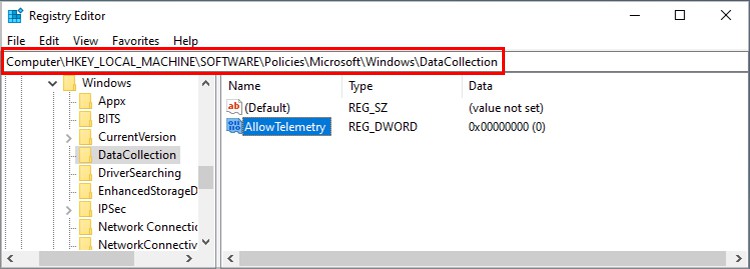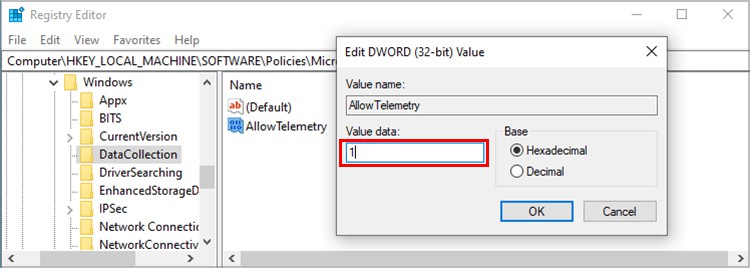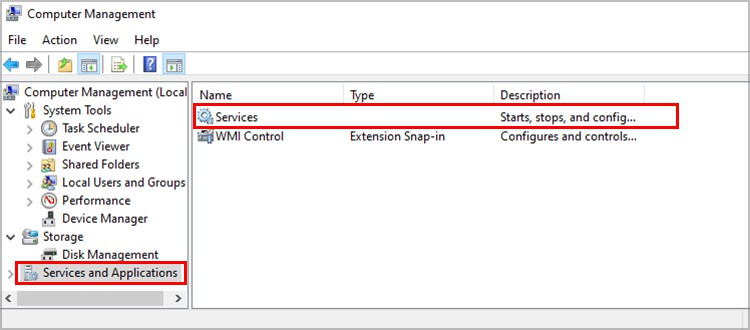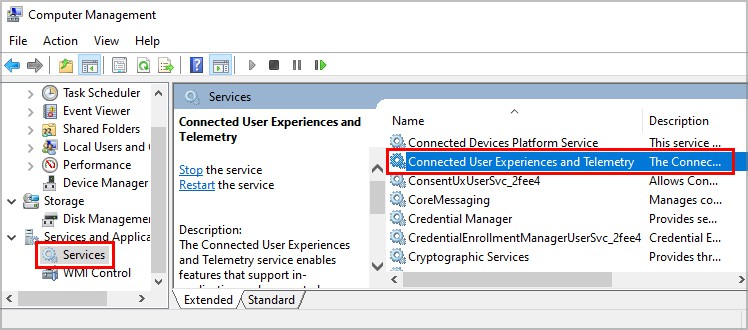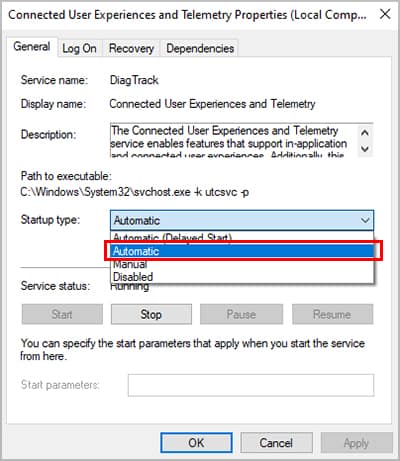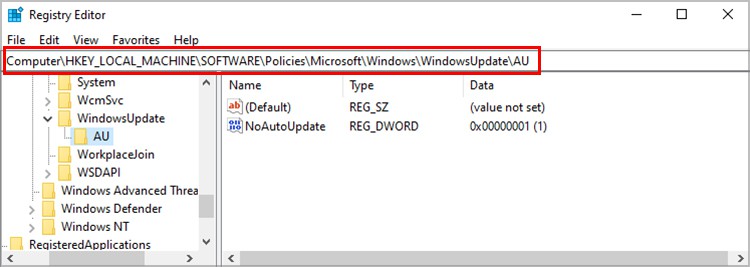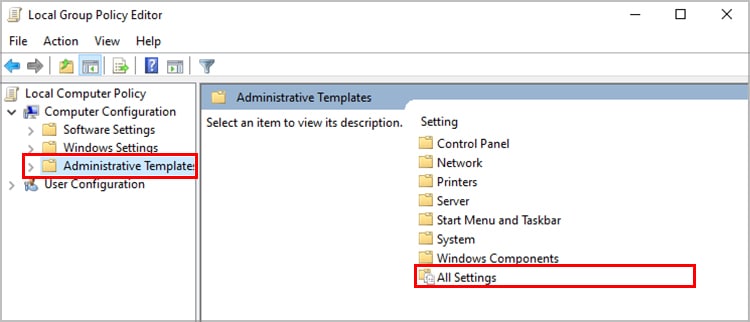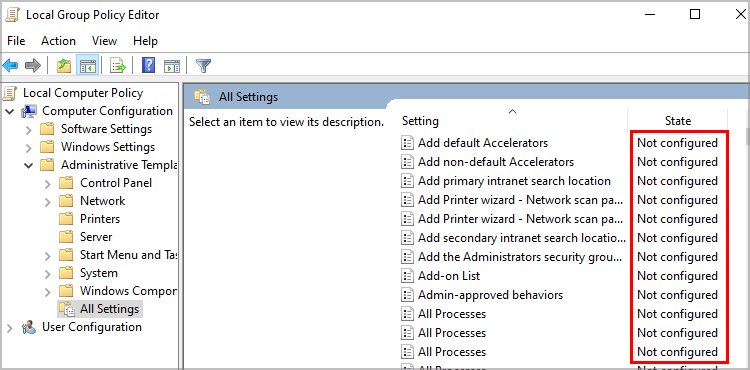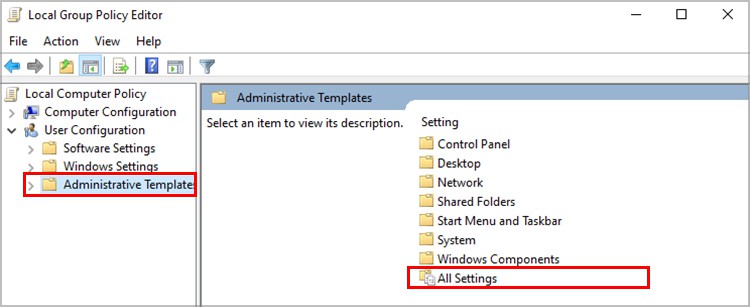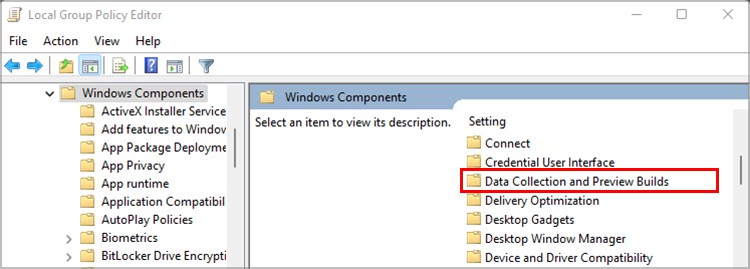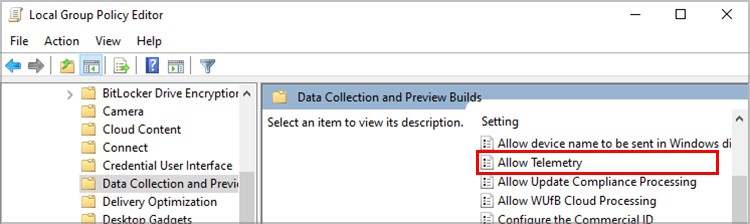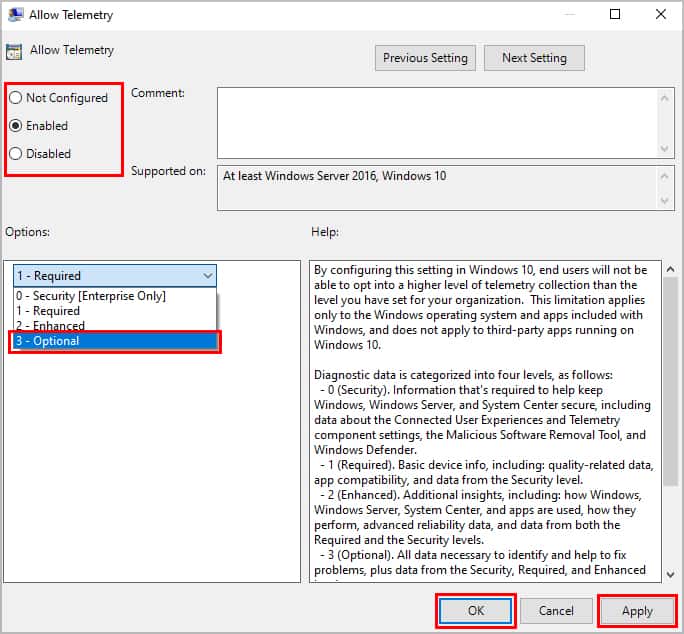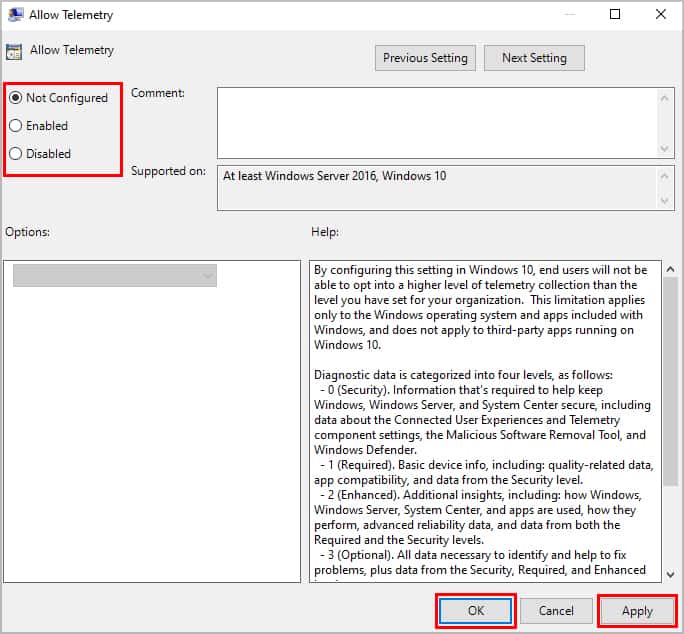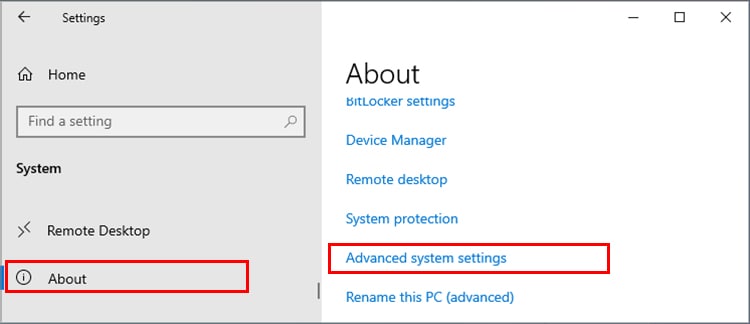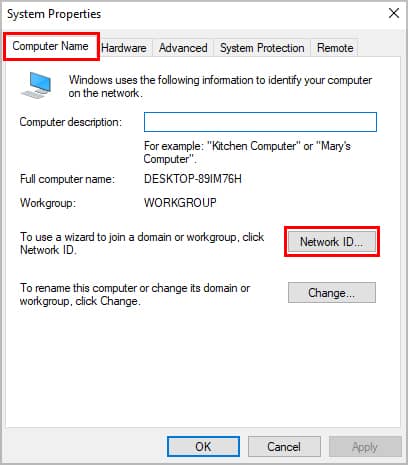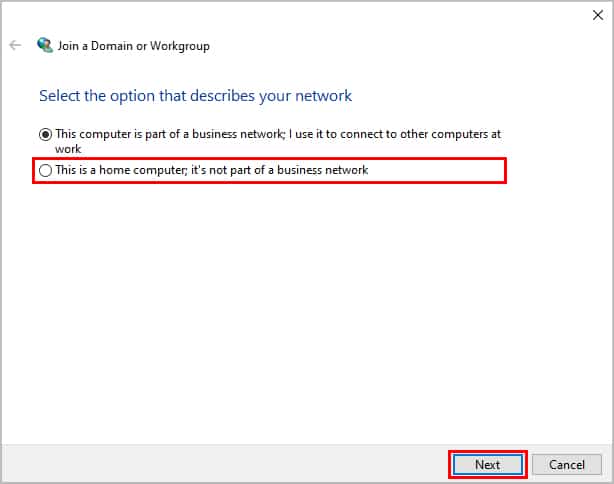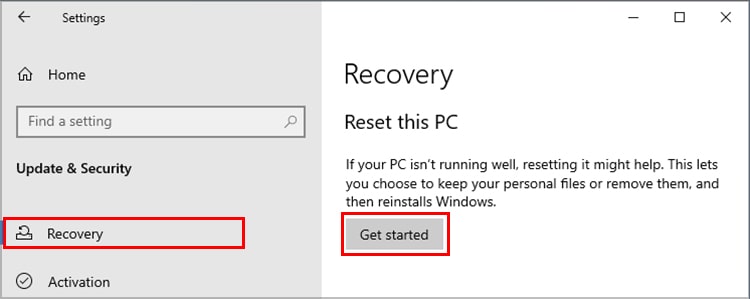As the name says, this error limits you from accessing some features on your PC. You might not be able to modify settings like the update schedule. It surfaces as a result of errors and configuration bugs during Windows installation.The error proves to be troublesome, even to the people who know every nitty-gritty of the PC. But do not worry! we have got you covered.
How to Fix “Some settings are managed by your organization”?
As we know, you usually get this message because of the unknown organization overriding permissions. This can also happen because of any registry changes in the past. Regardless, we have listed some of the things you can try out and see if it works. Bare in mind, that these fixes can differ with the Home and Pro versions of Windows.Also, before trying any of the fixes create a system restore point. If you end up creating even more issues you can always revert.
Delete Work/School Account
When you are getting this error, the first thing you should try is to remove any extra accounts in your system other than your own one. It could be that such an account is overriding and restricting usage on your account as well. Please note that you need Administrative privileges to remove an account.Follow these steps to learn how to remove Accounts.
Allow Telemetry From Registry Editor
Registry Editor is a very useful tool that allows us to check the windows registry files and options to change them. Therefore, we suggest you change a few registry keys/files for Windows and see if it worked. There are many people that have had success with this method, so give it a try.
Change Windows Service Option
Next, we need to change the properties for the specific service. Here’re the steps to change the Windows service status.
Revert Changes of Registry Files
If you modify the registry values to specific settings/apps to modify how it works, this can result in the issue being shown. Specifically, if you have changed the registry files for Windows Update you get this error. We will see how to revert back the changes.Restart your PC once and see if the issue persists.
Use Group Policy Editor
Another reason you might be getting this error is that you set a policy for Windows updates. In that case, you will need to change the settings for them.Also, this method only works for users with either Pro or the Enterprise build of Windows.
Change Network Setting
If you are still getting the error message, the next thing to do is to change the network property. This will let Windows know that your PC is a home computer and not a part of any organization.
Reset Your System
If you are still getting the error and nothing works for you, you should reset your system as a last resort. This will remove all the system files, and settings so you will likely not face this issue afterward. To reset your system, follow these steps.You can check out our other article for a detailed guide on how to reset your computer.