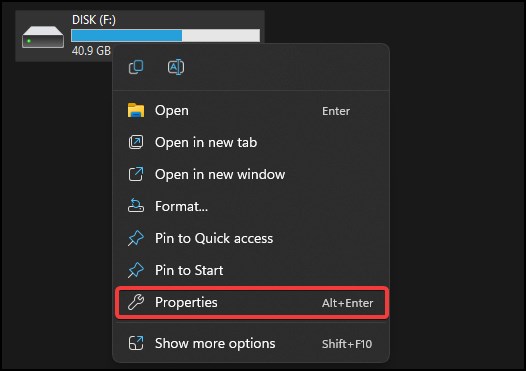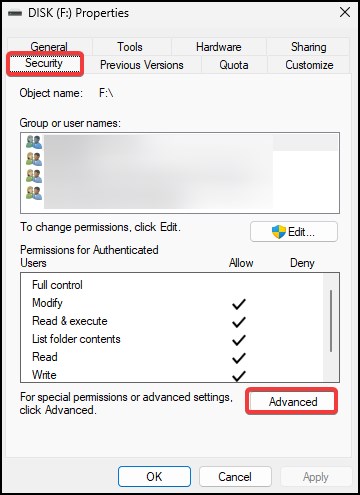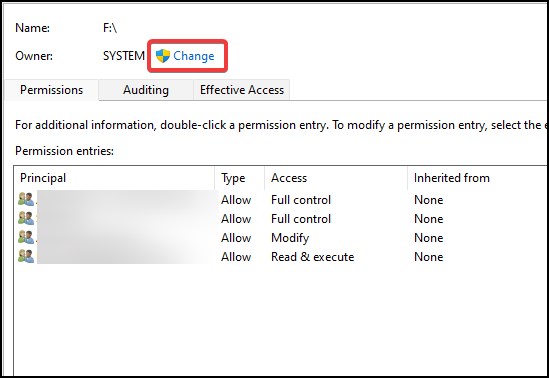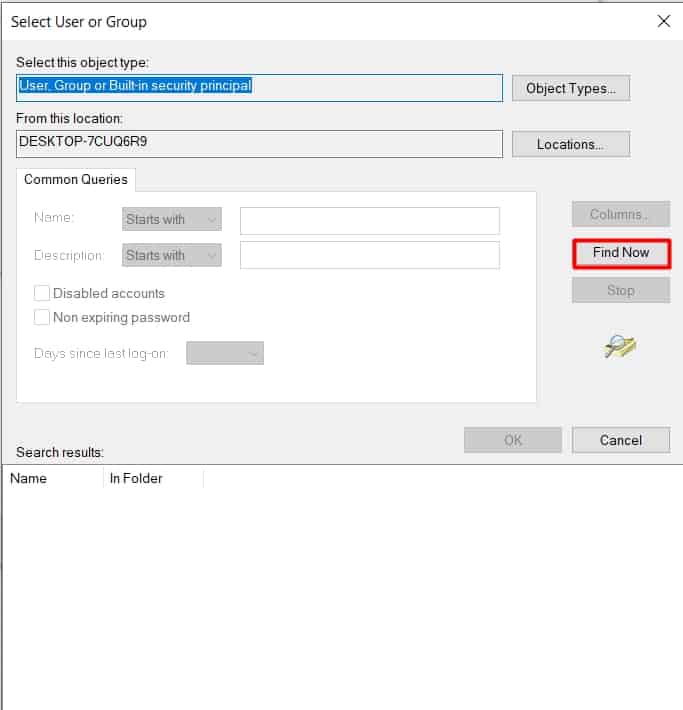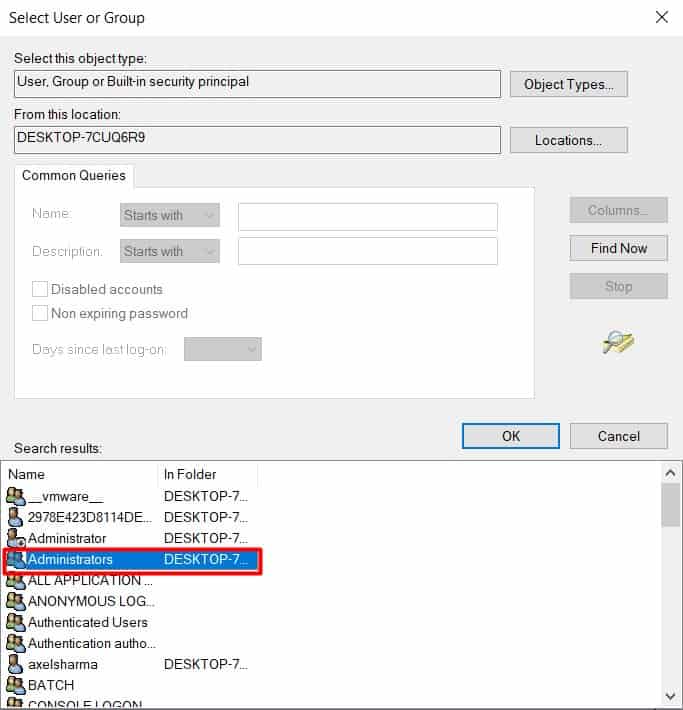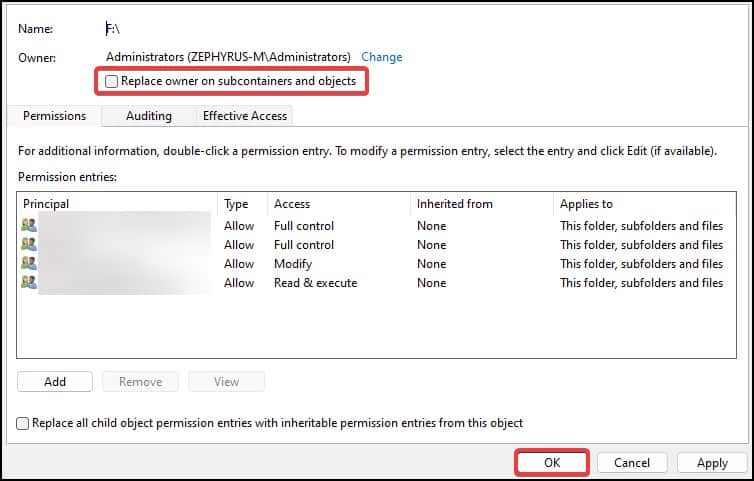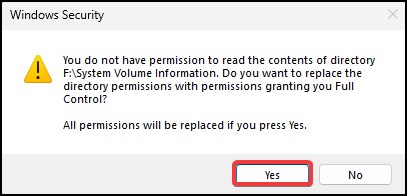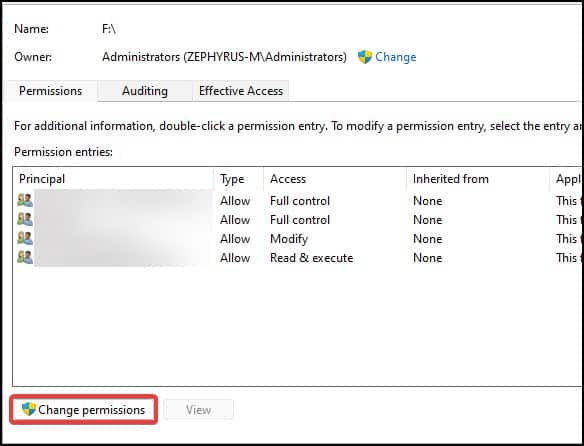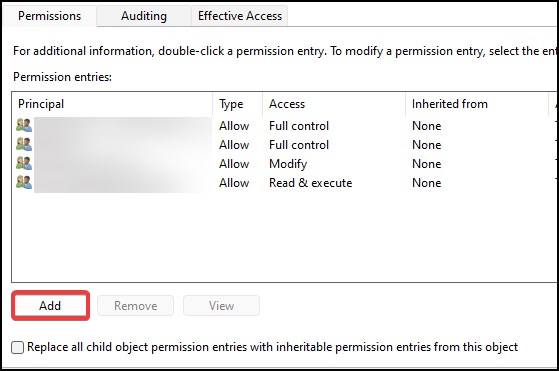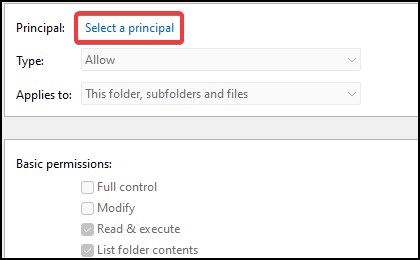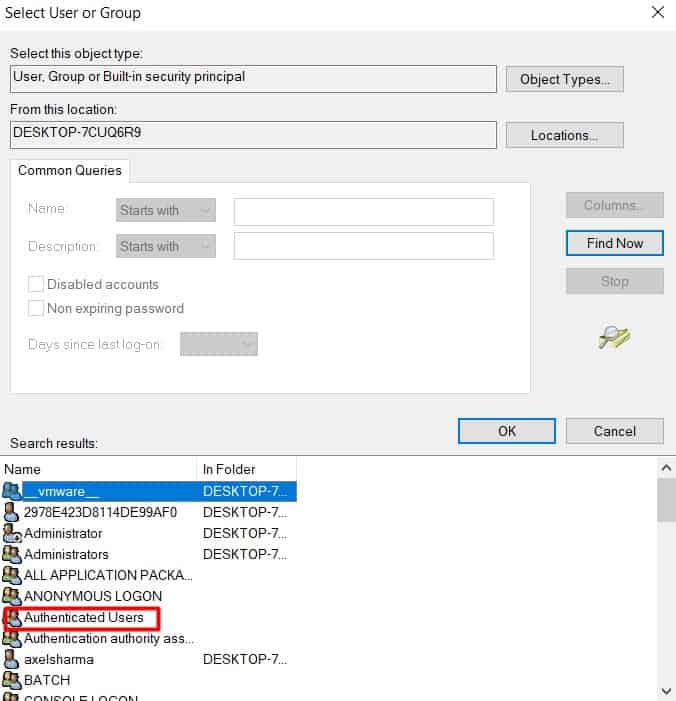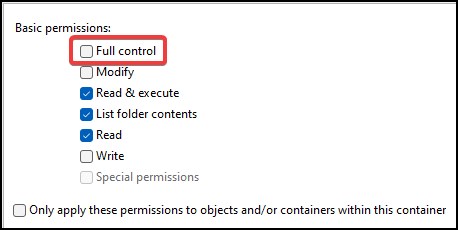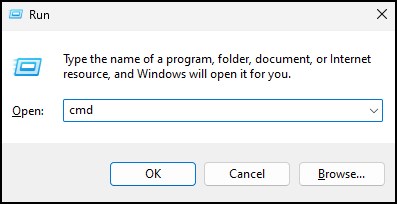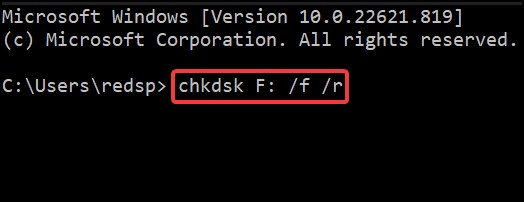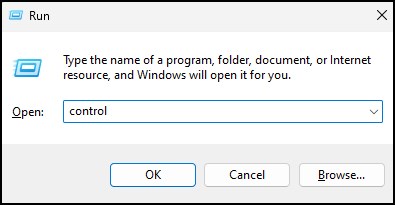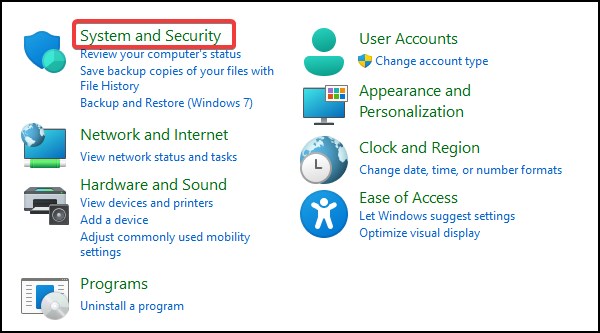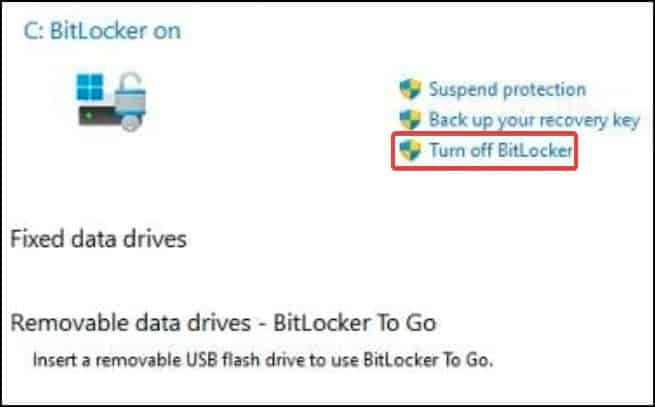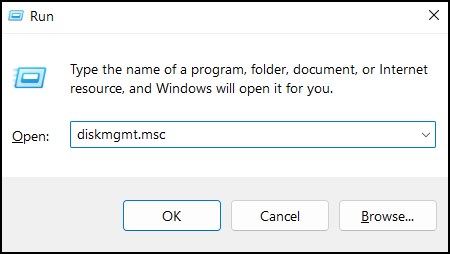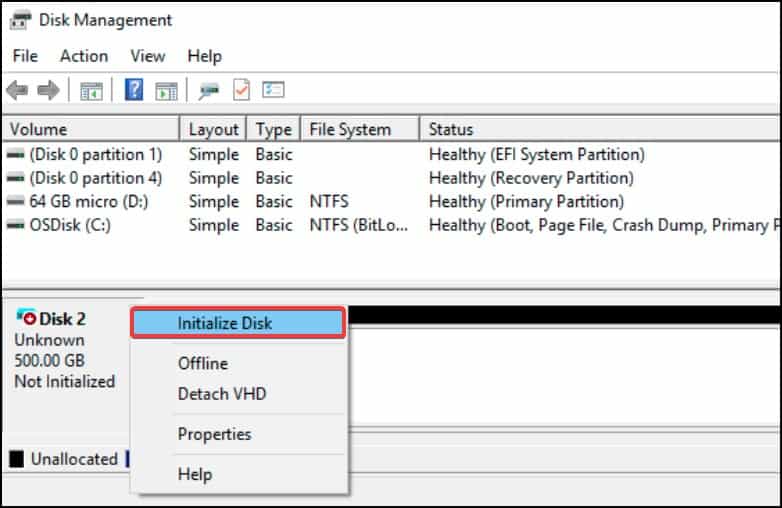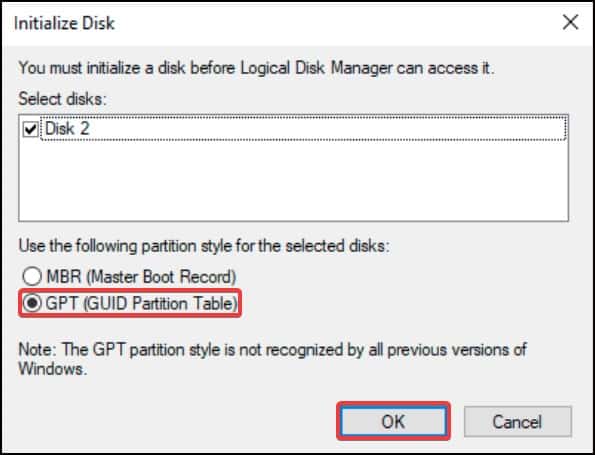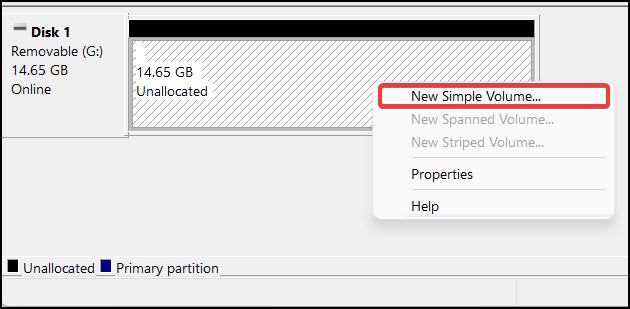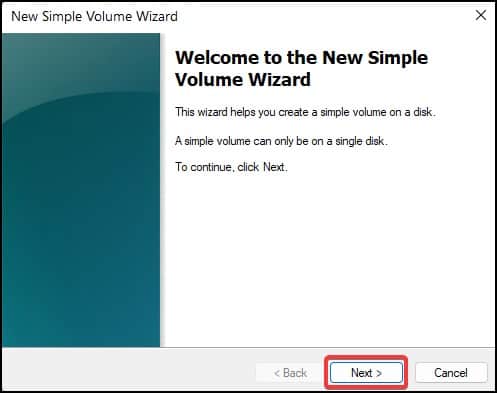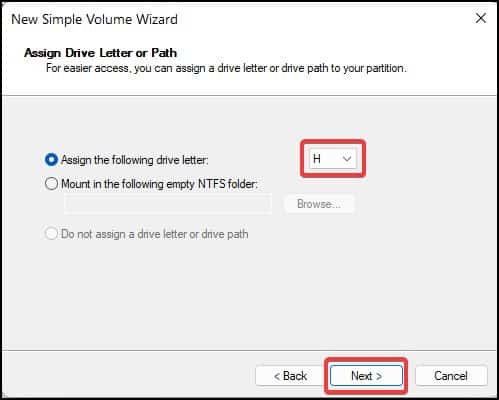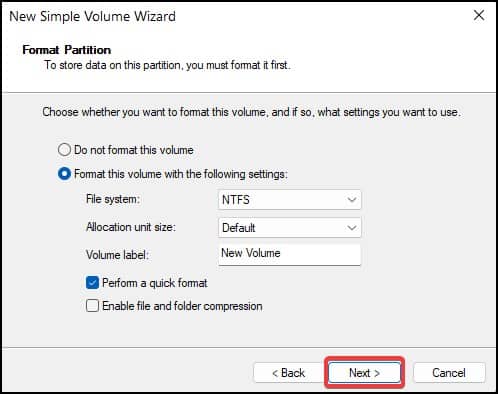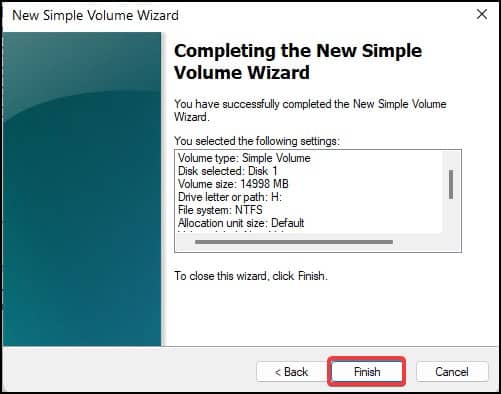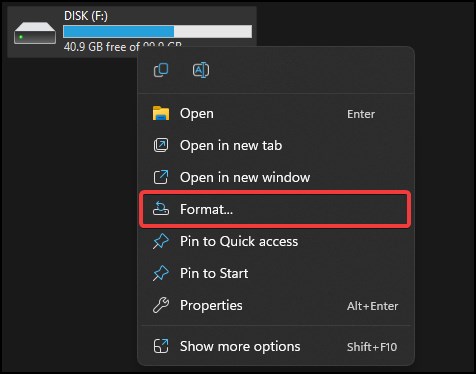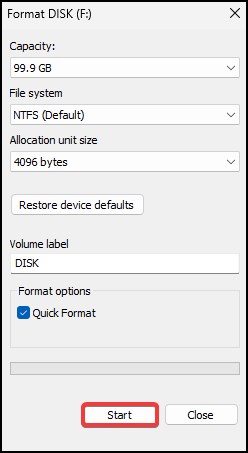The error occurs when there is any logical error on the drive or due to restrictions set by the administrator of the system. Another cause for this error to appear is due to corrupt files and folders stored in the drive or in the case of a newly purchased storage device, an uninitialized disk.
Causes for Drive is Not Accessible “Access Denied” Error
Methods to Fix Drive is Not Accessible “Access Denied”
To fix this error, the most effective method would be to perform a disk scan for logical errors and change the disk properties for changing permission settings.
Modified disk permissionsChanged ownershipsLogical errorsUninitialized driveOut-of-date driversPassword/Encryption protected driveCorrupt files and/or folders in drive
For other general fixes and to perform the above-mentioned solutions, the steps are described in detail below
Modify Drive Permission
The first fix for this problem is to change the permission settings and take ownership of the drive. Sometimes this error occurs when an administrator changes the drive permission, denying access to the user. To fix this, you will need to perform the following fixCheck to see if the drive is now accessibleIf the drive is still not accessible, add another principal labeled Everyone and then allow full control in permission to solve the issue.
Disk Scan
Another solution for this problem is to perform a disk scan. Sometimes this error can occur due to logical errors in the disk. By performing a scan, users can repair the disk error and gain access to the drive. To perform a scan
Disable BitLocker Encryption
Another reason that may be causing the error to appear is due to BitLocker encryption that is present in the drive. If the protection is enabled or if the BitLocker encounters some errors, the user may not gain access to the drive. To solve this, users will need to disable the BitLocker encryption. To do this
Initialize the Disk
If you recently purchased and installed a new disk in the system, you may encounter this error while trying to access the disk. Windows first needs to initialize, allocate and then partition the disk in order to carry out read and write activities. Only then the drive becomes accessible. To initialize the disk
Format Drive
The final solution would be to format the drive to get access. Formatting resets the drive configurations and removes all files and folders from it. Therefore we suggest users to backup any important data before attempting this fix. To format the drive in WindowsYour drive should be accessible after performing the above fixes.