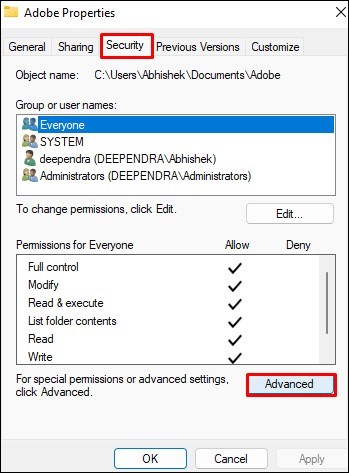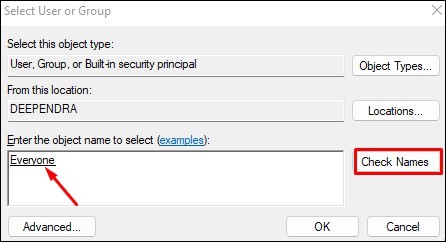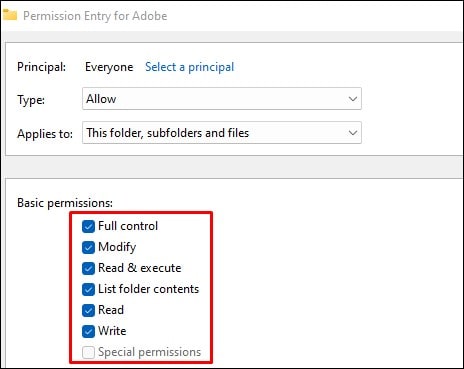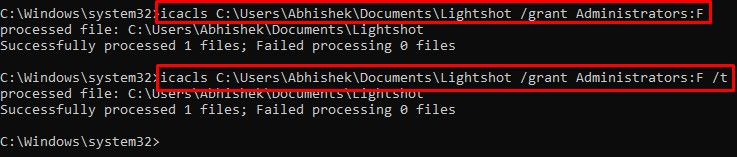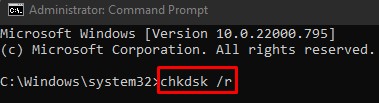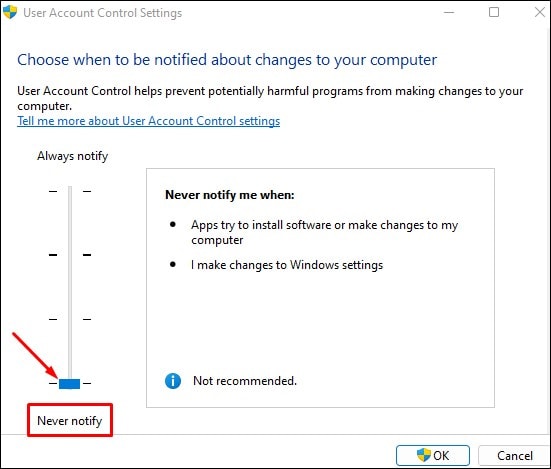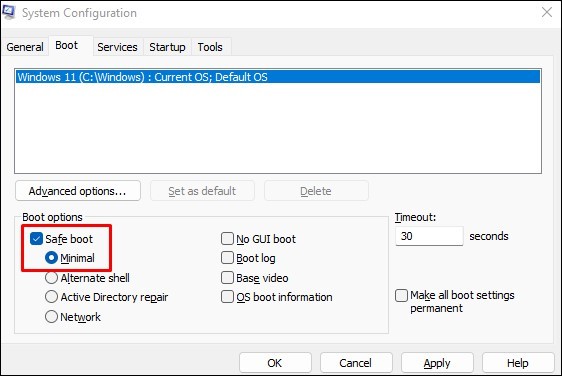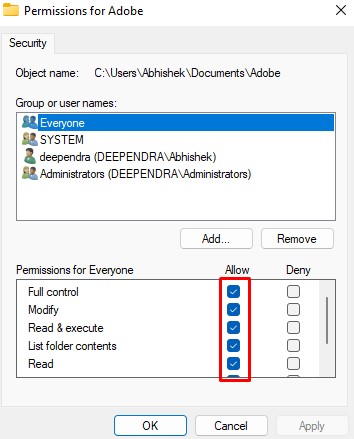Mostly, this error occurs when you don’t have ownership over the folders or say you don’t have administrator privileges. You will also encounter the error if any system files are corrupted. But don’t worry! This problem is solve able and has some simple fixes.In this article, you will learn a few proven ways to fix this error in Windows.
Fix: Failed to enumerate objects in the container
Since giving access to your files and folders deals with privacy, you should sort out this problem as soon as possible. You can simply perform minor tweaks in your folder settings and easily sort out the issue.Here, we have compiled a list of 5 fixes you can apply when facing this error. Let’s dive straight into them.
Take Over Ownership and Change Permissions
The first thing you can do when you face this error is change the file or folder ownership manually. This is the most recommended fix by Microsoft, and many users reported that they sorted out the issue after applying this fix. Follow these steps to change the file ownership manually:
Use Commands to Grant Permissions
The first method should work like a charm but if you still face the error while setting the permissions, try an elevated command prompt method to grant the permissions. Here’s how:
Run CHKDSK, SFC and DISM Commands
CHKDSK mainly deals with checking and fixing the issues in the file system. It checks for errors on your hard drive and repairs them. Try running it if the above two methods do not solve your problem. Running the CHKDSK command can help identify and fix issues with corrupted file systems and solve the error. Follow these steps to run it:You can also use SFC and DISM commands since they also deal with repairing the corrupted system files. Run the SFC command at first and see if the issue persists while changing permissions. If it does, run the DISM command afterward. Else no need to run the DISM command. Follow these steps:
Disable UAC Notifications
User Account Control (UAC) is a kind of security mechanism built-in into Windows. It prompts an administrator for confirmation before any program tries to make changes to the computer. However, the UAC feature sometimes may be the culprit behind the failed to enumerate objects error. If you disable this, you will not be asked for any confirmations when you try changing the folder permissions. And probably, you may be able to change permissions without any issue. Here’s how to disable the UAC notifications:
Boot into Safe Mode
Booting your computer in safe mode loads only the elementary programs and drivers set required for booting the PC. If any other applications or programs are causing the error, you will easily figure it out once you boot in safe mode. Follow these steps to boot into safe mode:
How to Change File and Folder Permission in Windows?
You can specify which users to give permissions to a particular folder in Windows. You can further define what actions they can perform like Full Control, Modify, or just Read-only. Follow these steps to change the file and folder permission in Windows: