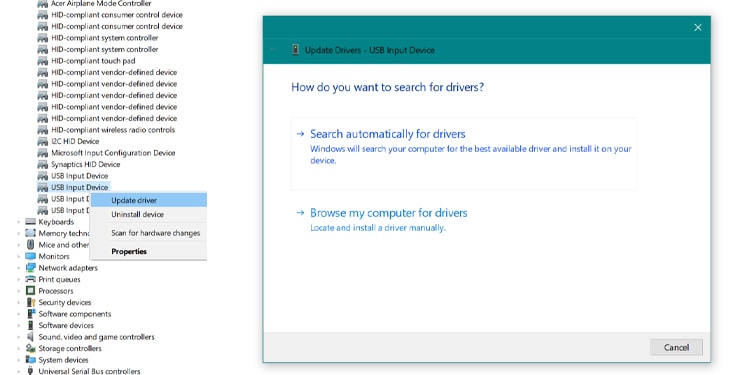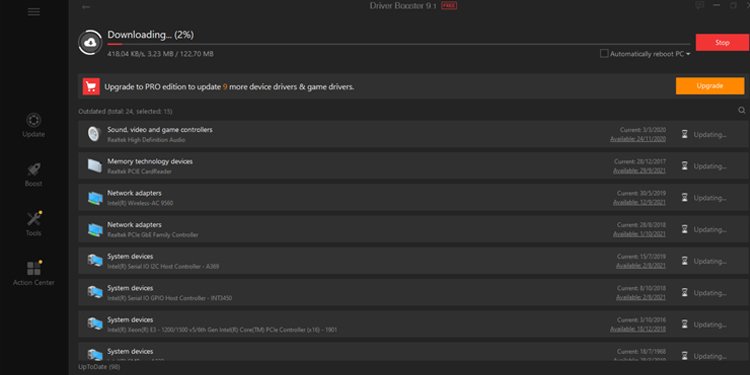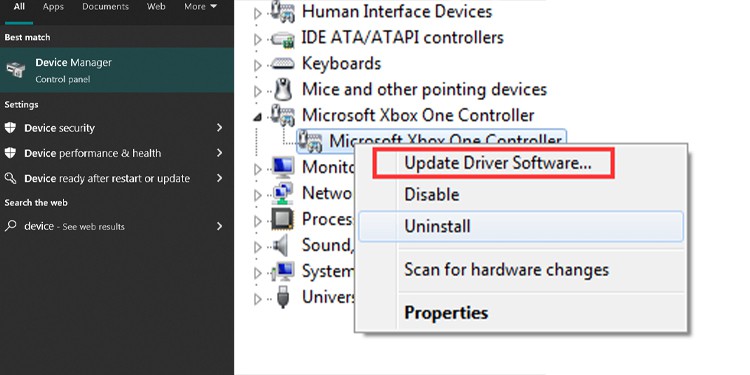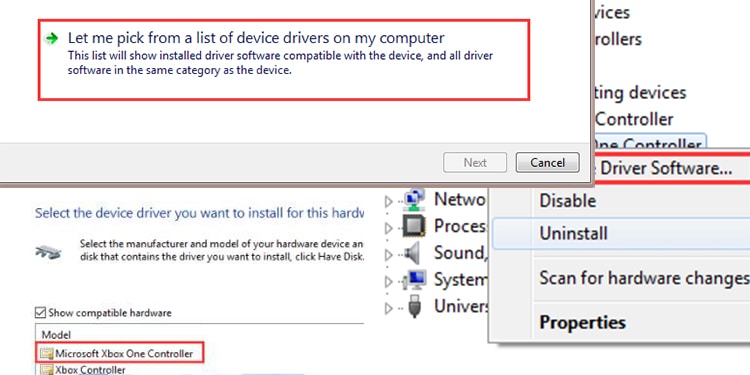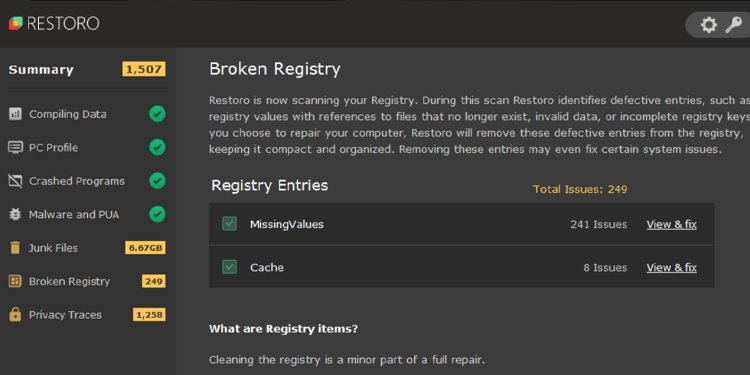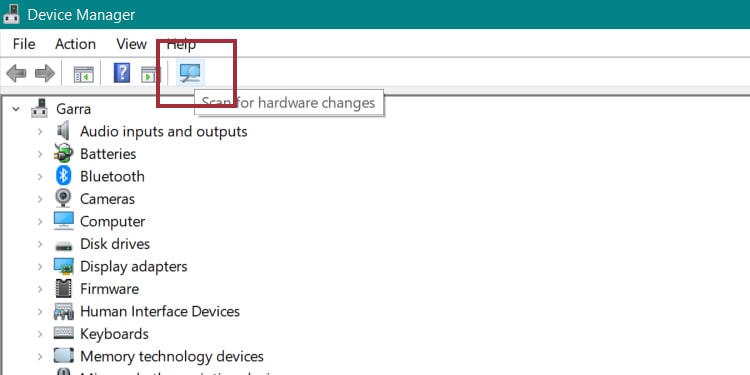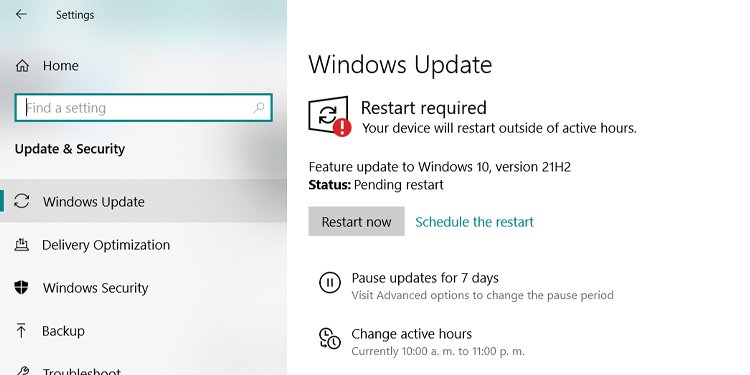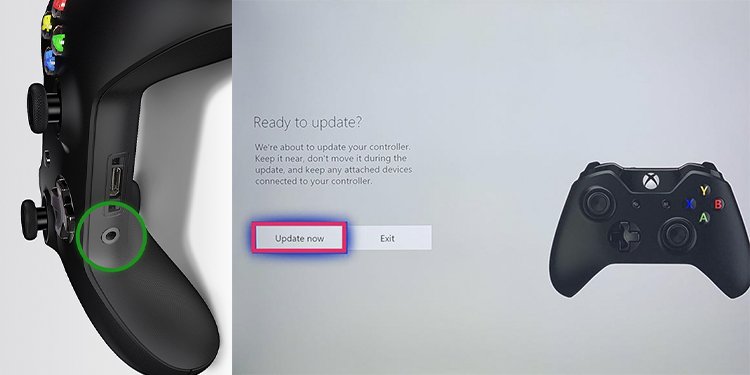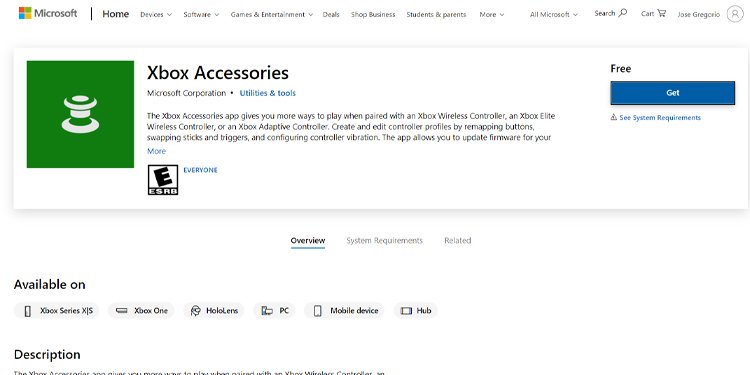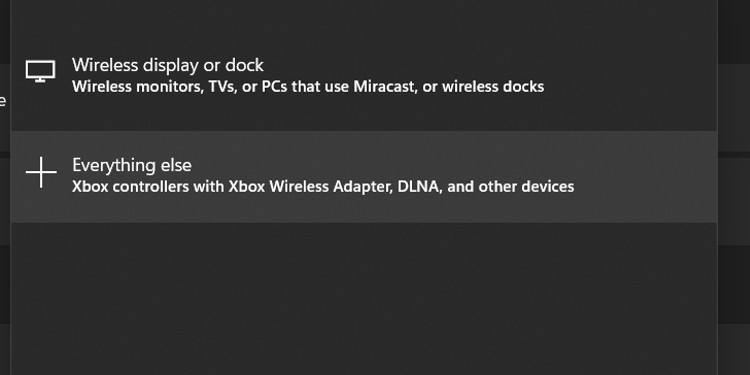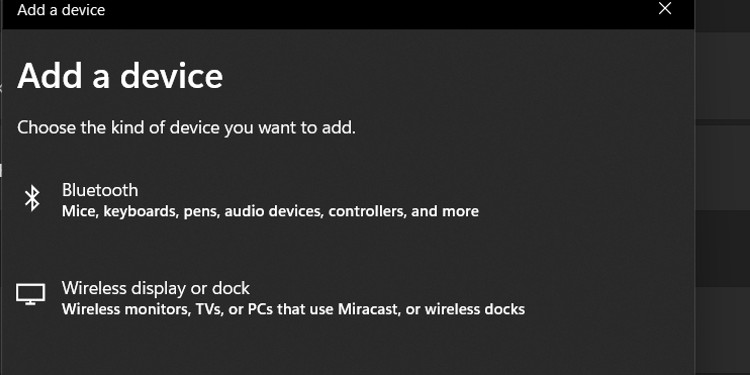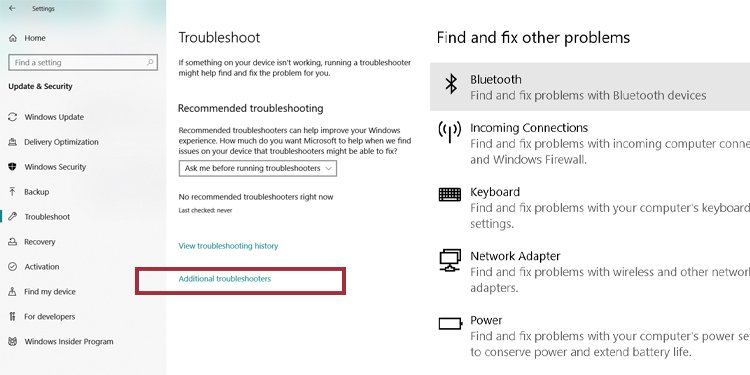But, sometimes it doesn’t work due to reasons, like problems with your USB ports, the controller’s USB ports, outdated or missing drivers, corrupted Windows registry, anti-virus issues, or damaged cables.
Why Doesn’t My Xbox Controller Work on My Pc?
You may find one of two problems. Wired controller users may see the computer doesn’t recognize the USB connection; the solution is updating the USB drivers or simply using another port.The second issue pertains to wireless controllers. They will fail to sync to your Windows PC when something is amiss. There are various solutions, but the most common ones are updating the controller’s firmware and resyncing.
Issue 1: “USB Device Not Recognized” (Wired Controller)When a wired Xbox controller doesn’t work on a PC, your Windows may throw the “USB Device Not Recognized” message. Alternatively, it may not say anything while not recognizing the USB connection.If your PC does not recognize your controller’s plug, there’re may be problems with your computer’s USB ports.So, now let’s look at the 16 easy solutions to fix your Xbox controller for your PC. Issue 2: Xbox Controller Is Blinking (Wireless)If your wireless Xbox Controller is blinking or flashing, it means it’s not pairing properly with the PC.Please start by updating your controller’s firmware and your Windows for either solution.
How to Fix Xbox Controller Not Working on Pc
Update Your USB Drivers Manually
The most common issue is outdated drivers. It’s a common cause that explains why your PC fails to recognize the Xbox USB plug or any other plug. You may consider this is the cause if you’re trying other devices to no avail. For example, you could connect your smartphone, external storage, a keyboard, or a mouse to see if it’s working. To update your USB drivers:
Update Your USB Drivers Automatically
There are various tools capable of updating your PC’s drivers better than Windows Update. We recommend Driver Booster, which offers a free trial for a quick rundown:
Update the Xbox Controller Driver Manually
The issue may not be your computer. As I said, you should test with other USB cables before pinning down the culprit.Another option could be that the Xbox controller drivers are corrupted or missing. You can try to update these drivers manually with the Device Manager.If the problem persists, here’re additional steps:
Run a Restoration Tool
Some fixes are hard to tackle as every PC configuration is different. In particular, Windows files may be missing or corrupted, meaning your system could be partially broken.We recommend running a restoration tool if you’re finding common issues with external devices, installations, crashes, and similar. You can install Restoro, which offers a free license.
Turn-off Anti-virus and Re-install Xbox Controller Drivers
In rare cases, the antivirus could be interfering with your drives. You could turn off the program and reinstall the driver. If your security software is causing too much trouble, you may uninstall it and run with the default Windows Security solution until you buy a new one.Either way, after you disable your antivirus, follow these steps:
Unplug and Plug the Cable Again
If all else fails, perhaps you can resort to the obvious. Try removing the USB cable and then plugging the controller again into a different port. If you have a PC, plug it on the Motherboard’s ports at the back.
Try Another Cable
The last obvious option would be swapping the cable, if possible. USB cables don’t last forever, so you may try a different one to see if it solves the problem.
Update Windows
Our last try to fix wired Xbox controllers is simply by updating Windows. Sometimes, the “USB device not recognized” means the device isn’t working on a particular port.The solution is either trying another port or updating Windows to its latest version. Often, an update pack bundles USB improvements that will allow your PC to work with your Xbox accessories.Here’re the steps to update Windows:
Update Your Xbox Controller’s Firmware With the Console
June 2015 onwards Xbox Wireless controller model received contact updates. If the controller has a round 3.5mm port at the bottom, you can update it wirelessly. We’re assuming you need to update it with the console. Follow these steps:
Update Your Xbox Controller’s Firmware With Windows 10
If you don’t have a console, you can also fix the Xbox controller by updating its firmware with Windows 10. Follow these steps:Naturally, if you find your PC can’t recognize your Xbox’s USB cable, follow the Issue 1 steps.
Use a Windows Wireless Xbox Adapter
To fix the Xbox controller blinking on PC, you can try getting the Xbox Wireless Adapter for Windows.This small device you can plug into a USB 2.0 or USB 3.0 port on your Windows computer. After you connect it, it will install automatically. The drivers are already built-in in your Windows 7, 8, 10, or 11. These are the steps:
Pair the Wireless Xbox Controller Again
Your computer may already have the Xbox controller drivers. However, suppose you’re using an Xbox Wireless controller on your console after using it on a PC. In that case, you need to re-sync the controller. The rule is the same both ways. So, let’s follow these steps to connect a wireless Xbox controller to your Windows computer. We also recommend repairing the controller as a general process to fix Xbox controllers on PC.
Re-connect Your Xbox Controller by Bluetooth
You may also connect your Xbox command to your Windows PC via Bluetooth. The process is similar to connecting wirelessly, but the functionality is different. Also, you would know an Xbox controller has Bluetooth because the plastic around the Xbox button is part of the controller’s front. On controllers without Bluetooth, the plastic is at the top.Also, the Bluetooth connection between the Xbox controller and Windows 10 requires the latest Anniversary Update. Setting that aside, here’re the steps:
Troubleshoot Your PC’s Bluetooth
If your Bluetooth isn’t working, you may try to run the troubleshooter so Windows can fix the USB drivers and plugs. Here are the steps:
Change the Batteries
After you’ve tried the complex solutions, you could also try changing the batteries of your controller. Alternatively, you could charge it back.
Try Using a Cable Instead
Lastly, you can try connecting your Xbox controller with a cable instead of Bluetooth or wirelessly.
Related Questions
How Many Xbox Wireless Controllers Can I Connect?
With Windows’ wireless connection drivers, you can plug 8 Xbox wireless controllers. Alternatively, you can plug 5 wireless controllers with a headset attached; only 2 Xbox controllers with stereo headsets could plug into your computer.
Can the Xbox Controller Connect via Bluetooth?
Yes. An Xbox Wireless Controller can connect to Windows PCs, tablets, laptops, VR headsets, AR headsets, iOS, Android, and macOS. Apple devices are harder to pair, though.
Can an Xbox Series Controller Connect to Mac Os or Ios?
Compatibility between the latest Xbox controllers and Apple devices is still not available.
Are Xbox Series Controllers Any Different?
Connecting the Xbox Series controllers connect via the same steps I explained above.However, these items have an option to switch between Xbox console and Windows PC pairing. Additionally, it can change between Bluetooth and wireless connection easily.So, if you connect the controller via Bluetooth, double-press the Pair button. It will switch to its last Xbox wireless connection. The process is the same vice versa. However, if it doesn’t find a new device, it will stay connected to Bluetooth.

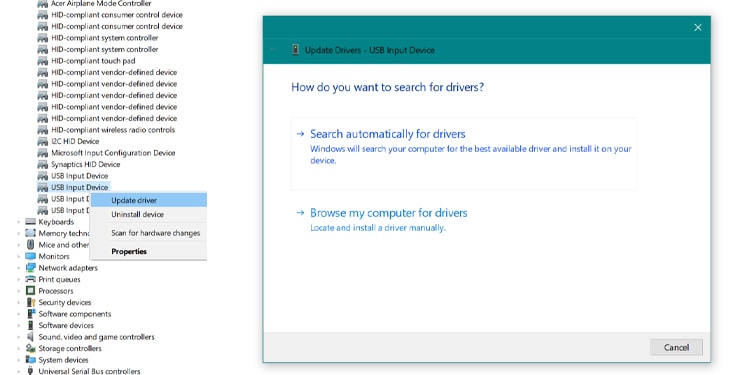
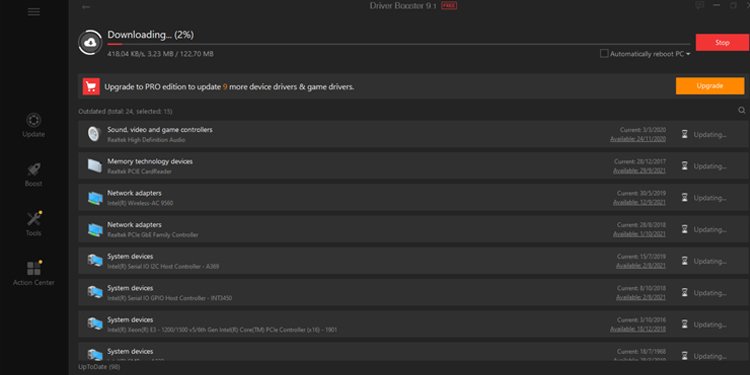
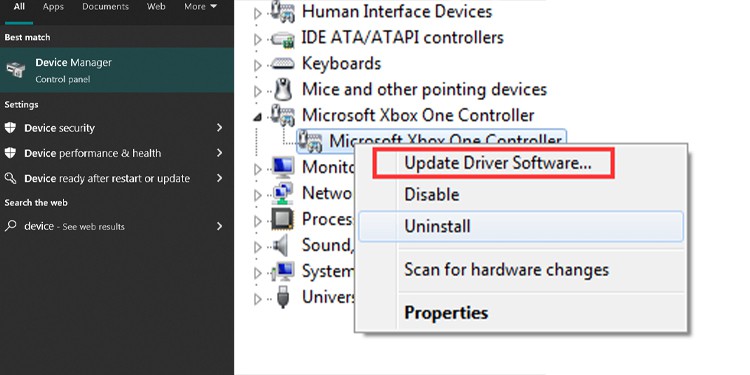
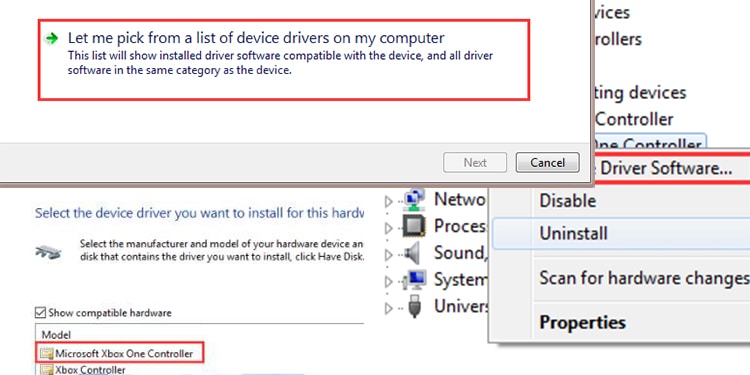
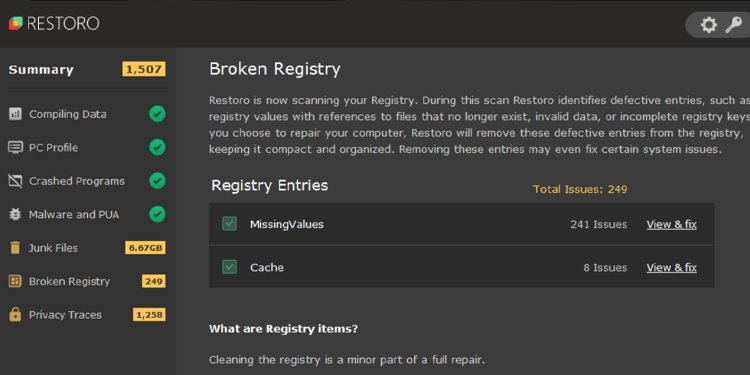
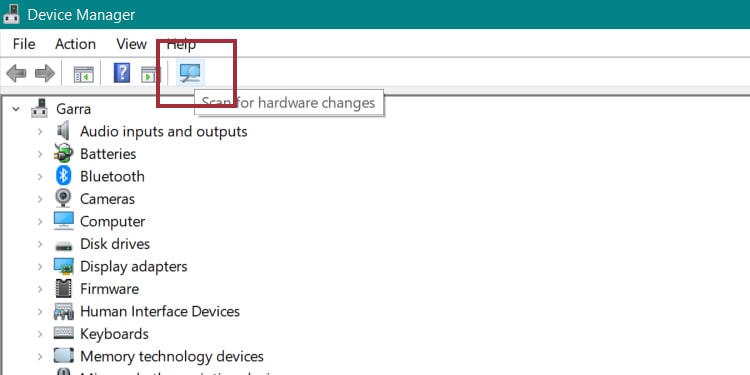

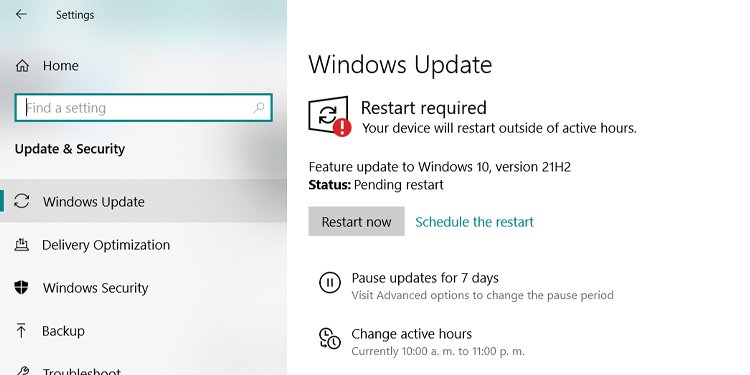
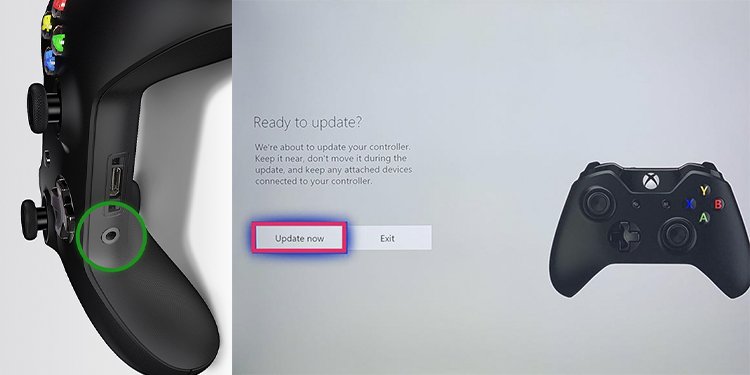
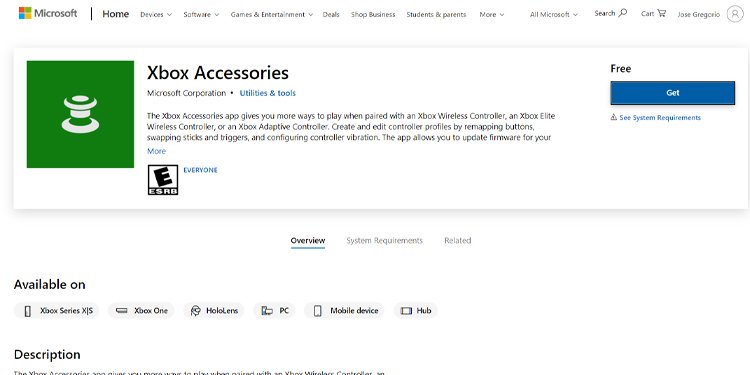

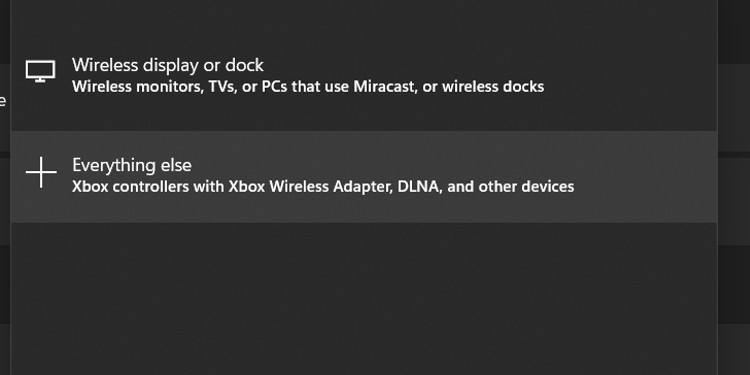
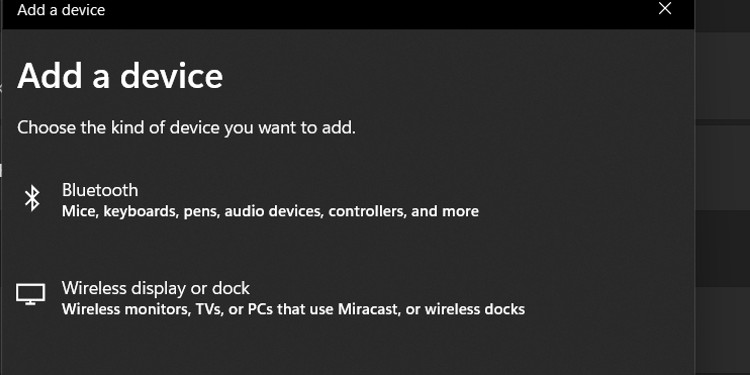
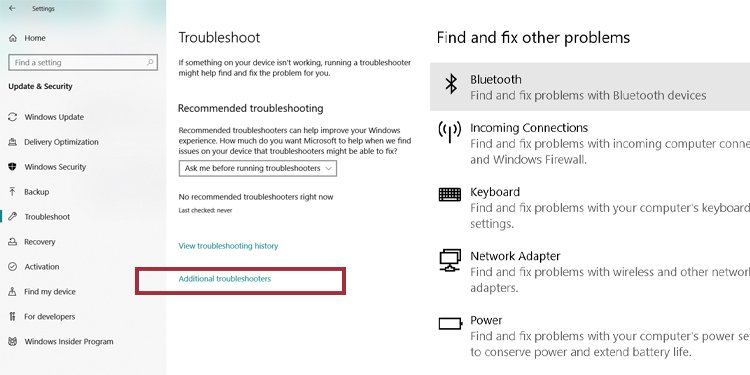
title: “16 Easy Ways To Fix Xbox Controller Not Working On Pc” ShowToc: true date: “2022-11-06” author: “John Bartels”
But, sometimes it doesn’t work due to reasons, like problems with your USB ports, the controller’s USB ports, outdated or missing drivers, corrupted Windows registry, anti-virus issues, or damaged cables.
Why Doesn’t My Xbox Controller Work on My Pc?
You may find one of two problems. Wired controller users may see the computer doesn’t recognize the USB connection; the solution is updating the USB drivers or simply using another port.The second issue pertains to wireless controllers. They will fail to sync to your Windows PC when something is amiss. There are various solutions, but the most common ones are updating the controller’s firmware and resyncing.
Issue 1: “USB Device Not Recognized” (Wired Controller)When a wired Xbox controller doesn’t work on a PC, your Windows may throw the “USB Device Not Recognized” message. Alternatively, it may not say anything while not recognizing the USB connection.If your PC does not recognize your controller’s plug, there’re may be problems with your computer’s USB ports.So, now let’s look at the 16 easy solutions to fix your Xbox controller for your PC. Issue 2: Xbox Controller Is Blinking (Wireless)If your wireless Xbox Controller is blinking or flashing, it means it’s not pairing properly with the PC.Please start by updating your controller’s firmware and your Windows for either solution.
How to Fix Xbox Controller Not Working on Pc
Update Your USB Drivers Manually
The most common issue is outdated drivers. It’s a common cause that explains why your PC fails to recognize the Xbox USB plug or any other plug. You may consider this is the cause if you’re trying other devices to no avail. For example, you could connect your smartphone, external storage, a keyboard, or a mouse to see if it’s working. To update your USB drivers:
Update Your USB Drivers Automatically
There are various tools capable of updating your PC’s drivers better than Windows Update. We recommend Driver Booster, which offers a free trial for a quick rundown:
Update the Xbox Controller Driver Manually
The issue may not be your computer. As I said, you should test with other USB cables before pinning down the culprit.Another option could be that the Xbox controller drivers are corrupted or missing. You can try to update these drivers manually with the Device Manager.If the problem persists, here’re additional steps:
Run a Restoration Tool
Some fixes are hard to tackle as every PC configuration is different. In particular, Windows files may be missing or corrupted, meaning your system could be partially broken.We recommend running a restoration tool if you’re finding common issues with external devices, installations, crashes, and similar. You can install Restoro, which offers a free license.
Turn-off Anti-virus and Re-install Xbox Controller Drivers
In rare cases, the antivirus could be interfering with your drives. You could turn off the program and reinstall the driver. If your security software is causing too much trouble, you may uninstall it and run with the default Windows Security solution until you buy a new one.Either way, after you disable your antivirus, follow these steps:
Unplug and Plug the Cable Again
If all else fails, perhaps you can resort to the obvious. Try removing the USB cable and then plugging the controller again into a different port. If you have a PC, plug it on the Motherboard’s ports at the back.
Try Another Cable
The last obvious option would be swapping the cable, if possible. USB cables don’t last forever, so you may try a different one to see if it solves the problem.
Update Windows
Our last try to fix wired Xbox controllers is simply by updating Windows. Sometimes, the “USB device not recognized” means the device isn’t working on a particular port.The solution is either trying another port or updating Windows to its latest version. Often, an update pack bundles USB improvements that will allow your PC to work with your Xbox accessories.Here’re the steps to update Windows:
Update Your Xbox Controller’s Firmware With the Console
June 2015 onwards Xbox Wireless controller model received contact updates. If the controller has a round 3.5mm port at the bottom, you can update it wirelessly. We’re assuming you need to update it with the console. Follow these steps:
Update Your Xbox Controller’s Firmware With Windows 10
If you don’t have a console, you can also fix the Xbox controller by updating its firmware with Windows 10. Follow these steps:Naturally, if you find your PC can’t recognize your Xbox’s USB cable, follow the Issue 1 steps.
Use a Windows Wireless Xbox Adapter
To fix the Xbox controller blinking on PC, you can try getting the Xbox Wireless Adapter for Windows.This small device you can plug into a USB 2.0 or USB 3.0 port on your Windows computer. After you connect it, it will install automatically. The drivers are already built-in in your Windows 7, 8, 10, or 11. These are the steps:
Pair the Wireless Xbox Controller Again
Your computer may already have the Xbox controller drivers. However, suppose you’re using an Xbox Wireless controller on your console after using it on a PC. In that case, you need to re-sync the controller. The rule is the same both ways. So, let’s follow these steps to connect a wireless Xbox controller to your Windows computer. We also recommend repairing the controller as a general process to fix Xbox controllers on PC.
Re-connect Your Xbox Controller by Bluetooth
You may also connect your Xbox command to your Windows PC via Bluetooth. The process is similar to connecting wirelessly, but the functionality is different. Also, you would know an Xbox controller has Bluetooth because the plastic around the Xbox button is part of the controller’s front. On controllers without Bluetooth, the plastic is at the top.Also, the Bluetooth connection between the Xbox controller and Windows 10 requires the latest Anniversary Update. Setting that aside, here’re the steps:
Troubleshoot Your PC’s Bluetooth
If your Bluetooth isn’t working, you may try to run the troubleshooter so Windows can fix the USB drivers and plugs. Here are the steps:
Change the Batteries
After you’ve tried the complex solutions, you could also try changing the batteries of your controller. Alternatively, you could charge it back.
Try Using a Cable Instead
Lastly, you can try connecting your Xbox controller with a cable instead of Bluetooth or wirelessly.
Related Questions
How Many Xbox Wireless Controllers Can I Connect?
With Windows’ wireless connection drivers, you can plug 8 Xbox wireless controllers. Alternatively, you can plug 5 wireless controllers with a headset attached; only 2 Xbox controllers with stereo headsets could plug into your computer.
Can the Xbox Controller Connect via Bluetooth?
Yes. An Xbox Wireless Controller can connect to Windows PCs, tablets, laptops, VR headsets, AR headsets, iOS, Android, and macOS. Apple devices are harder to pair, though.
Can an Xbox Series Controller Connect to Mac Os or Ios?
Compatibility between the latest Xbox controllers and Apple devices is still not available.
Are Xbox Series Controllers Any Different?
Connecting the Xbox Series controllers connect via the same steps I explained above.However, these items have an option to switch between Xbox console and Windows PC pairing. Additionally, it can change between Bluetooth and wireless connection easily.So, if you connect the controller via Bluetooth, double-press the Pair button. It will switch to its last Xbox wireless connection. The process is the same vice versa. However, if it doesn’t find a new device, it will stay connected to Bluetooth.