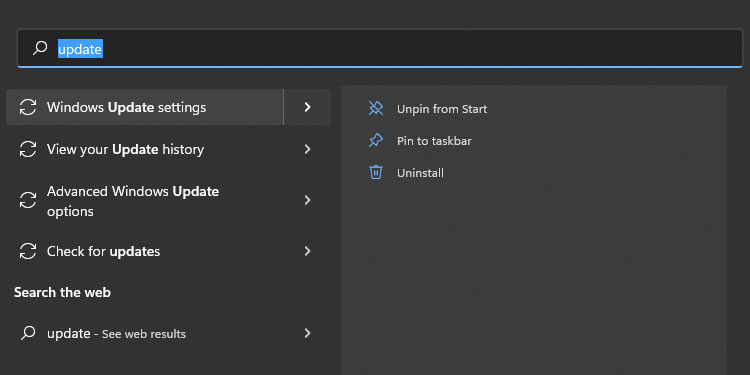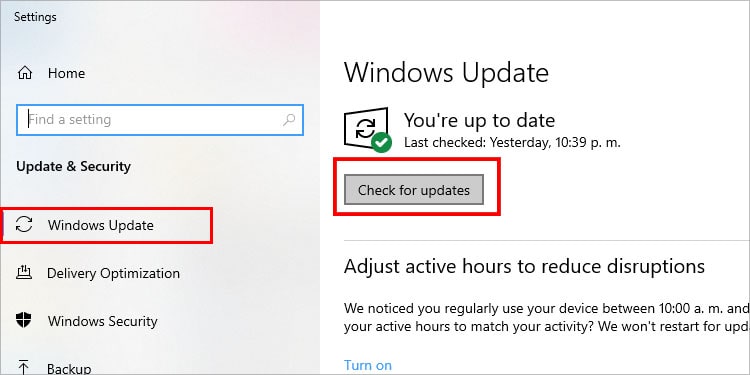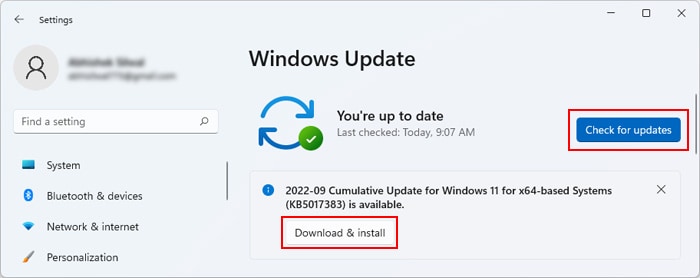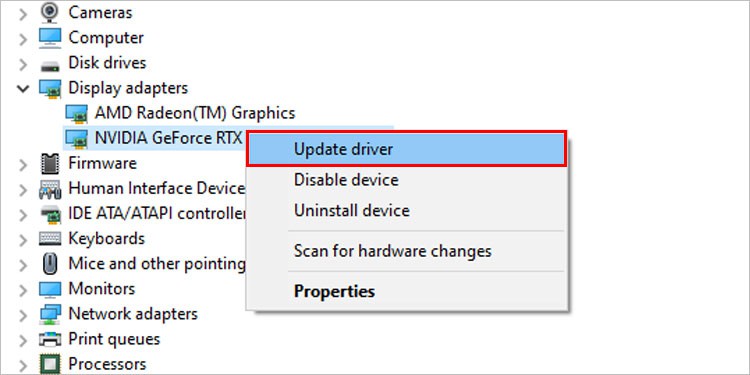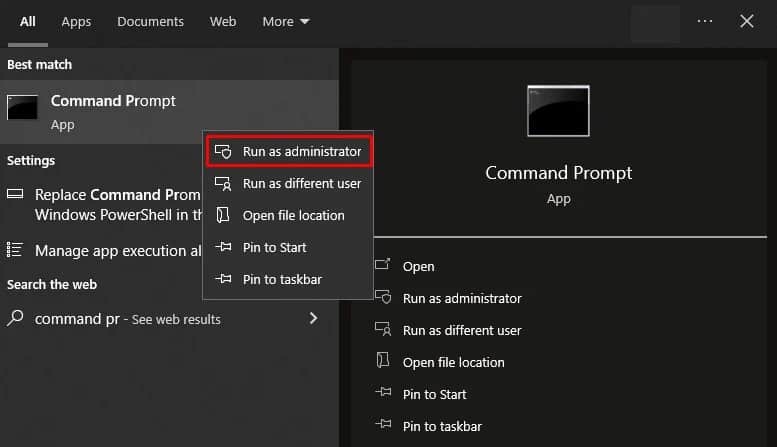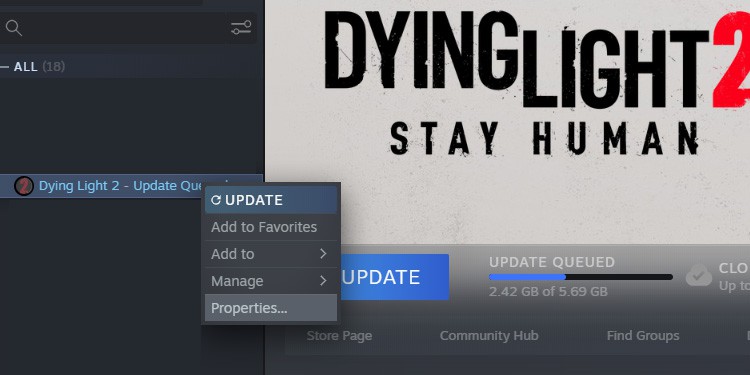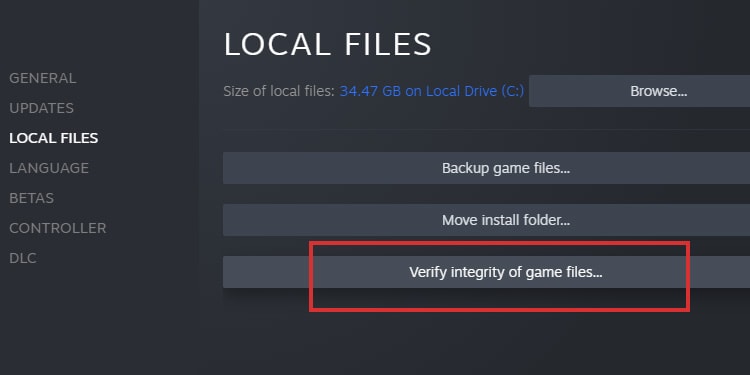Even though it comes out of nowhere, it doesn’t point to a severe issue. The errors relate to outdated software and, interestingly enough, your RGB configuration. And, you should know, the Security Violation issue is part of an anti-cheat detection. That’s why it’s unique to PCs and may happen on any game launcher. That includes Steam, GOG, Epic, Origins, and others. Essentially, it’s a Windows error rather than a launcher or a game bug.
“Game Security Violation Detected” Error Causes
How to Fix “Game Security Violation Detected” Error?
We’re going through a series of fixes, ranging from super-easy to not-so-easy. The troubleshooter doesn’t ask for savvy technical knowledge; you can follow it until the end or until you find the solution for your problem.Sometimes, though, it goes beyond detecting anti-cheat software on your PC. It can get confusing with other software you have on your system and outdated drivers.Here’re some common culprits:
You’re Using Cheating Software on Your PC: undoubtedly, games like Apex Legends, Warzone, Fortnite, and Rust are an ecosystem for cheating programs. If you’re using third-party apps that enhance or make your playtime easy in any way, you’ll see the error. Your Anti-Virus Is Blocking the Game: the Windows anti-virus and third-party protection software may cause the error. That’s because some multiplayer games have conflicts with particular software. You Have Third-Party RGB Software on Your PC: similarly, the RGB software you use to control your sweat RGB lights may conflict with a particular game. The title’s anti-cheat engine may read the program as a hacking tool. Your Drivers or Your Windows Is out Of Date: another common cause is not having your computer up to date. This may cause all kinds of compatibility issues with multiplayer titles. This particular problem may occur after the game updates.Your Launcher or The Game Is out Of Date: similarly, outdated game launchers or games may also cause the issue. That’s because, server side, the anti-cheat engine may have changed, but your software has not. The Game Is Corrupted: it could be that the game itself has corrupted files. It’s unlikely, but every launcher offers a way to fix its files.
You may see the error on startup, and the game won’t launch. If you see the error while playing, it will probably boot you out of a match and back to the main screen.
Close Your RGB Software
Any RGB software you use to sync your RGB lights may produce an error. That ranges from MSI’s Mystic to any lesser-known software. You can close it manually or via the Task Manager: In particular, check if your computer is running a Lighting Service. If you find it, terminate it via the Task Manager.
Uninstall Your RGB Software
You can also go as far as uninstalling your RGB software. These would be the steps:We recommend doing this for the Gigabyte RGB software. That one gives a lot of problems.
Disable Third-Party Software
You also must disable other software running in the background. That includes, for example, screen recorders.Also, it would help to close all background programs: your browser, any creative suite (like Adobe), other game launchers, Office pages, etc.
Perform a Clean Boot
There’s a possibility that you don’t know which software is causing the problem. So, you can tell Windows to boot up only with the essential services and drivers:Afterward, try playing the game again. This ensures no other software interrupts your multiplayer session.
Update Windows
The next step is updating Windows. The process is the same on Windows 10 or 11:
Update Your GPU Drivers
You can update your GPU drivers via the proprietary Nvidia or AMD software (depending on your card’s brand) or Windows Device Manager.If you don’t have the GPU software, you can download and install one of these:
Nvidia GeForce ExperienceAMD Adrenalin
Once you have them (or if you have them), open them and check if there’s an available driver download. Nvidia has the driver downloads on the “Driver” tab, whereas AMD shares the downloads on the home page. Alternatively, follow these steps:
Disable the “Test Signing Mode”
The “Test Signing Mode” is a security feature on your GPU drivers. They may be causing issues on your multiplayer games, and it’s okay to disable it.
Add the Game as An Exception to Your Anti-Virus
Your anti-virus program may be causing incompatibility issues with a game’s anti-cheat software.You need to add the game as an exception to the software. We’ll teach you how to do it for the built-in Windows security program. If you’re using another software, you’ll find similar solutions -feel free to search for a specific guide, though.Additionally, you can follow these steps:If you can’t quite do the same on your anti-virus, we suggest you shut it down while you play.Additionally, you should repeat these steps with your game launcher.
Add the Game as An Exception to The Windows Firewall
The Windows Firewall may be blocking the game’s multiplayer and the game launcher you’re using.The solution is to add both the game and the launcher to the Firewall’s list of “okay” apps.
Verify Your Game File
The game itself may have corrupted files. Every launcher offers a way to repair, restore, or verify the archive. But let’s say you’re using a team, so what you’d need to do is:Every launcher has its steps to verify the files. Usually, you’d have to go to the y, go to the game’s options, and find the Verify button. For example, here’s how the option looks on Epic Games:
Update Your Game Launcher
Similarly, it would help to verify that your game is up-to-date. Some launchers can’t open at all without updating, but others can.For example, Steam may allow you to use its interface before updating. So, to update Steam:
Repair the Anti-Cheat Software
Some games come with anti-cheat software that installs on your PC. You can find and open it to check if it offers a Repair button.For example, Apex Legend’s Easy Anti-Cheat has a repair option. Depending on your game, the anti-cheat engine will be different. Regardless, we advise you to go to the game’s folder and check for the software.You can also check a specific guide for the task. Anyhow, let’s say you’re playing Apex on Steam:
Close Any Anti-Cheat Hardware
I’ll leave this up to you: we can’t make this work if you’re using third-party hacking software.So, if you want to play again without complications, close these programs, and uninstall them from your computer!